1 Rookie
•
2 Posts
0
540
January 10th, 2024 19:43
Dell OpenManage Enterprise 4.0 VHD Install
Hello all, I downloaded the latest Hyper-V OME 4.0 vhd file and after creating the VM, assigning 16GB RAM and 4 processors, I just get a blinking cursor on a black screen when trying to boot it up, no errors. I have tried installing it on several servers (Server 2019 and Server 2022 hosts) and get the same issue. Any suggestions?
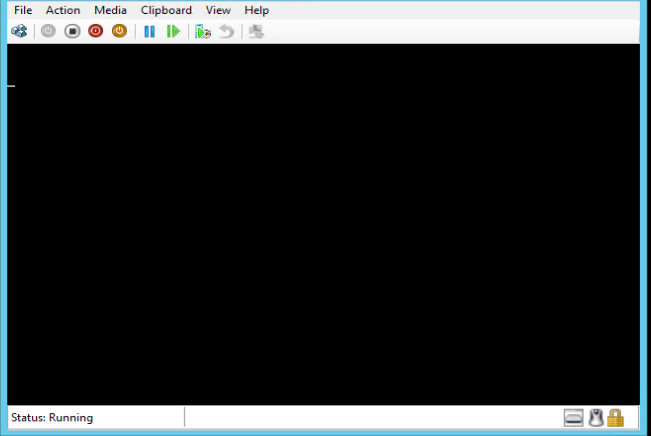
No Events found!



ds305
1 Rookie
1 Rookie
•
2 Posts
0
April 6th, 2024 00:11
Thank you to all who replied. None of those solutions worked for me so I had stayed with 3.x. I decided to give it another shot today and what ended up working was adding some extra processors (12 total) and extra RAM (64gb). Once I did that, it took about 10 minutes for it to initialize and get to the GUI. Once it was all configured, I shut it down, reduced the processors back to 8 and 32gb of RAM and it is now good to go.
Dell-Martin S
Moderator
Moderator
•
3.4K Posts
0
January 11th, 2024 12:13
The issue you're encountering with the Dell OpenManage Enterprise 4.0 VHD file may be due to a corrupt or incompatible installation package or a configuration issue within Hyper-V. Here's a step-by-step guide to troubleshoot and resolve the issue:
valiantfate
1 Message
0
January 20th, 2024 06:47
Yup... I'm having the exact same problem.
Windows Server 2019 - Fully up to date
16GB Memory assigned to VM
4 Processors assigned to VM
Integration Services - All Enabled
Followed the OM Enterprise Installation documentation and steps Martin S mentioned above 3 times now, and every time I start the Hyper-V VM it just goes to a black screen with a blinking cursor and never does anything.
Bummer... I was really looking forward to playing with OM Enterprise, as I have about 60 Dell PowerEdge servers I manage :(
(edited)
S-Immo
1 Message
0
January 24th, 2024 10:06
Hello,
I have exactly the same problem too.
Windows Server 2019 - Fully up to date.
16 GB RAM assigned to VM
4 vCPUs assigned to VM
All integration services are enabled
VM set to Gen. 1 VM
Why are two drives included in the zip file?
Greetings
Andreas
VlPs
1 Rookie
1 Rookie
•
15 Posts
0
January 25th, 2024 11:52
It is misunderstooding on Dell documentation site. VM is not Gen1, but Gen2 and you have to use Hyper-V import virtual machine setting on unziped downloaded file. This will import VM as Gen2 with two drives (EFI and data). Dell documentation on Openmanage Enterprise download page for Hyper-V is outdated.
BTW there is another problem when upgrading from OME 3.10 to 4 with decryption password. So upgrading is not possible for now. See this thread.
VP
iHire
3 Posts
0
February 26th, 2024 18:52
Encountered the same (apparent) issue. Two steps fixed it for me:
Hang in there...
DELL-Young E
Moderator
Moderator
•
4.5K Posts
0
February 27th, 2024 06:29
Hello, just leaving this for future reference-
https://dell.to/431wrDu
OME 4.0 with default installed has 2 plugins already added
so make it 16 + 2 + 8 =26
ESXi deployment with OVF will default to 64GB
the difference with OVF VM is already preconfigured, with Hyper-V is it manual process
(edited)