PowerEdge-How To Run Diagnostics on the Processor When The System Performance is Slow
摘要: This article details the process for running a diagnostic on your processor when experiencing slow performance.
本文章適用於
本文章不適用於
本文無關於任何特定產品。
本文未識別所有產品版本。
說明
The Intel Processor Diagnostic Tool performs tests on Intel CPUs and provides detailed results about its health status.
Note: If c-states or c1e-states in BIOS enabled, this can cause false positives. The tool reports when the processor is running too slowly, but only the c-states cause this. In this case, turn them off and run it again.
Diagnostics can be run on the Processor using the Intel Processor Diagnostic Tool
 .
.
Download the Intel Processor Diagnostic Tool, run the file, while connected to the Internet as it downloads components which are required to run the test.
The test usually takes a few minutes depending on the successful download of all components.
The below screen is seen while running the test:
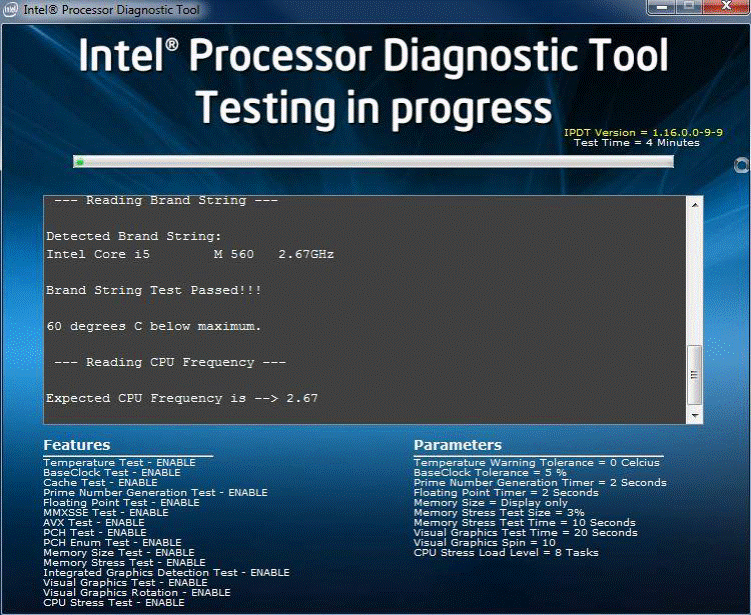
The below screen is displayed once the test passes:
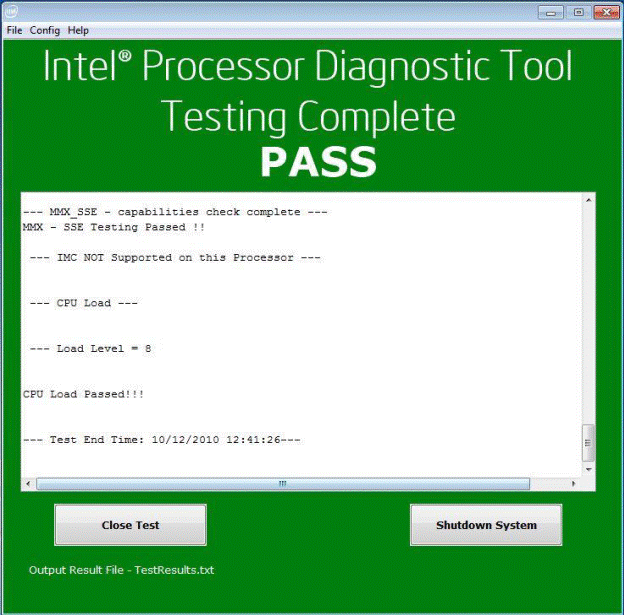
文章屬性
文章編號: 000148306
文章類型: How To
上次修改時間: 01 11月 2024
版本: 9
向其他 Dell 使用者尋求您問題的答案
支援服務
檢查您的裝置是否在支援服務的涵蓋範圍內。