How to Extract Child Installers from the Dell Data Security Master Installer
摘要: Child installers may be extracted from the Dell Data Security master installer by following these instructions.
症狀
- As of May 2022, Dell Endpoint Security Suite Enterprise has reached End of Maintenance. This product and its articles are no longer updated by Dell.
- As of January 2019, Dell Endpoint Security Suite Pro has reached End of Maintenance. This product and its articles are no longer updated by Dell.
- For more information, reference Product Life Cycle (End of Support and End of Life) Policy for Dell Data Security. If you have any questions on alternative articles, either reach out to your sales team or contact endpointsecurity@dell.com.
- Reference Endpoint Security for additional information about current products.
This article discusses how to extract the child installers from the Dell Data Security (formerly Dell Data Protection) master installer.
Affected Products:
- Dell Encryption Enterprise
- Dell Data Protection | Enterprise Edition
- Dell Encryption Personal
- Dell Data Protection | Personal Edition
- Dell Endpoint Security Suite Enterprise
- Dell Endpoint Security Suite Pro
原因
Not applicable
解析度
Dell Data Security uses master installers that contain individual child installers for the software. The master installers are called DDSSetup.exe (formerly DDPSetup.exe) or DDSSuite.exe (formerly DDPSuite.exe).
Master installers are available for Dell Data Security Products:
- DDSSetup.exe for Dell Encryption Enterprise
- DDSSetup.exe for Dell Encryption Personal
- DDSSuite.exe for Dell Endpoint Security Suite Enterprise
- DDSSuite.exe for Dell Endpoint Security Suite Pro
Master installers are available for legacy Dell Data Protection products:
- DDPSetup.exe for Dell Data Protection | Enterprise Edition
- DDPSetup.exe for Dell Data Protection | Personal Edition
- DDPSuite.exe for Dell Data Protection | Endpoint Security Suite
- DDPSuite.exe for Dell Data Protection | Endpoint Security Suite Enterprise
Click the appropriate master installer for steps on extracting the child installers.
- Right-click the Windows start menu and then click Run.
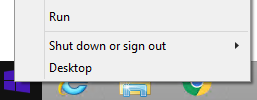
- In the Run UI, type
cmdand then press OK. This opens Command Prompt.
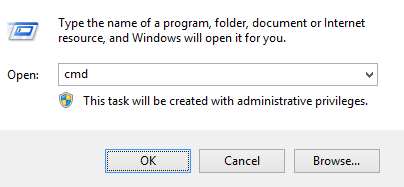
- In Command Prompt, go to the location of DDSSuite.exe by typing
CD "[LOCATION of DDSSetup.EXE]"and then pressing Enter.
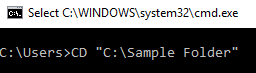
- Type
DDSSetup.exe /z"\"EXTRACT_INSTALLERS=C:\extracted\""and then press Enter. This extracts the child installers toC:\Extracted.

- Windows requires that the path that
EXTRACT_INSTALLERspecifies is under 256 characters. - If character limitations pose a problem during extraction, retry extraction into a folder on the desktop to reduce the number of characters used in the path.
- In the example,
C:\extractedis the path thatEXTRACT_INSTALLERspecifies.
- If User Account Control (UAC) is enabled, click Yes to open DDSSetup.exe. If UAC is disabled, go to Step 6.
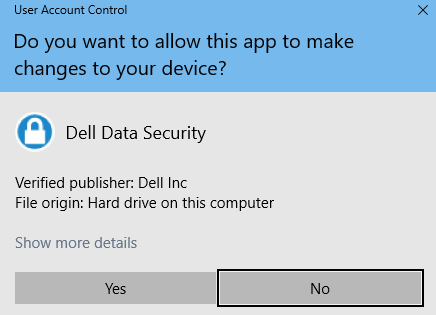
- The master installer extracts the child installers. On completion, click Finish to close the InstallShield Wizard.
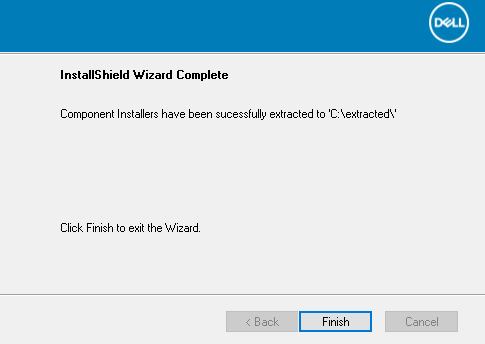
- The child installers are in the directory from Step 4.
- Right-click the Windows start menu and then click Run.
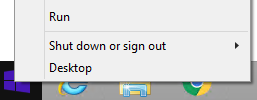
- In the Run UI, type
cmdand then press OK. This opens Command Prompt.
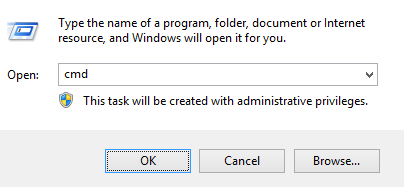
- In Command Prompt, go to the location of DDSSuite.exe by typing
CD "[LOCATION of DDSSUITE.EXE]"and then pressing Enter.
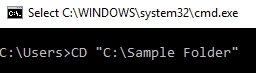
- Type
DDSSuite.exe /z"\"EXTRACT_INSTALLERS=C:\extracted\""and then press Enter. This extracts the child installers toC:\Extracted.

- Windows requires that the path that
EXTRACT_INSTALLERspecifies is under 256 characters. - If character limitations pose a problem during extraction, retry extraction into a folder on the desktop to reduce the number of characters used in the path.
- In the example,
C:\extractedis the path thatEXTRACT_INSTALLERspecifies.
- If User Account Control (UAC) is enabled, click Yes to open DDSSuite.exe. If UAC is disabled, go to Step 6.
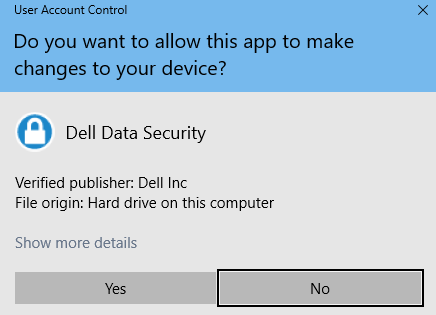
- The master installer extracts the child installers. On completion, click Finish to close the InstallShield Wizard.
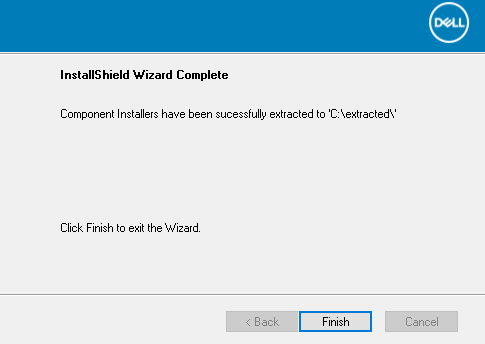
- The child installers are in the directory from Step 4.
- Right-click the Windows start menu and then click Run.
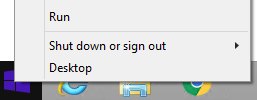
- In the Run UI, type
cmdand then press OK. This opens Command Prompt.
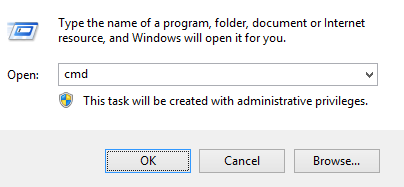
- In Command Prompt, go to the location of DDSSuite.exe by typing
CD "[LOCATION of DDPSETUP.EXE]"and then pressing Enter.
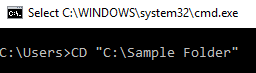
- Type
DDPSetup.exe /z"\"EXTRACT_INSTALLERS=C:\extracted\""and then press Enter. This extracts the child installers toC:\Extracted.

- Windows requires that the path that
EXTRACT_INSTALLERspecifies is under 256 characters. - If character limitations pose a problem during extraction, retry extraction into a folder on the desktop to reduce the number of characters used in the path.
- In the example,
C:\extractedis the path thatEXTRACT_INSTALLERspecifies.
- If User Account Control (UAC) is enabled, click Yes to open DDPSetup.exe. If UAC is disabled, go to Step 6.
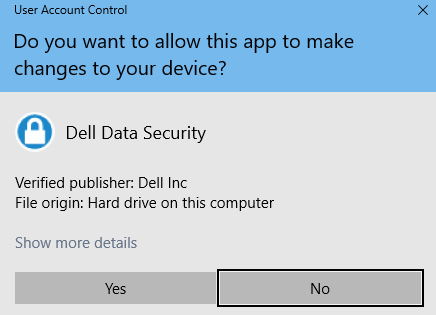
- The installer package extracts the child installers. On completion, click Finish to close the InstallShield Wizard.

- The child installers are in the directory from Step 4.
- Right-click the Windows start menu and then click Run.
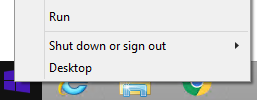
- In the Run UI, type
cmdand then press OK. This opens Command Prompt.
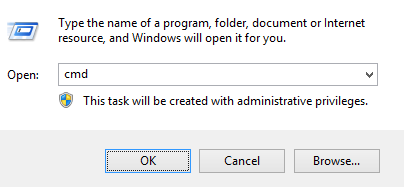
- In Command Prompt, go to the location of DDSSuite.exe by typing
CD "[LOCATION of DDPSUITE.EXE]"and then pressing Enter.
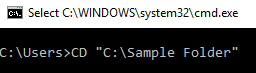
- Type
DDPSuite.exe /z"\"EXTRACT_INSTALLERS=C:\extracted\""and then press Enter. This extracts the child installers toC:\Extracted.

- Windows requires that the path that
EXTRACT_INSTALLERspecifies is under 256 characters. - If character limitations pose a problem during extraction, retry extraction into a folder on the desktop to reduce the number of characters used in the path.
- In the example,
C:\extractedis the path thatEXTRACT_INSTALLERspecifies.
- If User Account Control (UAC) is enabled, click Yes to open DDPSuite.exe. If UAC is disabled, go to Step 6.
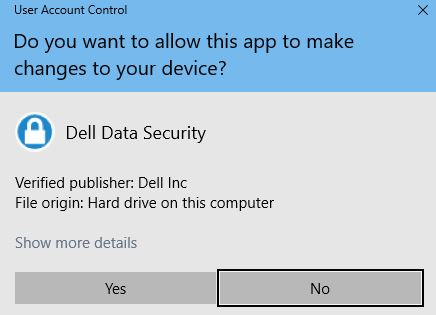
- The master installer extracts the child installers. On completion, click Finish to close the InstallShield Wizard.
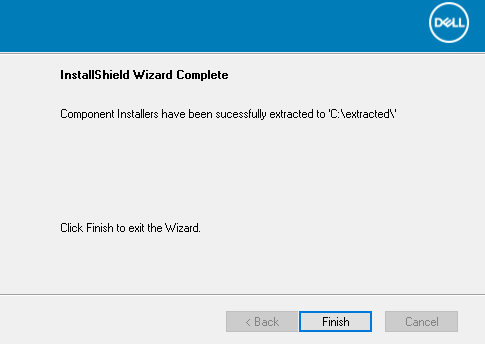
- The child installers are in the directory from Step 4.
To contact support, reference Dell Data Security International Support Phone Numbers.
Go to TechDirect to generate a technical support request online.
For additional insights and resources, join the Dell Security Community Forum.