How to Download and Install CyberLink Media Suite Essentials
摘要: Easily download and install CyberLink Media Suite Essentials on Dell computers with internal DVD or Blu-ray players. Access Power Media Player, video editing, and disk burning features with CyberLink Media Suite. ...
本文章適用於
本文章不適用於
說明
Affected Products:
- CyberLink Media Suite Essentials
CyberLink Media Suite Essentials is provided for free on any Dell computer running Windows with an internal DVD or Blu-ray player.
Note: CyberLink Media Suite Essentials is not available for external DVD or Blu-ray players.
Warning: Before installing CyberLink Media Suite Essentials, validate the computer:
- The computer is running Windows 8.1 or later
- The computer has an internal DVD or Blu-ray player
- The computer has the Microsoft Store application installed
- To reinstall the Microsoft Store application, reference https://apps.microsoft.com/store/apps
.
- To reinstall the Microsoft Store application, reference https://apps.microsoft.com/store/apps
- Go to https://apps.microsoft.com/store/detail/media-suite-essentials-for-dell/9NN8BSS5N72F
.
- Click Get in Store App.
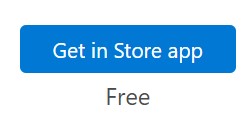
- On the prompt, click Open Microsoft Store to launch the application.
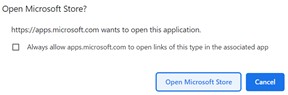
- In the Microsoft Store UI, click Get to download and install CyberLink Media Suite Essentials for Dell.
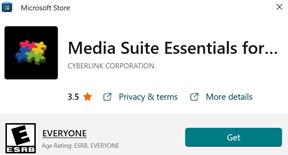
- On installation, click Open to launch the application.
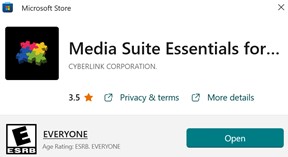
- In the product UI, click the appropriate product feature to download:
- Power Media Player: Enables DVD or Blu-ray media playing
- Power Director: Video Editor software
- Power2Go: Disk burning functionality
Warning: Dell computers without an internal DVD player or Blu-ray player will redirect to a paid version of the software.
Note: For further technical support, reference How to Get Support for CyberLink Products Sold at Dell.
文章屬性
文章編號: 000201421
文章類型: How To
上次修改時間: 22 8月 2024
版本: 8
向其他 Dell 使用者尋求您問題的答案
支援服務
檢查您的裝置是否在支援服務的涵蓋範圍內。