How to Perform an Operating System Reinstall of Windows 10 IoT Enterprise LTSC 2021
摘要: Windows 10 IoT Enterprise LTSC 2021 may be reinstalled using a USB drive that is supplied by Dell support.
本文章適用於
本文章不適用於
本文無關於任何特定產品。
本文未識別所有產品版本。
說明
Affected Platforms:
- OptiPlex 3000 Thin Client
- OptiPlex All-in-One 7410
- OptiPlex All-in-One 7420
- OptiPlex Micro 7010
- OptiPlex Micro 7020
- Latitude 3440
- Latitude 5440
- Latitude 5450
Affected Operating Systems:
- Windows 10 IoT Enterprise LTSC 2021
Reinstalling the Windows 10 IoT Enterprise LTSC 2021 Operating System
To reinstall the operating system:
- Connect the thin client to a power source.
- Connect the USB drive that is supplied by Dell support to the thin client.
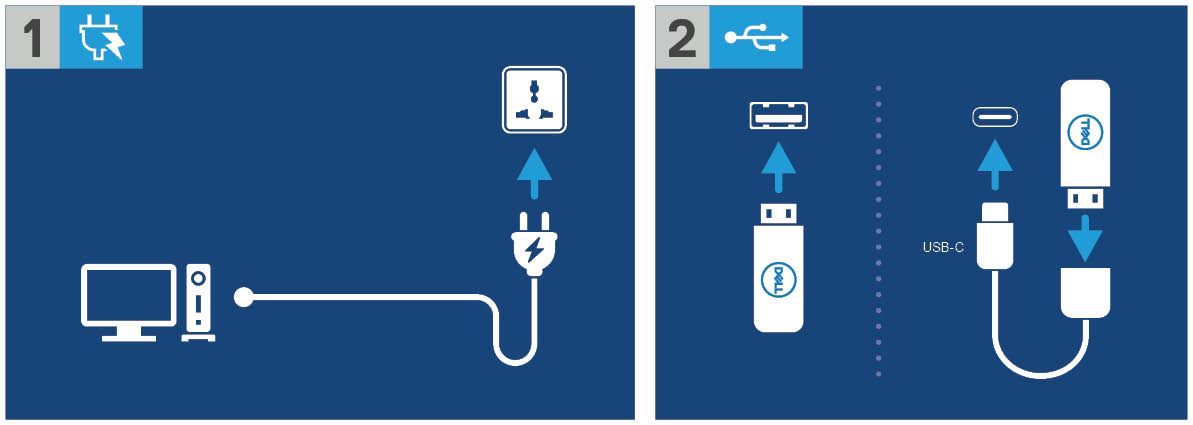
Figure 1: Connect to power source and connect the USB drive
- Power on the device and then tap the F12 key.
- Select USB Storage Device from the Boot Menu.
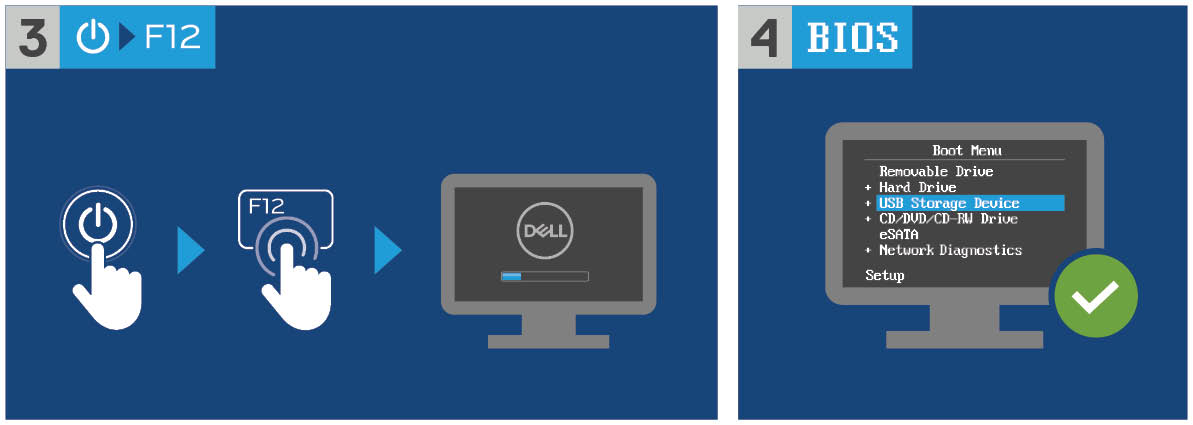
Figure 2: Power on the device and tap F12 key and select USB Storage Device
- Select the operating system image.
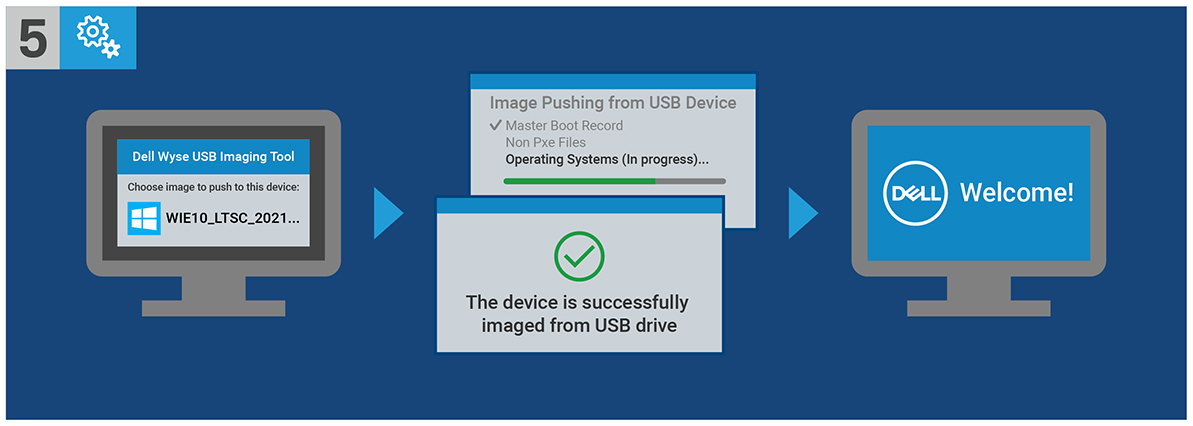
Figure 3: (English Only) Select the operating system image
Note: After the installation is complete, the Windows 10 IoT Enterprise LTSC 2021 operating system boots. Ensure to remove the USB drive before booting.
受影響的產品
Latitude 3440, Latitude 5440, Latitude 5450, OptiPlex 3000 Thin Client, OptiPlex Micro 7010, OptiPlex Micro 7020, OptiPlex All-In-One 7410, OptiPlex All-in-One 7420文章屬性
文章編號: 000198584
文章類型: How To
上次修改時間: 27 9月 2024
版本: 14
向其他 Dell 使用者尋求您問題的答案
支援服務
檢查您的裝置是否在支援服務的涵蓋範圍內。