How to Download and Install CyberLink PowerDVD Using Dell Digital Delivery
摘要: Learn how to download and install Power Media Player for Dell using Dell Digital Delivery (DDD), and access Dell DVD player software, including PowerDVD download instructions for Windows. ...
本文章適用於
本文章不適用於
本文無關於任何特定產品。
本文未識別所有產品版本。
說明
Affected Products:
- CyberLink PowerDVD
Affected Operating Systems:
- Windows
CyberLink PowerDVD is available to purchase with select Dell platforms. This article covers how to obtain the installation file through DDD.
CyberLink PowerDVD can be purchased at Dell:
- At the time of hardware purchase:
- Software is stored in DDD
- After purchase of hardware:
- Software is stored in Dell Digital Locker (DDL)
This article covers only the DDD method.
Note: Before downloading and installing CyberLink PowerDVD:
- Log in to Windows with an account with administrator privileges.
- Download and install DDD.
- For more information, How to Download and Install Dell Digital Delivery.
To download and install CyberLink PowerDVD:
- In the Windows start menu, locate and then click DDD.
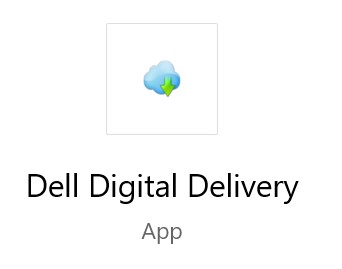
- In DDD, click the Available tab.
- Locate Cyberlink Power Media Player and then click Get.
 Note: If Cyberlink Power Media Player is not listed under the Available tab that could indicate that the software purchase is not associated to your Dell Digital Delivery account. In those situations, contact support by:
Note: If Cyberlink Power Media Player is not listed under the Available tab that could indicate that the software purchase is not associated to your Dell Digital Delivery account. In those situations, contact support by:- Go to https://www.dell.com/support/home
- Under Search Support, enter your Service Tag and then press Search.
- To the right of the screen, click the headphone icon and then click Contact Technical Support.
- Scroll down for available support options.
- DDD is automatically downloads and installs the software.

- Post installation, CyberLink PowerDVD can be accessed through your Windows start menu or desktop shortcut.
文章屬性
文章編號: 000179027
文章類型: How To
上次修改時間: 03 12月 2024
版本: 8
向其他 Dell 使用者尋求您問題的答案
支援服務
檢查您的裝置是否在支援服務的涵蓋範圍內。