文章編號: 000147163
How to View Chromebook Network Properties in the Chrome Operating System
摘要: Steps for viewing network properties in Chrome OS.
文章內容
症狀
User Cannot View Network Properties in Chrome OS
Common troubleshooting steps for networking include checking the IP address, netmask, default gateway, and DNS servers.
How to Use the Browser to View Network Information
Click the status area in lower right corner of desktop or type chrome:settings in the Omnibox in the Chrome browser (Figure 1).
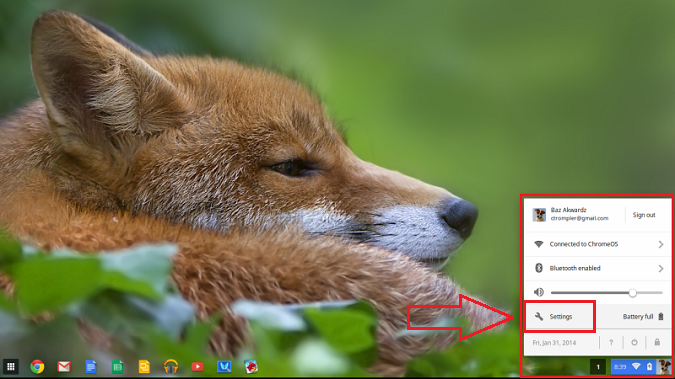
Figure 1
Click Settings (Figure 2).

Figure 2
Click the dropdown box (down arrow) under Internet connection > Wi-Fi network (or Ethernet if a USB Ethernet adapter is being used). Click your network connection name (Figure 3).
 Note: Clicking on the network name without first clicking on the dropdown box will not give your network properties.
Note: Clicking on the network name without first clicking on the dropdown box will not give your network properties.

Figure 3
The Connection tab shows details on the Wi-Fi access point and a few related settings (Figure 4):

Figure 4
The Network tab shows your IP address, default gateway, and DNS options. Note DNS settings can be changed to automatically use DNS servers provided by DHCP, use Google DNS servers, or manually configured (Figure 5).

Figure 5
Proxy tab does not apply unless your network admin has set up a proxy server (Figure 6). Recommend contacting network admin if proxy settings are needed.

Figure 6
Alternate IFCONFIG Method
There is no way to directly run ifcfg, even though Chrome OS is based on Linux. The results of running ifconfig can be viewed by opening a browser, typing chrome://system in the omnibox, and expanding the ifconfig section as shown below. This is a useful way to view the IP address, MAC address, and network statistics. However, it does not display the default gateway or DNS servers (Figure 7).

Figure 7
One of the easiest ways to find the remaining network information is to type chrome://network in the omnibox. This will display a list of network events that can be helpful for more complicated network troubleshooting. Typing ctrl+f will bring up the find box in the upper right corner of the window. If you search for networkpropertyupdated and look for the most recent events, then this will show network properties assigned by DHCP highlighted below (Figure 8).

Figure 8
文章屬性
受影響的產品
Chromebook, Chromebook 11, Chromebook 3120 (End of Life)
上次發佈日期
20 11月 2020
版本
2
文章類型
Solution