文章編號: 000141095
Windows 10 and Windows 11 Hello Facial Recognition Feature - Supported Systems and Requirements
摘要: This article provides the information about "Windows 10, and Windows 11 Hello Facial Recognition feature requires an Intel RealSense or 3D Camera to support facial unlock features."
文章內容
說明
The Windows 10 and 11 Hello Facial Recognition feature requires an Intel RealSense or 3D Camera to support facial unlock features.
Specific Computer Support
These Dell computers are equipped with an Intel RealSense/3D camera or IR capable Hello compliant camera:
- Alienware 13 R3
- Alienware 15 R3
- Alienware 17 R4
- Inspiron 23 2350 All-in-One w/3D webcam
- Inspiron 13 5378 2-in-1 (With IR Camera Option)
- Inspiron 15 5548 (With Touch Screen Only may have this option)
- Inspiron 15 5557 w/3D webcam
- Inspiron 15 5559 w/3D webcam
- Inspiron 24 7459 All-in-One w/3D webcam
- Inspiron 7573 2-in-1
- Inspiron 7779 2-in-1 (With IR Camera Option)
- Latitude 14 3480
- Latitude 15 3580
- Latitude 12 5280
- Latitude 14 5480
- Latitude 15 5580
- Latitude 12 7275 2-in-1
- Latitude 12 7280
- Latitude 13 7370
The only exception to this currently is the Latitude 3470 and 3570s which use an infrared (IR) camera also seem to work.
 before the camera worked with Hello Facial Recognition.
before the camera worked with Hello Facial Recognition.
IR or 3D Camera equipped Windows 10 and 11 based computers that are produced after June of 2017, will by default support Windows Hello Facial recognition.
XPS 13 9360 & 9365 and other computers that are equipped with optional fingerprint readers can use Windows Hello for fingerprint sign-in ONLY.
Identifying Camera type in Windows 10 and 11:
- In the Search box, type Device Manager, and tap to start it.
- Under Device Manager, expand Imaging Devices.

Identifying Camera type in Windows 8:
- Start the Charms Bar from the desktop interface.
- Select Control Panel.
- Select Device Manager and expand Imaging devices.
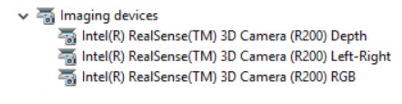
其他資訊
Recommended Articles
Here are some recommended articles related to this topic that might be of interest to you.
- Windows 10: Resetting the Windows Hello Biometrics
- What is Windows Hello and How to Set it Up in Windows 11 and Windows 10
- How to Configure Windows Hello in Windows 10 for Biometric Scanners
- How to Download and Install the FingerPrint Reader Driver for Your Computer and Then Enroll or Remove Your FingerPrint Using Windows Hello
文章屬性
受影響的產品
上次發佈日期
17 4月 2024
版本
5
文章類型
How To