文章編號: 000131245
How to Uninstall Absolute
摘要: Absolute can be uninstalled by following these instructions.
文章內容
症狀
Absolute may require uninstallation from an endpoint to:
- Fix licensing discrepancies.
- Troubleshoot the product.
- Address operating system incompatibility.
Affected Products:
- Absolute
Affected Operating Systems:
- Windows
原因
Not applicable
解析度
A removal request must be submitted to uninstall the Absolute agent from an endpoint.
To place an endpoint removal request:
- Open a web browser and go to https://cc.absolute.com
.
- Populate the email address used to access the web portal and then click Next.
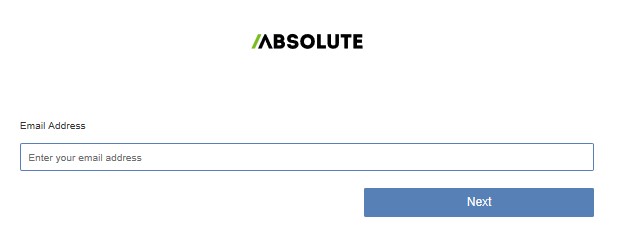
- Log In to the web portal.

- In the left menu, select the Find Devices icon.

- Click Active Devices.
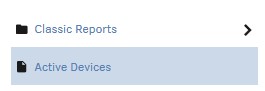
- Search for the endpoint.

- Check the endpoint to unenroll.
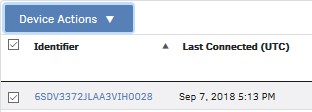
Note: The example endpoint will differ in your environment.
- Click Device Action and then select Unenroll Device.
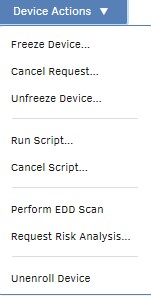
- Click Unenroll Device.
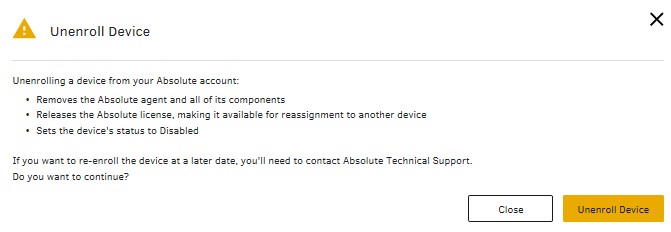
To contact support, reference Dell Data Security International Support Phone Numbers.
Go to TechDirect to generate a technical support request online.
For additional insights and resources, join the Dell Security Community Forum.
其他資訊
影片
文章屬性
受影響的產品
Absolute
上次發佈日期
11 4月 2023
版本
8
文章類型
Solution