How to Cancel Consumer Subscription Support Services
摘要: Learn how to cancel Dell consumer subscription support services such as Premium Support. Follow simple steps to end your subscription.
本文章適用於
本文章不適用於
說明
Note: Screenshots are provided in English but the experience is localized as per your current location.
You can cancel Subscriptions using the following two methods:
Cancel Subscription Using Dell Digital Locker
Note: The Dell Digital Locker cancellation process only works for Premium, Premium Support Plus, and APEX Device Manage services subscription cancellation. For cancellation of ProSupport, ProSupport Plus, or ProSupport Flex subscriptions, contact Dell Customer Care from Order Support.
- Go to Dell Digital Locker page. Click the Sign In button to sign into your Dell My Account using the email address used at the time of the purchase of the Dell Product.
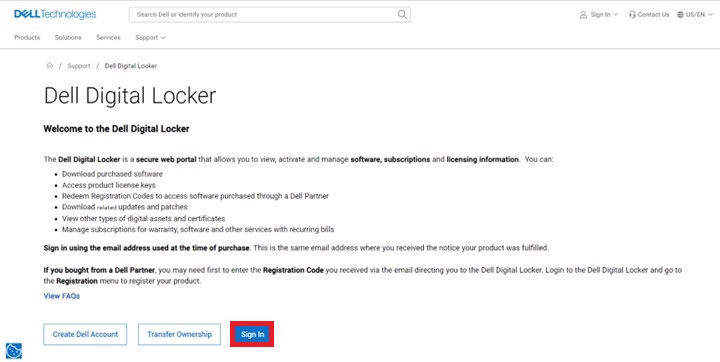
Figure 1. Log in to Dell Digital Locker - Once you log in to the Dell Digital Locker, Dell Digital Locker displays a dashboard of products and services purchased.
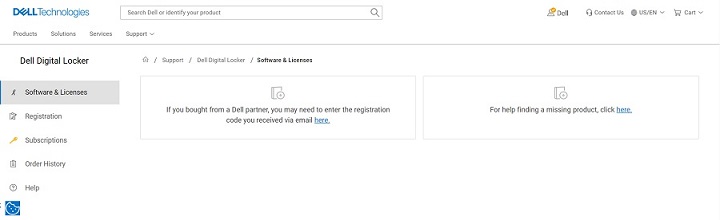
Figure 2. Dell Digital Locker Dashboard - Click Subscriptions. The dashboard displays the hardware and software subscriptions purchased on your Dell Products.
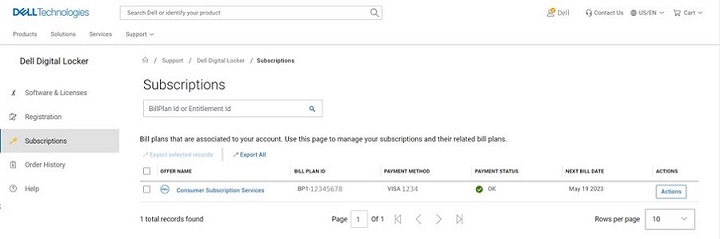
Figure 3. Click the subscription Tab - Click the Action button on the Consumer Subscription Services which needs cancellation, and then click Manage Subscriptions.
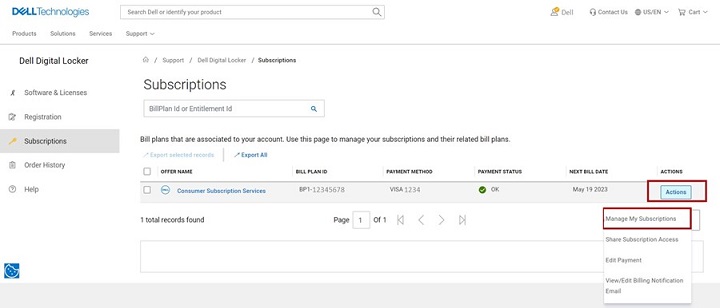
Figure 4. Click Actions and then Click Manage Subscriptions - Subscription detail of your Dell Product is displayed. Scroll down to the bottom of the page to find the Service Tag. Click the Service Tag number.

Figure 5. Click the service tag at the bottom of the page. - The subscription product details page displays the subscription service details, Service tag, bill plan of your Dell Product. Click the Cancel button to cancel the subscription service.
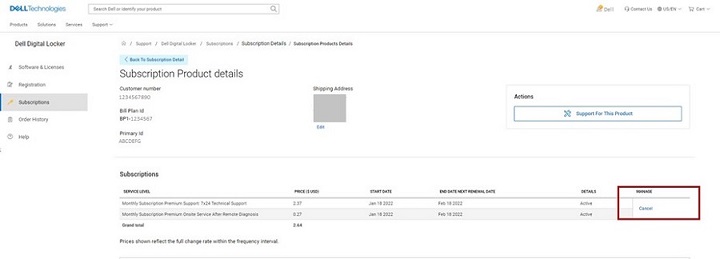
Figure 6. Click Cancel Button - Once the cancellation is complete, there is a confirmation displayed on the page.
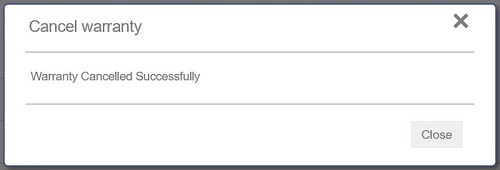
Figure 7. Warranty Canceled Successfully
Cancel Subscription Using Dell Account
- Go to Dell Account page. Click the Sign In button to sign into your Dell Account using the email address used at the time of the purchase of the Dell Product or your Dell Account email address and password.
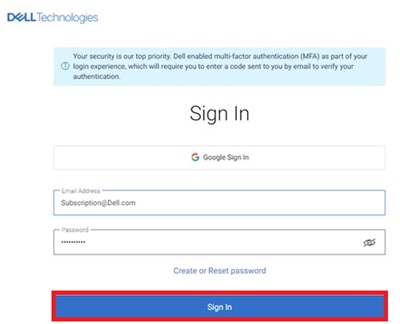
Figure 8. Dell Account Sign In Page - Once you log in to the Dell Account, the home page displays a dashboard of products and services purchased, Account details, Rewards, and so on. Click Subscriptions from the left panel.
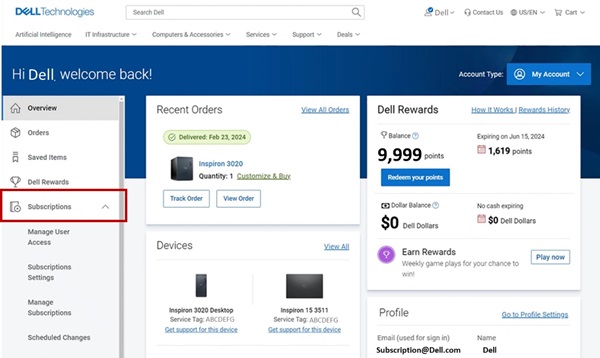
Figure 9. Click Subscriptions - Click Manage Subscriptions and then click View.
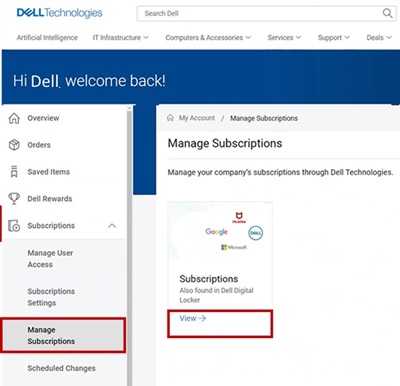
Figure 10. Manage Subscriptions - The dashboard displays the hardware and software subscriptions purchased on your Dell Products.
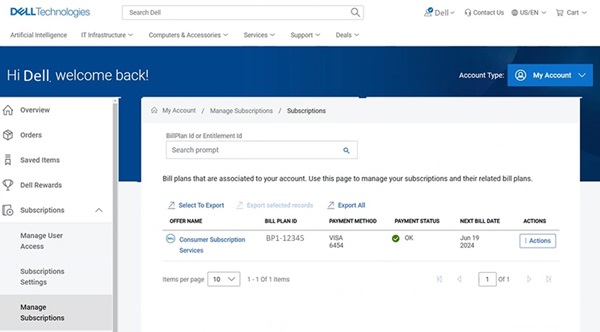
Figure 11. Dell Account Dashboard - Click the Action button on the Consumer Subscription Services which needs cancellation, and then click Manage Subscriptions. You can also click Consumer Subscription Services.
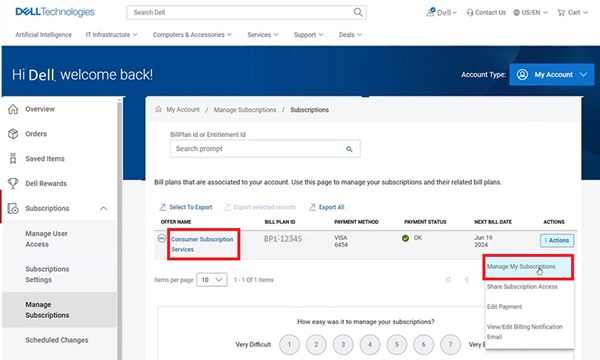
Figure 12. Click Manage Subscriptions or Consumer Subscription Services - Subscription detail of your Dell Product is displayed. Click the Update/Cancel button.

Figure 13. Subscription detail of your Dell Product - The subscription product details page displays the subscription service details, Service tag, bill plan of your Dell Product. Click the Cancel button to cancel the Subscription.
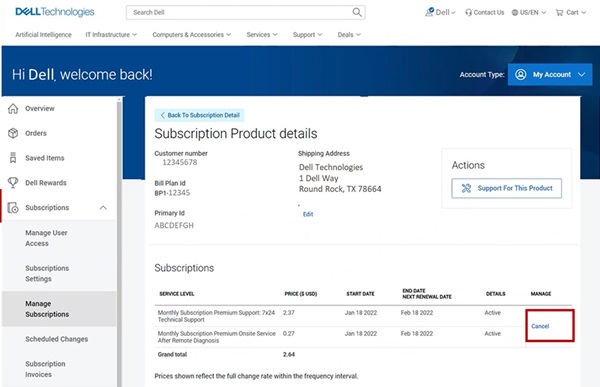
Figure 14. Click Cancel Button
其他資訊
Recommended Articles
Here are some recommended articles related to this topic that may be of interest to you:
受影響的產品
Alienware, Inspiron, XPS, Alienware, Inspiron, XPS文章屬性
文章編號: 000126747
文章類型: How To
上次修改時間: 12 6月 2024
版本: 20
向其他 Dell 使用者尋求您問題的答案
支援服務
檢查您的裝置是否在支援服務的涵蓋範圍內。