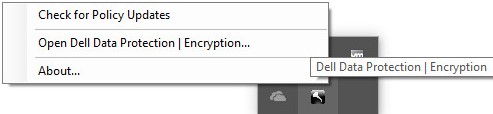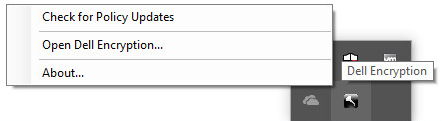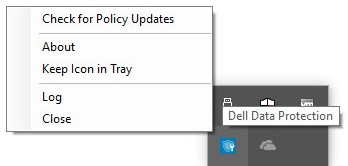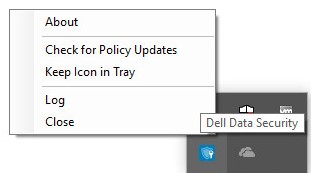文章編號: 000126722
How to Check for Policy Updates for Dell Data Security
摘要: Learn how to check for policy updates for Dell Data Security or Dell Data Protection software by following these instructions.
文章內容
症狀
- As of February 2021, Dell Encryption Enterprise for Mac has reached End of Maintenance. This product and its articles are no longer updated by Dell.
- As of May 2022, Dell Endpoint Security Suite Enterprise has reached End of Maintenance. This product and its articles are no longer updated by Dell.
- As of January 2019, Dell Endpoint Security Suite Pro has reached End of Maintenance. This product and its articles are no longer updated by Dell.
- For more information, reference Product Life Cycle (End of Support and End of Life) Policy for Dell Data Security. If you have any questions on alternative articles, either reach out to your sales team or contact endpointsecurity@dell.com.
- Reference Endpoint Security for additional information about current products.
This article covers how to check for policy updates with Dell Data Security (formerly Dell Data Protection).
Affected Products:
- Dell Encryption Enterprise
- Dell Data Protection | Enterprise Edition
- Dell Encryption Enterprise for Mac
- Dell Data Protection | Enterprise Edition for Mac
- Dell Encryption Enterprise Self-Encrypting Drive Manager
- Dell Data Protection | Self-Encrypting Drive Manager
- Dell Encryption External Media
- Dell Data Protection | External Media Edition
- Dell BitLocker Manager
- Dell Data Protection | BitLocker Manager
- Dell Endpoint Security Suite Pro
- Dell Data Protection | Endpoint Security Suite
- Dell Endpoint Security Suite Enterprise
- Dell Data Protection | Endpoint Security Suite Enterprise
- Dell Full Disk Encryption
Affected Operating Systems:
- Windows
- Mac
原因
Not applicable
解析度
Checking for policy updates differs based on the operating system for the product that is in use. Click Windows or Mac for more information.
Windows
Policy updates differ between:
Shield
- Dell Encryption Enterprise
- Dell Data Protection | Enterprise Edition
- Dell Encryption External Media
- Dell Data Protection | External Media Edition
Encryption Management Agent (EMAgent)
- Dell Encryption Enterprise Self-Encrypting Drive Manager
- Dell Data Protection | Self-Encrypting Drive Manager
- Dell BitLocker Manager
- Dell Data Protection | BitLocker Manager
- Dell Endpoint Security Suite Pro
- Dell Data Protection | Endpoint Security Suite
- Dell Endpoint Security Suite Enterprise
- Dell Data Protection | Endpoint Security Suite Enterprise
- Dell Full Disk Encryption
Click Shield or EMAgent for more information.
Shield
Policy updates can be checked using the UI or the Registry. Select the appropriate option for more information.
- Log in to the Windows computer.
- In the Windows System Tray, right-click the Dell Encryption (formerly Dell Data Protection | Encryption) icon and then select Check for Policy Updates.
| v8.0.0 to 8.13.0 | v8.15.0 and Later |
|---|---|
|
|
|
- Right-click the Windows Start menu and then click Run.
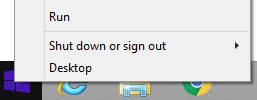
- In the Run user interface (UI), type
regeditand then press OK. This opens the Registry Editor.
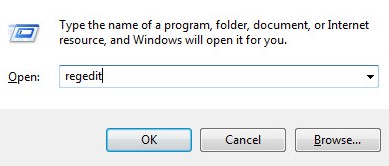
- In the Registry Editor, go to
HKEY_LOCAL_MACHINE\Software\Credant\CMGShield\Notify. - Right-click the Notify folder, select New, and then click DWORD (32-bit) Value.
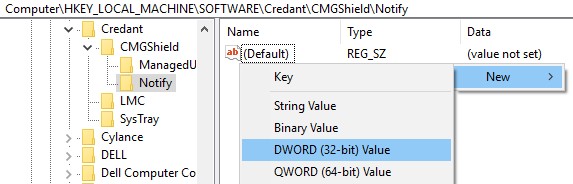
- Name the DWORD
PingProxy.

- Double-click
PingProxy.
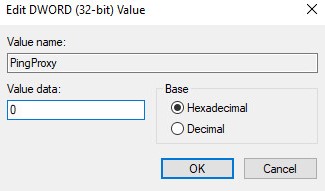
- Populate Value data with
1and then click OK.
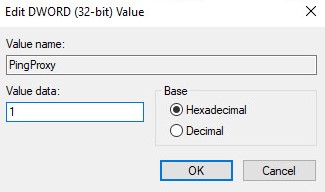
PingProxy Value data reverts to 0.
EMAgent
- Log in to the Windows computer.
- In the Windows System Tray, right-click the Dell Data Security (formerly Dell Data Protection) icon and then select Check for Policy Updates.
| v8.0.1 to 8.13.0 | v8.15.0 and Later |
|---|---|
|
|
|
Mac
- Log in to the Mac computer.
- Click System Preferences.

- Double-click Dell Encryption Enterprise (formerly Dell Data Protection).
| v8.0.0 to 8.13.2 | v8.15.0 and Later |
|---|---|
|
|
|
- Click Policies.

- Click the refresh button near the bottom of the window.
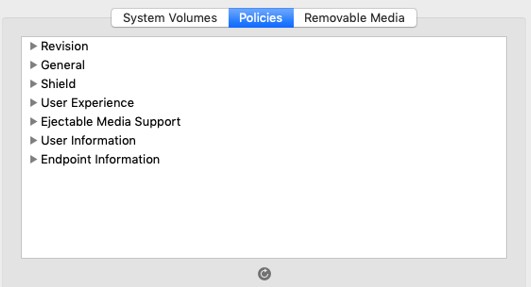
To contact support, reference Dell Data Security International Support Phone Numbers.
Go to TechDirect to generate a technical support request online.
For additional insights and resources, join the Dell Security Community Forum.
其他資訊
影片
文章屬性
受影響的產品
Dell Encryption
上次發佈日期
24 10月 2023
版本
10
文章類型
Solution