How to Identify the Version of Wyse Management Suite
摘要: Learn how to identify the version of Wyse Management Suite (Private Cloud) by following these instructions.
本文章適用於
本文章不適用於
本文無關於任何特定產品。
本文未識別所有產品版本。
說明
Identifying the version of Wyse Management Suite allows you to:
- Identify known issues.
- Determine UI differences.
- Understand workflow changes.
- Verify system requirements.
Affected Products:
- Wyse Management Suite
Affected Versions:
- v1.0 and Later
Versioning can be determined either through the product user interface (UI) or through the product Installer. Click the appropriate method for more information.
UI
- Sign in to Wyse Management Suite.
 Note: For information about accessing the Wyse Management Suite Administration Console, reference How to Access the Wyse Management Suite Administration Console.
Note: For information about accessing the Wyse Management Suite Administration Console, reference How to Access the Wyse Management Suite Administration Console. - Click Portal Administration.
 Note: Some versions may display Portal Admin instead of Portal Administration.
Note: Some versions may display Portal Admin instead of Portal Administration. - Click Subscription.
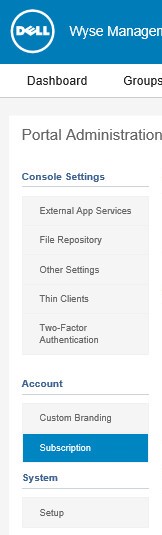
- The version is displayed within Server Information.
 Note: The version may differ from the above screenshot.
Note: The version may differ from the above screenshot.
Installer
- Right-click the installer and then select Properties.

- Click the Details tab.

- Document the Product version. The first two numbers are the most important digits. In the example image, the Product version is 1.1.
 Note: The version may differ from the above screenshot.
Note: The version may differ from the above screenshot.
受影響的產品
Wyse Management Suite文章屬性
文章編號: 000126017
文章類型: How To
上次修改時間: 20 6月 2024
版本: 6
向其他 Dell 使用者尋求您問題的答案
支援服務
檢查您的裝置是否在支援服務的涵蓋範圍內。