Dell PowerEdge Server or PowerVault Storage Diagnostic LED (QuadPack) Troubleshooting
摘要: How to troubleshoot storage diagnostic LED (QuadPack) codes on a Dell PowerEdge server or PowerVault storage system
本文适用于
本文不适用于
本文并非针对某种特定的产品。
本文并非包含所有产品版本。
症状
A PowerEdge server or PowerVault storage system may sometimes require troubleshooting using the diagnostic LEDs. The diagnostic LEDs are illuminated in different ways to indicate where to focus troubleshooting.
原因
Not applicable
解决方案
LED codes and definitions:
Reference the appropriate server model Hardware Owner's Manual for detailed instructions on how to remove components. For more information, reference your server model on www.dell.com/support.
| LED Code | Cause | Summary | Information |
|---|---|---|---|
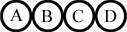 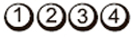 |
OFF |
|
|
  |
CPU | CPU configuration activity is in progress, or a CPU failure was detected. |
|
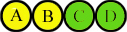  |
MEM | Memory subsystem configuration activity is in progress, or a memory failure was detected. |
|
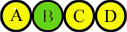 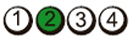 |
PCI | PCI device configuration activity is in progress, or PCI device failure was detected. |
|
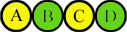 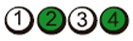 |
VID | Video subsystem configuration activity in progress or video subsystem failure |
|
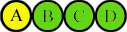 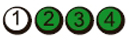 |
USB | USB subsystem configuration activity in progress or USB subsystem failure. |
|
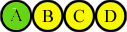 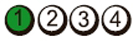 |
MEM2 | Memory was not detected. |
|
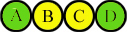 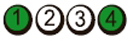 |
MBF | Fatal motherboard failure detected. |
|
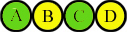 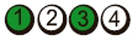 |
MEM3 | Memory configuration or compatibility error. |
|
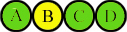 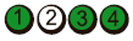 |
PRV | Indicates routine system activity preceding video initialization. |
|
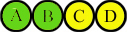 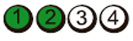 |
CFG | System resource configuration in progress. |
|
 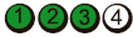 |
POV | Indicates routine system activity after video initialization. |
|
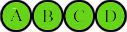 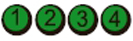 |
STD | Indicates End of POST process. LED's remain in this pattern after POST, until system is switched off or reset. |
|
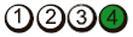 |
BIOS | BIOS checksum failure detected; system is in recovery mode. |
|
受影响的产品
PowerEdge, Legacy Server Models文章属性
文章编号: 000137596
文章类型: Solution
上次修改时间: 21 10月 2024
版本: 6
从其他戴尔用户那里查找问题的答案
支持服务
检查您的设备是否在支持服务涵盖的范围内。