Computer Name Shows as Desktop-XXXXXX on Dell Systems that Ship with Windows 10
摘要: This article provides the steps for changing the Computer Name on a Dell computer if it shows Desktop-XXXXXX.
本文适用于
本文不适用于
本文并非针对某种特定的产品。
本文并非包含所有产品版本。
症状
Computer Name Shows Desktop-XXXXXX
You may notice that your Windows 10 computer has a computer name "Desktop-XXXXXX" on both desktop and laptops. (XXXXXX = any combination of seven letters or numbers)
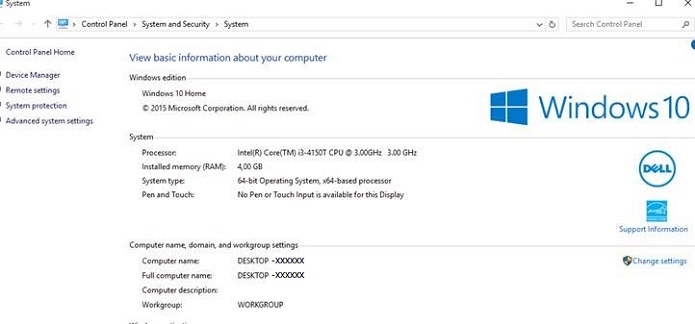
原因
No cause information is available.
解决方案
How to Change the Computer Name
You have several options that allow you to change the computer name of a Windows 10 computer.
From the Start Menu
- Click Settings on the Start menu, the Settings Window opens.
- Click the System icon, (upper left).
- Click About at the bottom of the left side menu.
- Then Click the Rename PC button
- In the Rename your PC Window, type in the new name in the box then Click Next and Click the Restart Now button.
Desktop Mode Menu
- Type sysdm.cpl in the search box then press the Enter key, this opens the System Properties window.
- Click the Change.
- In the Computer Name/Domain Changes window type in, the new computer name in the Computer Name box then Click OK then click Yes to restart the system.
受影响的产品
Inspiron, OptiPlex, Vostro, XPS, G Series, G Series, Inspiron, Latitude, Vostro, XPS, Fixed Workstations, Mobile Workstations文章属性
文章编号: 000137111
文章类型: Solution
上次修改时间: 30 8月 2024
版本: 5
从其他戴尔用户那里查找问题的答案
支持服务
检查您的设备是否在支持服务涵盖的范围内。