How to Locate your System Service Tag Using Windows PowerShell
摘要: How to locate the service tag of your Dell device using Windows PowerShell, as Microsoft has deprecated the WMI Command-Line (WMIC) tool, making Command Prompt no longer a viable option. ...
本文适用于
本文不适用于
说明
Affected Platforms:
- OptiPlex
- Latitude
- Precision Workstations
- Inspiron
- XPS
- Vostro
- Alienware
- Dell G-Series
Affected Operating Systems:
- Windows 10
- Windows 11
Note: For more information about Windows PowerShell, reference What is PowerShell?


Windows Laptops and Desktops
- Type PowerShell in the Windows search bar at the bottom-left of the screen, then select Windows PowerShell from the list of results.
- In the PowerShell window, type
GWMI -Class Win32_Bios | select SerialNumberand press Enter. - The Service Tag (Serial Number) appears as shown in the image below.
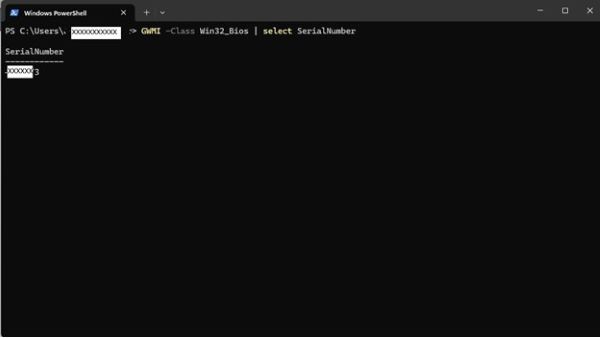
Windows Tablets
- On the Windows Tile Screen, swipe up from the bottom and tap All Apps.
- Scroll to the right until you get to Windows PowerShell.
- In the PowerShell window, use the on-screen keyboard to type
GWMI -Class Win32_Bios | select SerialNumberand press Enter. - The Service Tag (Serial Number) appears as shown in the image below.
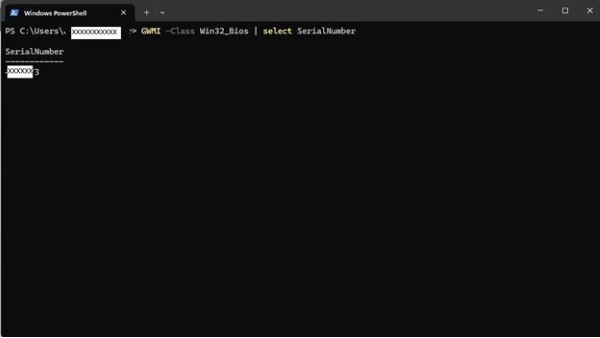
 Is your computer out of warranty? For Out of Warranty support, browse to the Dell.com/support website and enter your Dell Service Tag to view our offers.
Is your computer out of warranty? For Out of Warranty support, browse to the Dell.com/support website and enter your Dell Service Tag to view our offers.
Note: Offers are only available for consumer and commercial computer customers in the US, Canada, UK, France, Germany, and China. Offers are not applicable to Server and Storage systems.
其他信息
More References
Follow the link below for additional instructions on how to find your Dell Service Tag depending on the Dell computer or product you own:
受影响的产品
Alienware, Inspiron, OptiPlex, Vostro, XPS, G Series, G Series, Alienware, Inspiron, Latitude, Vostro, XPS, Fixed Workstations, Mobile Workstations文章属性
文章编号: 000130711
文章类型: How To
上次修改时间: 20 9月 2024
版本: 13
从其他戴尔用户那里查找问题的答案
支持服务
检查您的设备是否在支持服务涵盖的范围内。