如何卸載 Dell 安全性管理伺服器
摘要: 可依照以下指示卸載 Dell Security Management Server 或 Dell Data Protection Enterprise Edition 伺服器。
本文适用于
本文不适用于
本文并非针对某种特定的产品。
本文并非包含所有产品版本。
症状
Dell Security Management Server (先前稱為 Dell Data Protection | Enterprise Edition Server) 可能需要解除安裝以進行:
- 故障診斷產品。
- 解決作業系統不相容的問題。
- 遷移伺服器。
本文說明解除安裝產品的步驟。
受影響的產品:
- Dell Security Management Server
- Dell Data Protection | Enterprise Edition Server
受影響的版本:
- v8.0.0 及更新版本
受影響的作業系統:
- Windows
原因
不適用
解决方案
Dell Security Management Server 的解除安裝會依版本而有所不同。按一下適當的版本,以瞭解特定的步驟。如需版本資訊,請參閱如何識別 Dell Data Security/Dell Data Protection 伺服器版本。
警告:解除安裝前應先備份 Dell Security Management Server。如需關於執行備份的更多資訊,請參閱如何備份與還原 Dell Security Management Server / Dell Data Protection Enterprise Edition Server。
- 使用系統管理員身份,在 Windows「開始」功能表上按右鍵,然後按一下執行。
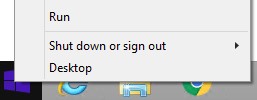
- 在「執行」UI 中,輸入
appwiz.cpl,然後按下確定。
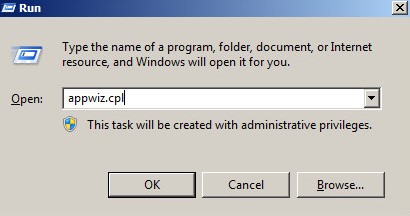
- 在「程式和功能」中,按兩下 Dell Security Management Server x64。
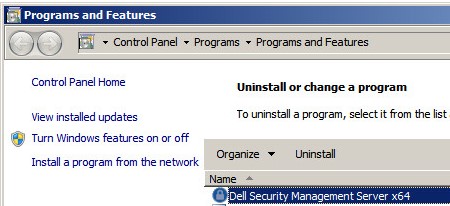
- 按一下是。
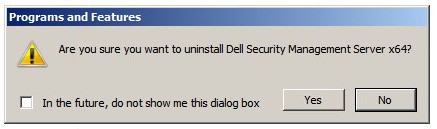
- 使用系統管理員身份,在 Windows「開始」功能表上按右鍵,然後按一下執行。
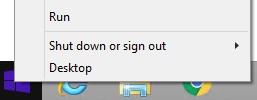
- 在「執行」UI 中,輸入
appwiz.cpl,然後按下確定。這會開啟「程式與功能」。
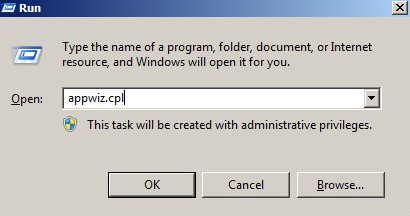
- 按兩下 Dell Enterprise Server x64 或 Dell Enterprise Server x86。
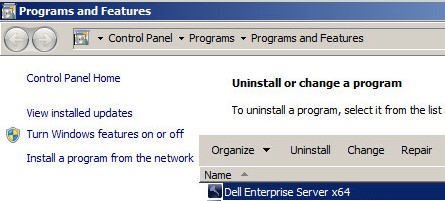
- 按一下是。
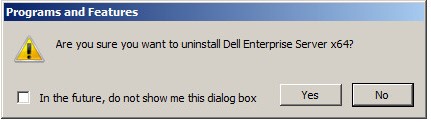
- 使用系統管理員身份,在 Windows「開始」功能表上按右鍵,然後按一下執行。
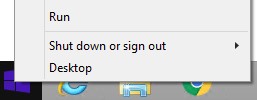
- 在「執行」UI 中,輸入
appwiz.cpl,然後按下確定。這會開啟「程式與功能」。
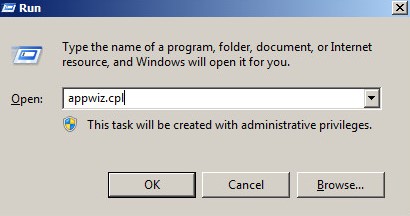
- 按兩下 Dell Enterprise Server x64 或 Dell Enterprise Server x86。
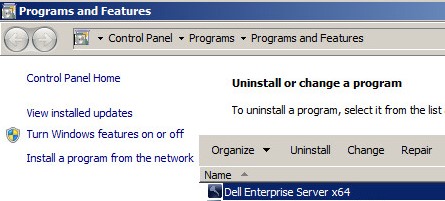
- 按一下是。
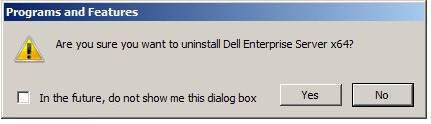
- 按一下確定。
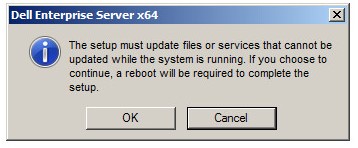
- 將 Windows 伺服器重新開機。
如要聯絡支援部門,請參閱 Dell Data Security 國際支援電話號碼。
請前往 TechDirect,以線上產生技術支援要求。
如需更多深入見解與資源,請加入 Dell 安全性社群論壇。
其他信息
视频
受影响的产品
Dell Encryption文章属性
文章编号: 000124927
文章类型: Solution
上次修改时间: 19 10月 2023
版本: 15
从其他戴尔用户那里查找问题的答案
支持服务
检查您的设备是否在支持服务涵盖的范围内。