PowerEdge-How To Run Diagnostics on the Processor When The System Performance is Slow
Summary: This article details the process for running a diagnostic on your processor when experiencing slow performance.
Bu makale şunlar için geçerlidir:
Bu makale şunlar için geçerli değildir:
Bu makale, belirli bir ürüne bağlı değildir.
Bu makalede tüm ürün sürümleri tanımlanmamıştır.
Instructions
The Intel Processor Diagnostic Tool performs tests on Intel CPUs and provides detailed results about its health status.
Note: If c-states or c1e-states in BIOS enabled, this can cause false positives. The tool reports when the processor is running too slowly, but only the c-states cause this. In this case, turn them off and run it again.
Diagnostics can be run on the Processor using the Intel Processor Diagnostic Tool
 .
.
Download the Intel Processor Diagnostic Tool, run the file, while connected to the Internet as it downloads components which are required to run the test.
The test usually takes a few minutes depending on the successful download of all components.
The below screen is seen while running the test:
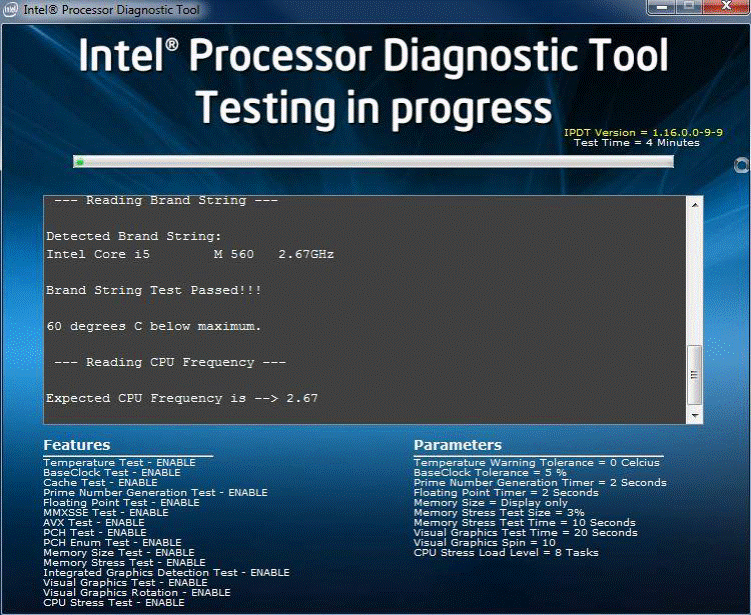
The below screen is displayed once the test passes:
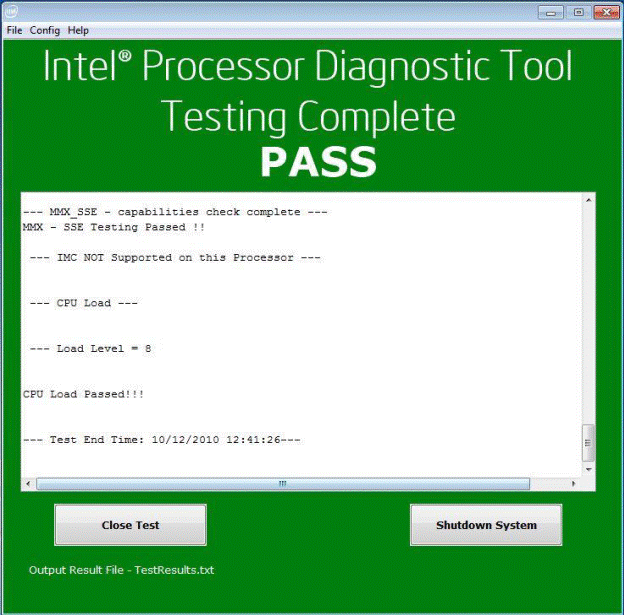
Makale Özellikleri
Article Number: 000148306
Article Type: How To
Son Değiştirme: 01 Kas 2024
Version: 9
Sorularınıza diğer Dell kullanıcılarından yanıtlar bulun
Destek Hizmetleri
Aygıtınızın Destek Hizmetleri kapsamında olup olmadığını kontrol edin.