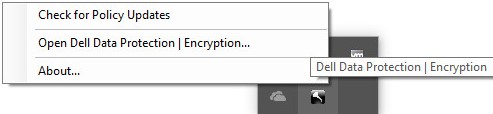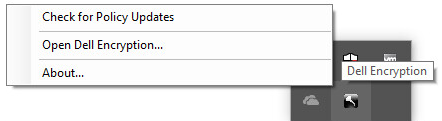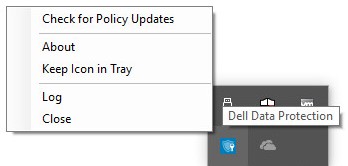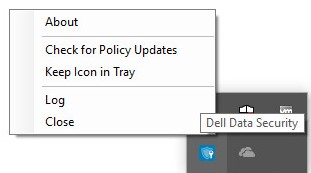如何檢查 Dell 資料安全性的原則更新
Sammanfattning: 瞭解如何依照以下指示檢查 Dell 資料安全性或 Dell 資料保護軟體的原則更新。
Den här artikeln gäller för
Den här artikeln gäller inte för
Den här artikeln är inte kopplad till någon specifik produkt.
Alla produktversioner identifieras inte i den här artikeln.
Symptom
注意:
- 截至 2021 年 2 月,Mac 版 Dell Encryption Enterprise 已達到維護結束的期限。Dell 已不再更新此產品及其文章。
- 截至 2022 年 5 月,Dell Endpoint Security Suite Enterprise 已達到維護結束的期限。Dell 已不再更新此產品及其文章。
- 截至 2019 年 1 月,Dell Endpoint Security Suite Pro 已達到維護結束的期限。Dell 已不再更新此產品及其文章。
- 如需詳細資訊,請參閱 Dell 資料安全性的產品生命週期 (支援結束與生命週期結束) 政策。如果您對其他文章有任何問題,請聯絡您的銷售團隊或聯絡 endpointsecurity@dell.com。
- 請參考端點安全性,以取得有關目前產品的其他資訊。
本文涵蓋如何使用 Dell Data Security (先前稱為 Dell Data Protection) 檢查政策更新。
受影響的產品:
- Dell Encryption Enterprise
- Dell Data Protection | Enterprise Edition
- Mac 版 Dell Encryption Enterprise
- Dell Data Protection | Enterprise Edition for Mac
- Dell Encryption Enterprise Self-Encrypting Drive Manager
- Dell Data Protection | Self-Encrypting Drive Manager
- Dell Encryption External Media
- Dell Data Protection | External Media Edition
- Dell BitLocker Manager
- Dell Data Protection | BitLocker Manager
- Dell Endpoint Security Suite Pro
- Dell Data Protection | Endpoint Security Suite
- Dell Endpoint Security Suite Enterprise
- Dell Data Protection | Endpoint Security Suite Enterprise
- Dell Full Disk Encryption
受影響的作業系統:
- Windows
- Mac
Orsak
不適用
Upplösning
檢查原則更新會根據使用中產品的作業系統而有所不同。如需詳細資訊,請按一下 Windows 或 Mac 。
Windows
以下項目之間的原則更新不同:
Shield
- Dell Encryption Enterprise
- Dell Data Protection | Enterprise Edition
- Dell Encryption External Media
- Dell Data Protection | External Media Edition
加密管理代理程式 (EMAgent)
- Dell Encryption Enterprise Self-Encrypting Drive Manager
- Dell Data Protection | Self-Encrypting Drive Manager
- Dell BitLocker Manager
- Dell Data Protection | BitLocker Manager
- Dell Endpoint Security Suite Pro
- Dell Data Protection | Endpoint Security Suite
- Dell Endpoint Security Suite Enterprise
- Dell Data Protection | Endpoint Security Suite Enterprise
- Dell Full Disk Encryption
如需詳細資訊,請按一下 「Shield 」或 「EMAgent 」。
Shield
您可以使用UI 或登錄檔來檢查原則更新。如需詳細資訊,請選取適當的選項。
注意:只有當端點原則包含將顯示器本機加密處理控制設定為 True 時,才能使用此選項。
- 登入 Windows 電腦。
- 在 Windows 系統匣中,以滑鼠右鍵按一下 Dell Encryption (先前稱為 Dell Data Protection | Encryption) 圖示,然後選取檢查原則更新。
| v8.0.0 至 8.13.0 | v8.15.0 及更新版本 |
|---|---|
|
|
|
注意:為避免效能問題,檢查原則更新通訊僅限一分鐘。
- 以滑鼠右鍵按一下 Windows 開始功能表,然後按一下執行。
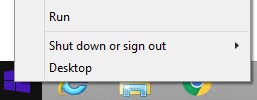
- 在「執行」使用者介面 (UI) 中,輸入
regedit,然後按下確定。這會開啟 Registry Editor。
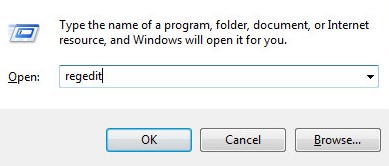
- 在 Registry Editor 中,前往
HKEY_LOCAL_MACHINE\Software\Credant\CMGShield\Notify。 - 以滑鼠右鍵按一下通知資料夾,選取新增,然後按一下 DWORD (32 位元) 值。
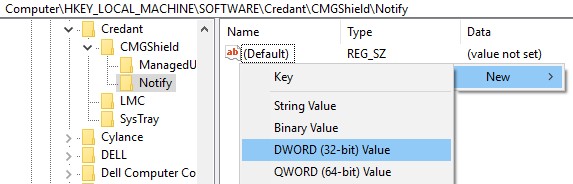
- 將 DWORD 命名為
PingProxy。

- 按兩下
PingProxy。
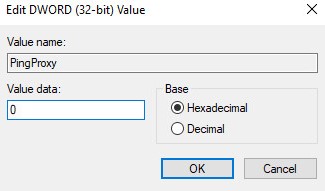
- 以
1填入值資料,然後按一下確定。
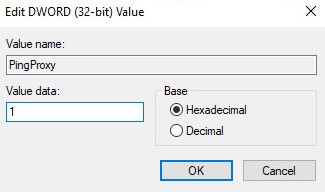
注意:當端點已查詢伺服器後,
PingProxy 值資料會還原為 0。
EMAgent
- 登入 Windows 電腦。
- 在 Windows 系統匣中,以滑鼠右鍵按一下 Dell Data Security (先前稱為 Dell Data Protection) 圖示,然後選取檢查原則更新。
| v8.0.1 至 8.13.0 | v8.15.0 及更新版本 |
|---|---|
|
|
|
Mac
- 登入 Mac 電腦。
- 按一下系統偏好設定。

- 按兩下 Dell Encryption Enterprise (先前稱為 Dell Data Protection)。
| v8.0.0 至 8.13.2 | v8.15.0 及更新版本 |
|---|---|
|
|
|
- 按一下原則。

- 按一下視窗底部附近的 重新整理按鈕 。
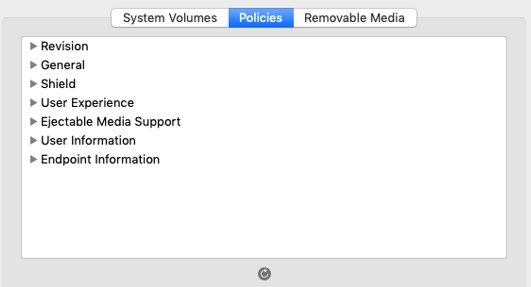
注意:為避免效能問題,檢查原則更新通訊僅限一分鐘。
如要聯絡支援部門,請參閱 Dell Data Security 國際支援電話號碼。
請前往 TechDirect,以線上產生技術支援要求。
如需更多深入見解與資源,請加入 Dell 安全性社群論壇。
Ytterligare information
Videor
Berörda produkter
Dell EncryptionArtikelegenskaper
Artikelnummer: 000126722
Artikeltyp: Solution
Senast ändrad: 24 okt. 2023
Version: 10
Få svar på dina frågor från andra Dell-användare
Supporttjänster
Kontrollera om din enhet omfattas av supporttjänster.