如何卸载 Dell Security Management Server
Sammanfattning: 可以按照以下说明卸载 Dell Security Management Server 或 Dell Data Protection Enterprise Edition Server。
Den här artikeln gäller för
Den här artikeln gäller inte för
Den här artikeln är inte kopplad till någon specifik produkt.
Alla produktversioner identifieras inte i den här artikeln.
Symptom
您可能需要卸载 Dell Security Management Server(以前称为 Dell Data Protection | Enterprise Edition Server),以满足以下目的:
- 对产品进行故障处理。
- 解决操作系统不兼容性。
- 迁移服务器。
本文介绍了产品的卸载步骤。
受影响的产品:
- Dell Security Management Server
- Dell Data Protection | Enterprise Edition Server
受影响的版本:
- v8.0.0 及更高版本
受影响的操作系统:
- Windows
Orsak
不适用
Upplösning
Dell Security Management Server 的卸载因版本而异。单击相应的版本,了解特定的步骤。有关版本信息,请参阅如何确定 Dell Data Security/Dell Data Protection Server 版本。
警告:卸载之前,应备份 Dell Security Management Server。有关执行备份的更多信息,请参阅如何备份和还原 Dell Security Management Server/Dell Data Protection Enterprise Edition Server(英文版)。
- 以管理员身份登录,右键单击 Windows 开始菜单,然后单击运行。
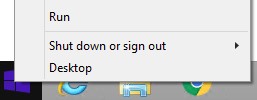
- 在“运行”UI 中,键入
appwiz.cpl,然后按确定。
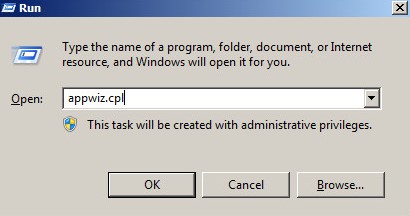
- 在“程序和功能”中,双击 Dell Security Management Server x64。
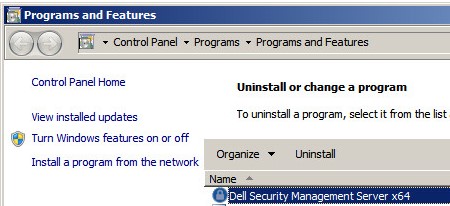
- 单击 Yes。
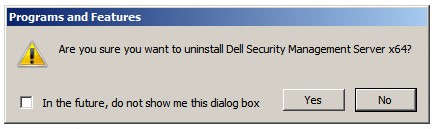
- 以管理员身份登录,右键单击 Windows 开始菜单,然后单击运行。
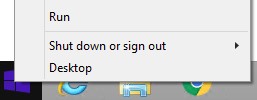
- 在“运行”UI 中,键入
appwiz.cpl,然后按确定。这将打开“程序和功能”。
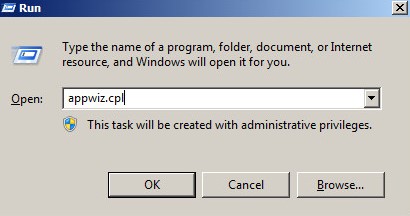
- 双击 Dell Enterprise Server x64 或 Dell Enterprise Server x86。
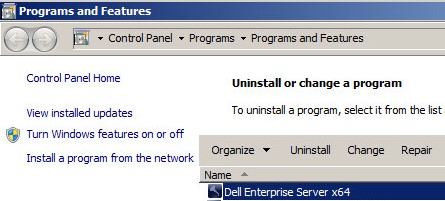
- 单击 Yes。
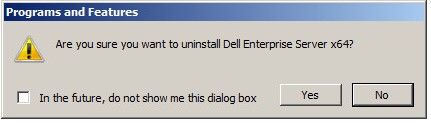
- 以管理员身份登录,右键单击 Windows 开始菜单,然后单击运行。
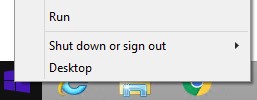
- 在“运行”UI 中,键入
appwiz.cpl,然后按确定。这将打开“程序和功能”。
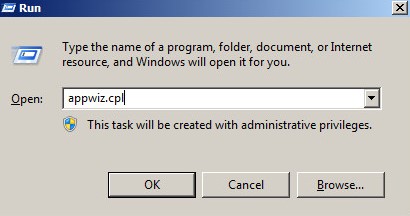
- 双击 Dell Enterprise Server x64 或 Dell Enterprise Server x86。
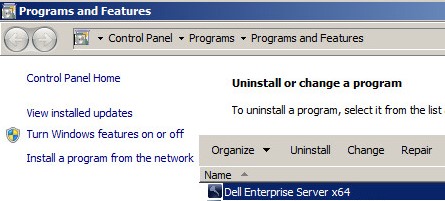
- 单击 Yes。
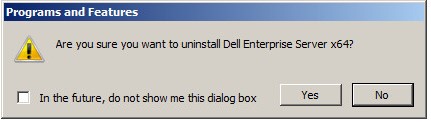
- 单击确定。
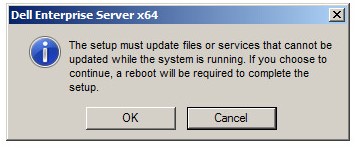
- 重新启动 Windows Server。
要联系支持部门,请参阅 Dell Data Security 国际支持电话号码。
转至 TechDirect,在线生成技术支持请求。
要获得更多见解和资源,请加入戴尔安全社区论坛。
Ytterligare information
Videor
Berörda produkter
Dell EncryptionArtikelegenskaper
Artikelnummer: 000124927
Artikeltyp: Solution
Senast ändrad: 19 okt. 2023
Version: 15
Få svar på dina frågor från andra Dell-användare
Supporttjänster
Kontrollera om din enhet omfattas av supporttjänster.