How to Back Up and Restore Dell Security Management Server
Sammanfattning: Dell Security Management Server and Dell Data Protection Enterprise Edition Server can be backed up and restored by following these instructions.
Symptom
Dell Security Management Server (formerly Dell Data Protection | Enterprise Edition Server) may be backed up and restored in order to:
- Migrate the server.
- Troubleshoot the product.
- Address operating system incompatibility.
This article covers the steps to back up and restore the product.
Affected Products:
- Dell Security Management Server
- Dell Data Protection | Enterprise Edition Server
Affected Versions:
- v8.0.0 and Later
Orsak
Not applicable
Upplösning
Upon completing a successful Backup, an administrator must Restore it. Click the appropriate function for more information.
Backup
Dell Security Management Server
A weekly backup should be created on the back-end Dell Security Management Server for:
%ENV:SYSTEMDRIVE%\Program Files\Dell\Enterprise Edition\Compatibility Server\conf\server_config.xml%ENV:SYSTEMDRIVE%\Program Files\Dell\Enterprise Edition\Compatibility Server\conf\secretKeyStore%ENV:SYSTEMDRIVE%\Program Files\Dell\Enterprise Edition\Compatibility Server\conf\gkresource.xml
Customers should also reference:
- How to Back Up and Import Custom Compliance Reports in Dell Security Management Server if custom Compliance Reporter reports are in use.
- How to Back Up and Restore the Advanced Threat Prevention Certificate for Dell Data Security Servers if Advanced Threat Prevention is in use.
SQL Server
The Dell Security Management Server SQL database should be backed up nightly using full backups with transactional logging enabled. For more information, reference Backup Overview (SQL Server)
Restore
- Perform a clean install of the same version of Dell Security Management Server or Dell Data Protection | Enterprise Edition Server that was previously installed. During installation, when prompted to select a SQL database, select create a new database.
- For more information, reference How to Install Dell Security Management Server.
- For more information about identifying the version, reference How to Identify the Dell Data Security / Dell Data Protection Server Version.
- Restore the Dell Security Management Server SQL database. For more information, reference Restore and Recovery Overview (SQL Server)
.
- Configure the restored SQL database for use with the Dell Security Management Server. For more information, reference How to Configure SQL for Dell Security Management Server / Dell Data Protection Enterprise Edition Server.
- Stop the Dell Security Management Server services. For more information, reference How to Stop and Start Services in Dell Security Management Server.
- Restore the backed-up files:
%ENV:SYSTEMDRIVE%\Program Files\Dell\Enterprise Edition\Compatibility Server\conf\server_config.xml%ENV:SYSTEMDRIVE%\Program Files\Dell\Enterprise Edition\Compatibility Server\conf\secretKeyStore%ENV:SYSTEMDRIVE%\Program Files\Dell\Enterprise Edition\Compatibility Server\conf\gkresource.xml
- Go to
%ENV:SYSTEMDRIVE%\Program Files\Dell\Enterprise Edition\Server Configuration Tooland run the Server Configuration Tool, Credant.Configuration.exe. Click the Database tab and populate the fields.
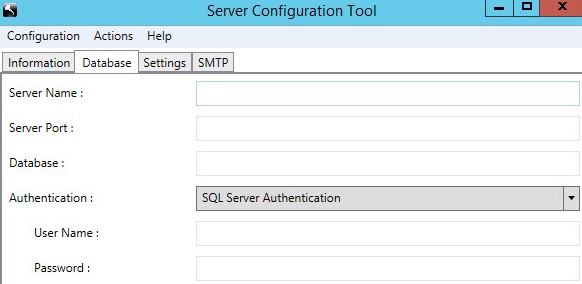
- Click the Actions menu and then select Test Database Configuration.

- Click Next.
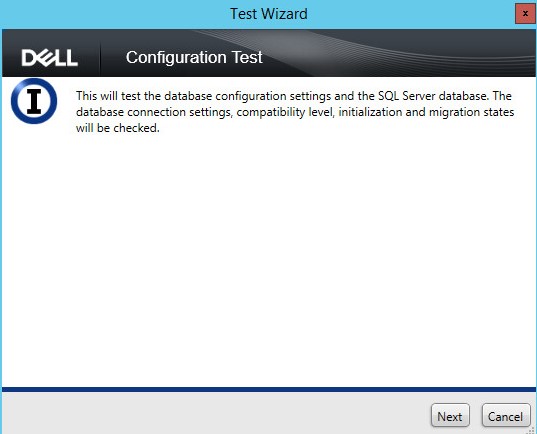
- Click Finish.
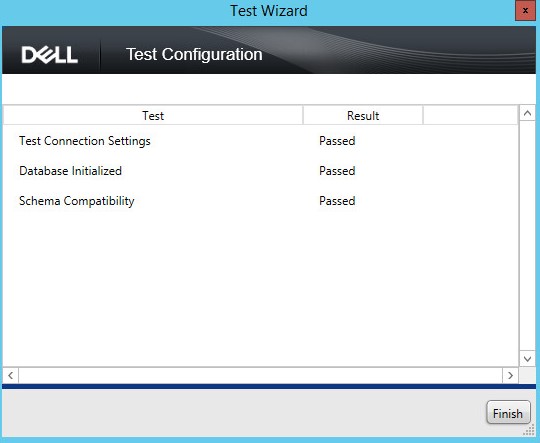
- Click the Configuration menu and then select Save.
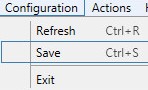
- Click the Configuration menu and then select Exit.
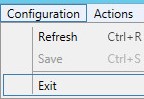
- Start the Dell Security Management Server services. For more information, reference How to Stop and Start Services in Dell Security Management Server.
Customers should also reference:
- How to Back Up and Import Custom Compliance Reports in Dell Security Management Server if custom Compliance Reporter reports must be restored.
- How to Back Up and Restore the Advanced Threat Prevention Certificate for Dell Data Security Servers if the Advanced Threat Prevention certificate must be restored.
To contact support, reference Dell Data Security International Support Phone Numbers.
Go to TechDirect to generate a technical support request online.
For additional insights and resources, join the Dell Security Community Forum.