How to Manage Entitlements for Dell Data Security
Sammanfattning: Entitlements may be added for Dell Data Security or Dell Data Protection using these instructions.
Symptom
This article provides the steps for adding entitlements for Dell Data Security (formerly Dell Data Protection).
Affected Products:
- Dell Encryption Enterprise
- Dell Encryption External Media
- Dell Endpoint Security Suite Pro
- Dell Endpoint Security Suite Enterprise
- Dell BitLocker Manager
- Dell Encryption Personal
- Dell Data Guardian
- Dell Encryption Enterprise for Mac
- Dell Data Protection | Encryption
- Dell Data Protection | Personal Edition
- Dell Data Protection | Enterprise Edition
- Dell Data Protection | External Media Edition
- Dell Data Protection | Enterprise Edition for Mac
- Dell Data Protection | Endpoint Security Suite
- Dell Data Protection | Endpoint Security Suite Enterprise
- Dell Data Protection | BitLocker Manager
- Dell Data Protection | Security Tools
- Dell Data Protection | Cloud Edition
- Dell Data Protection | Secure Lifecycle
- Dell Data Protection | Mobile Edition
Affected Versions:
- v8.0.x and later
Orsak
Not applicable
Upplösning
What is an Entitlement?
Entitlements are software licenses that are used to validate and download associated software.
What Entitlements are available for Dell Data Security?
Dell Data Security Entitlements are available for:
Disk Encryption (DE):
- Dell Encryption Enterprise (formerly Dell Data Protection | Enterprise Edition)
- Dell Encryption Enterprise for Self-Encrypting Drives (formerly Dell Data Protection | Self-Encrypting Drive Manager)
- Dell Encryption Enterprise for Server (formerly Dell Data Protection | Server Encryption)
- Used only on Dell Security Management Server (formerly Dell Data Protection | Enterprise Edition Server) or Dell Security Management Server Virtual (formerly Dell Data Protection | Virtual Edition) v9.1.5 and later
- Dell BitLocker Manager (formerly Dell Data Protection | BitLocker Manager)
- Used only on Dell Security Management Server or Dell Security Management Server Virtual v9.3 and later
Advanced Threat Protection (ATP):
- Dell Endpoint Security Suite Enterprise
Threat Protection (TP):
- Dell Endpoint Security Suite Pro (formerly Dell Data Protection | Endpoint Security Suite)
Cloud Edition (CE):
- Dell Data Guardian (formerly Dell Data Protection | Secure Lifecycle)
Personal Edition (PE):
- Dell Encryption Personal (formerly Dell Data Protection | Personal Edition)
BitLocker Manager (BLM):
- Dell BitLocker Manager (formerly Dell Data Protection | BitLocker Manager)
- Used only on Dell Data Protection | Virtual Edition or Dell Data Protection | Enterprise Edition Server v9.2 or earlier
Mobile Edition (ME):
- Dell Data Protection | Mobile Edition
How can you purchase Entitlements?
Dell Data Security Entitlements are available to purchase:
- On select Dell hardware (on-the-box) at https://www.dell.com/.
- In bulk volume by contacting a sales specialist.
What are the requirements to use Entitlements?
To validate on the box entitlements, outbound traffic must be opened for:
| Destination | Protocol | Port |
|---|---|---|
| cloud.dell.com | HTTPS | TCP 443 |
Alternatively, an existing HTTP/HTTPS proxy server may be used in place of direct connectivity through the firewall.
What Happens if Entitlement Counts are Exceeded?
Entitlements managed by Dell Security Management Server (formerly Dell Data Protection | Enterprise Edition) or Dell Security Management Server Virtual (formerly Dell Data Protection | Virtual Edition) allow for an overage of:
- v8.0.0 and Later: 5% overage
- v7.0.0 to 7.5.0: 10% overage
Once the overage limit is reached, new activations fail until either new entitlements are acquired or entitlements are removed from existing clients.
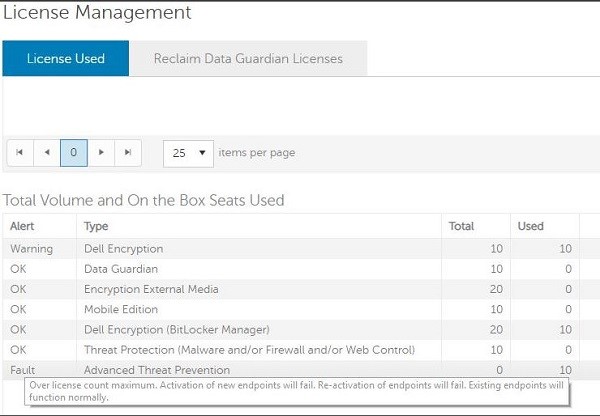
Example: The customer has purchased and installed 300 entitlements for product X. Customer can activate product x on:
- v8.0.0 and Later: 315 endpoints
- v7.0.0 to 7.5.0: 330 endpoints
How do I add Dell Data Security Entitlements?
An entitlement can be added:
- Using a Client Access License (CAL)
- Using On the Box Licenses
- Using Dell Digital Delivery
- Manually using the Registry (For Dell Encryption Personal and Dell Data Protection | Personal Edition only)
- Manually through the UI (For Dell Encryption Personal and Dell Data Protection | Personal Edition only)
Click the appropriate option for more information.
- Log in to the Dell Data Security or Dell Data Protection server administration console. For more information, reference How to Access the Dell Data Security Server Administration Console.
- Select the Management tab and then click License Management.
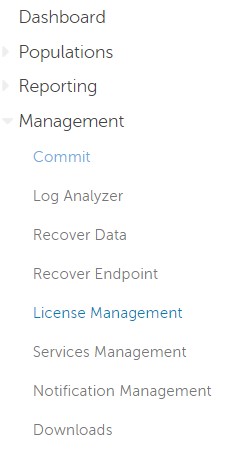
- Click the Choose File button.

- Select the .xml file to import.

- A message appears to confirm that the licenses have been imported correctly.
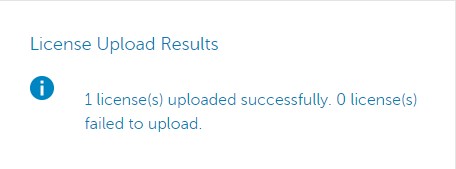
On the box licenses are added to the server when an endpoint activates. The added licenses are listed in the administration console within the On the Box Licenses tab of License Management.
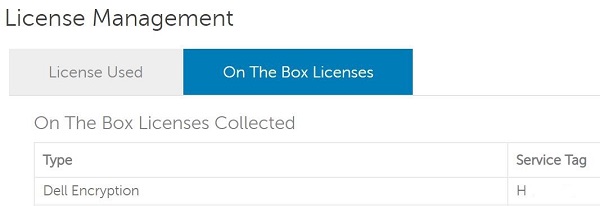
If licenses cannot be added by this method, then on the box licenses can be imported in bulk from a .csv file.
- Log in to the Dell Data Security or Dell Data Protection server administration console. For more information, reference How to Access the Dell Data Security Server Administration Console.
- Select the Management tab and then click License Management.
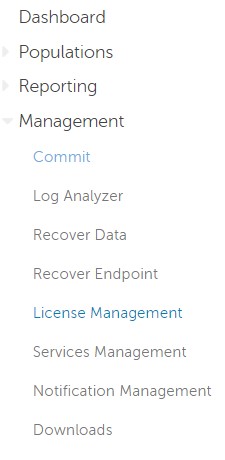
- Click the On the Box License Import button.
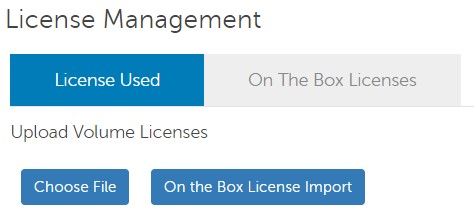
- Select the .csv file containing a list of Dell service tags with on the box licenses.
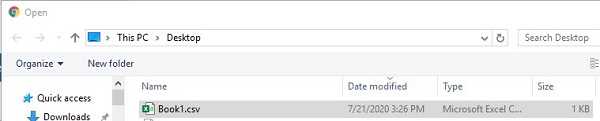
- A message appears to confirm that the licenses have been imported correctly.

Dell Digital Delivery pulls all entitlements that are associated with a Dell hardware service tag.
If a Dell Data Security entitlement is detected by Dell Digital Delivery, then the product is available to install through the UI (user interface).
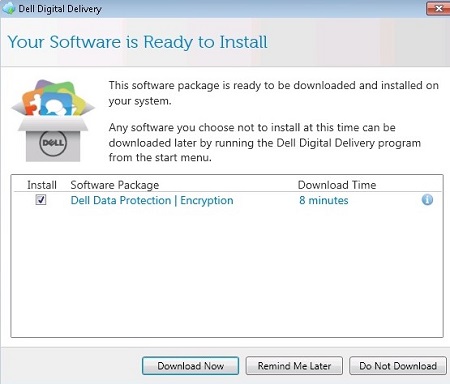
- Dell Digital Delivery downloads the product version available at the time of entitlement creation. Newer versions must be accessed outside of Dell Digital Delivery.
- Your available software packages may differ from the above screenshot.
To view the entitlement key within the Dell Digital Delivery UI, click the  (
(i button) to the right of the software package.
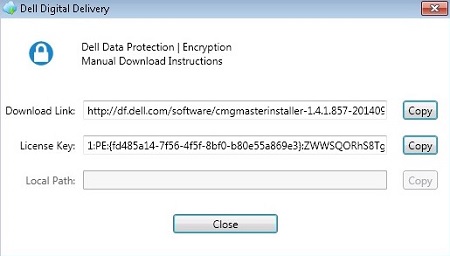
- Dell Data Security entitlements are stored at
HKLM\Software\Dell\Dell Data Protection\Entitlement. - Endpoints can be preconfigured to install Dell Data Security in remotely managed mode by adding to the registry:
HKLM\Software\Dell\Dell Data ProtectionREG_SZ (String): Server
Value: Fully Qualified Domain Name of Server
- Right-click the Windows start menu and then click Run.
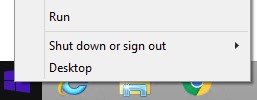
- In the Run UI, type
regeditand then press OK. This opens the Registry Editor.
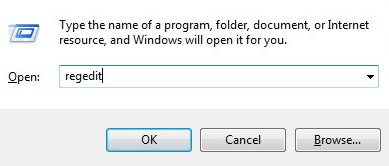
- Back up the Registry before proceeding, reference How to Back Up and Restore the Registry in Windows
.
- Editing the Registry can cause the computer to become unresponsive on the next reboot.
- Contact Dell Data Security International Support Phone Numbers for assistance if you have concerns about performing this step.
- In the Registry Editor, go to
HKEY_LOCAL_MACHINE\Software\. - If the
HKEY_LOCAL_MACHINE\Software\Dell\path does not exist, go to Step 4A. If the path does exist, go to Step 5.- At
HKEY_LOCAL_MACHINE\Software, right-click the Software folder, select New, and then click Key. Name the keyDell.
- At

- If the
HKEY_LOCAL_MACHINE\Software\Dell\Dell Data Protection\path does not exist, go to Step 5A. If the path does exist, go to Step 6.- At
HKEY_LOCAL_MACHINE\Software\Dell, if theDell Data Protectionkey does not exist, right-click theDellfolder, select New, and then click Key. Name the key Dell Data Protection.
- At

- If the
HKEY_LOCAL_MACHINE\Software\Dell\Dell Data Protection\Entitlementpath does not exist, go to Step 6A. If the path does exist, go to Step 7.- At
HKEY_LOCAL_MACHINE\Software\Dell\Dell Data Protection, if theEntitlementkey does not exist, right-click theDell Data Protectionfolder, select New, and then click Key. Name the key Entitlement.
- At

- Right-click the
Entitlementfolder, select New, and then click String Value.
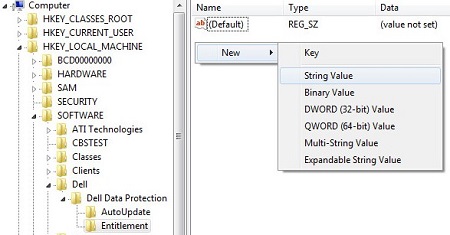
- Name the String Value
SaEntitlement.

- Double-click
SaEntitlement.
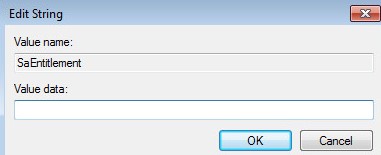
- Populate Value data with the entitlement that is received through email after purchase and then click OK.
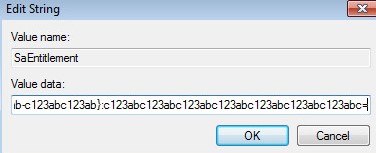
On Dell Encryption Personal v8.15 and later, an entitlement may be added during the installation of the product. For versions earlier than 8.15, go to the Registry section.
During installation, when selecting a management type, select Personal Edition, and then populate the Entitlement Key.
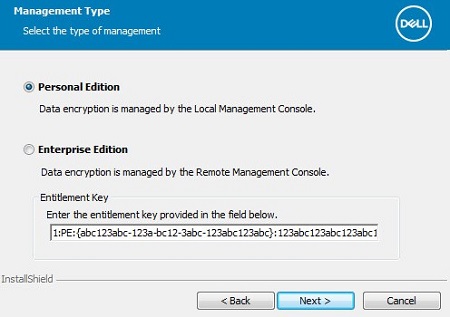
To contact support, reference Dell Data Security International Support Phone Numbers.
Go to TechDirect to generate a technical support request online.
For additional insights and resources, join the Dell Security Community Forum.