如何從 Dell 下載和安裝 Foxit PDF Editor 或 Foxit PhantomPDF
Summary: 本文探討如何下載和安裝在 Dell 電腦上銷售的 Foxit PDF Editor (先前稱為 Foxit PhantomPDF)。
Acest articol se aplică pentru
Acest articol nu se aplică pentru
Acest articol nu este legat de un produs specific.
Acest articol nu acoperă toate versiunile de produs existente.
Instructions
受影響的產品:
國際:
- Foxit PDF Editor
- Foxit PDF Editor Pro
- Foxit PhantomPDF
- Foxit PhantomPDF Pro
僅限美國:
- Foxit PDF Editor (含 AI 助理)
- Foxit PDF Editor Pro (含 AI Assistant)
受影響的平台:
- Windows
Foxit PDF Editor 和 Foxit PDF Editor Pro 可讓您建立、檢閱、編輯、管理、共用及保護 PDF 檔。訂購新的 Dell Windows 電腦時,可以購買 Foxit PDF Editor。
注意:下載和安裝 Foxit PDF Editor 之前:
- 使用具有管理員權限的帳戶登入 Windows。
- 下載並安裝 Dell Digital Delivery。
若要下載和安裝:
- 在 Windows 開始功能表中,找到 Dell Digital Delivery 然後按一下 (圖 1)。
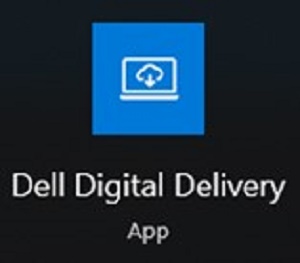
圖 1
注意:- 如果缺少 Dell Digital Delivery,請參閱:如何下載並安裝 Dell Digital Delivery
- Dell Digital Delivery 圖示呈現最新版本,在您的電腦上可能會有所不同。
- 在 Dell Digital Delivery 中,按一下可用標籤。
- 找到 Foxit PDF Editor 或 Foxit PDF Editor Pro ,然後按一下 下載 (圖 2 和 3)。


圖2
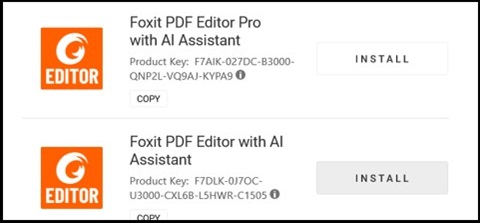
圖3
注意:- 如果未列出 Foxit PDF Editor,可能表示發生連線能力問題,或軟體與您的 Dell Digital Delivery 帳戶未建立關聯。在這種情況下,請聯絡支援。
- 如需更多資訊:如何取得 Dell 銷售的 Foxit 產品支援
- 以上螢幕擷取畫面中已省略授權金鑰。
- 如果未列出 Foxit PDF Editor,可能表示發生連線能力問題,或軟體與您的 Dell Digital Delivery 帳戶未建立關聯。在這種情況下,請聯絡支援。
- Dell Digital Delivery 會自動下載和安裝軟體 (圖 4 和 5)。

圖4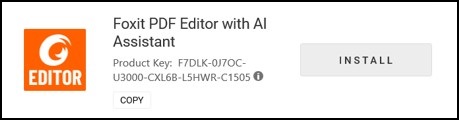
圖5
- 成功安裝後,連按兩下 Foxit PDF Editor 桌面捷徑以啟動應用程式。
- 啟動時,請確認永久 授權 號碼,然後按一下 啟用 (圖 6)。
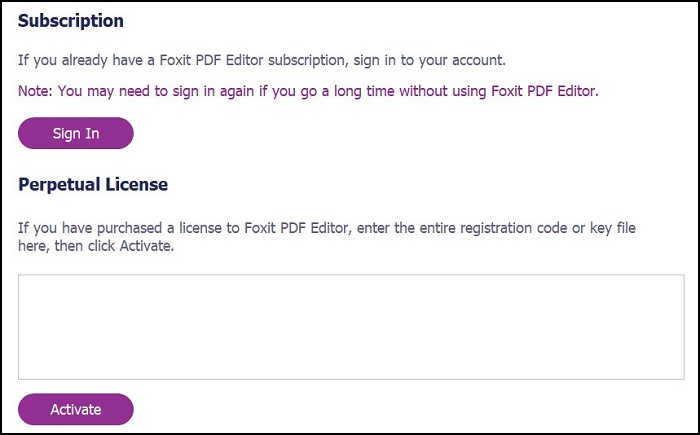
圖 6
注意:以上螢幕擷取畫面中已省略永久授權。 - 填入 使用者名稱 ,然後按一下 啟用 (圖 7)。
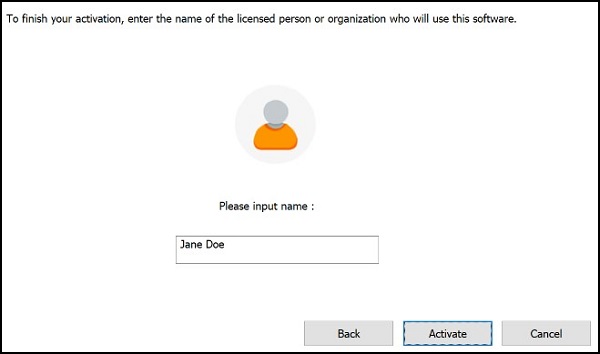
圖 7
- 啟用時 ,按一下 確定 (圖 8)。
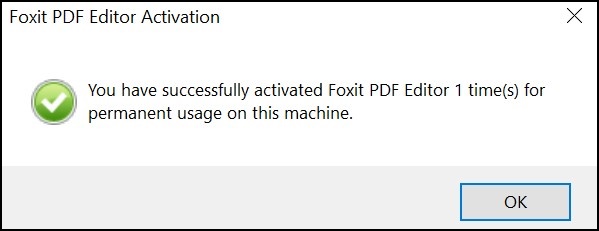
圖 8
- 如果您要將 Foxit 設定為 PDF 檔案的預設檢視器,請選擇此選項 (圖 9)。
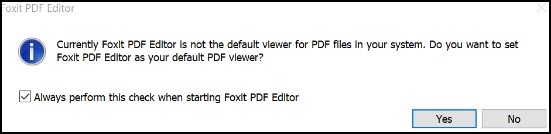
圖 9
- 在組態上,Foxit 會自動下載並安裝最新更新 (圖 10)。
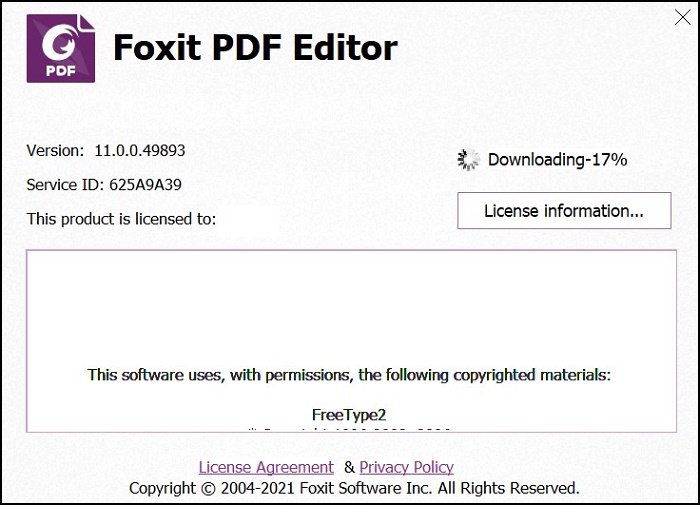
圖 10
Additional Information
Proprietăți articol
Article Number: 000191688
Article Type: How To
Ultima modificare: 23 apr. 2024
Version: 11
Găsiți răspunsuri la întrebările dvs. de la alți utilizatori Dell
Servicii de asistență
Verificați dacă dispozitivul dvs. este acoperit de serviciile de asistență.