How to Add CrowdStrike Falcon Console Administrators
Summary: Learn about how to create an administrator account or add more administrators for CrowdStrike Falcon Console by following these instructions.
Acest articol se aplică pentru
Acest articol nu se aplică pentru
Acest articol nu este legat de un produs specific.
Acest articol nu acoperă toate versiunile de produs existente.
Instructions
Falcon Administrators can access all functionality in the CrowdStrike Falcon Console except certain Real Time Response (RTR) functionality. This article discusses how to add additional administrators to the CrowdStrike Falcon Console.
Affected Operating Systems:
- Windows
- Mac
- Linux
- In a Google Chrome or Microsoft Edge browser, go to your Falcon console login URL.
- Falcon US-1: https://falcon.crowdstrike.com/login/
- Falcon US-2: https://falcon.us-2.crowdstrike.com/login/
- Falcon EU-1: https://falcon.eu-1.crowdstrike.com/login/
- Falcon US-GOV-1: https://falcon.laggar.gcw.crowdstrike.com/login/
- Falcon US-1: https://falcon.crowdstrike.com/login/
- Log In to the Falcon Console.
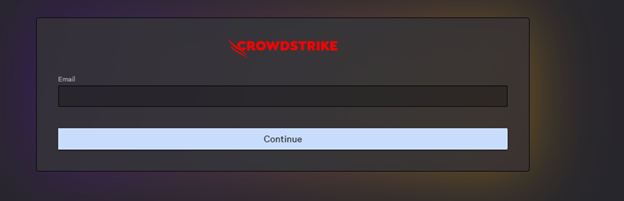
- In the left menu pane, click Host Setup and Management and then select User management.
 Note: The layout in the example may differ slightly from your environment.
Note: The layout in the example may differ slightly from your environment. - In the upper right corner, click Create user.

- In the Create User menu:
- Populate Email.
- Populate First Name.
- Populate Last Name.
- Search for at least one administration role.
- Click Save.
 Note: For more information about administration role functions, select the information icon (
Note: For more information about administration role functions, select the information icon ( ) next to the selected role.
) next to the selected role.
To contact support, reference Dell Data Security International Support Phone Numbers.
Go to TechDirect to generate a technical support request online.
For additional insights and resources, join the Dell Security Community Forum.
Produse afectate
CrowdStrikeProprietăți articol
Article Number: 000130804
Article Type: How To
Ultima modificare: 02 iul. 2024
Version: 15
Găsiți răspunsuri la întrebările dvs. de la alți utilizatori Dell
Servicii de asistență
Verificați dacă dispozitivul dvs. este acoperit de serviciile de asistență.
