How to Generate a Battery Report Using the POWERCFG Command
Summary: Information about using the Windows POWERCFG command to create a Battery Report to help troubleshoot possible battery issues.
Instructions
The following steps can be used to generate a report for the battery that may help troubleshoot issues like:
- The laptop battery is not holding a charge like before.
- The laptop battery only lasts one hour or less time.
Battery Report Using the POWERCFG Command
- Open the Command (CMD) prompt. (The Command Prompt: What It Is and How to Use It on a Dell System)
- Type the following Command:
powercfg /batteryreport
Press Enter.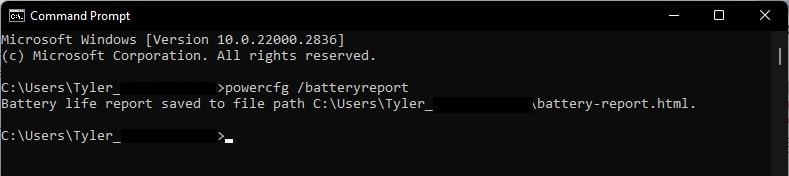
- Go to C:\Users\"user_name" in File Explorer and look for the battery_report.html file and double-click it. It should open in the default Internet browser.
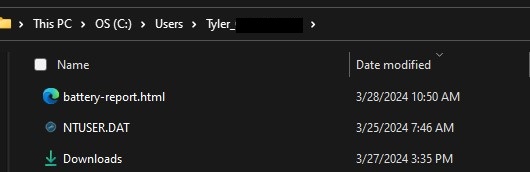
The following are example screenshots of what information is in the report and may help if the battery must be replaced.
- Battery Report:

- Recent Usage:

- Battery Usage:

- Battery Usage History:

- Battery Capacity History:
Note: Battery Capacity is a primary way to determine if a battery must be replaced. More information is supplied below in the Difference Between the "Battery Design" and "Full Charge" Capacity section.

- Battery Life Estimates:

If the "Full Charge Capacity" is less than 25% of the "Designed Capacity" and the battery is more than a year old, this is normal. If the battery is less than a year old, the battery may need to be replaced. The laptop BIOS can be checked as well for the battery health.
Difference Between the "Battery Design" and "Full Charge" Capacity
While using the Battery Report utility, you will see that there is a difference in the battery design capacity versus the full charge capacity shown.
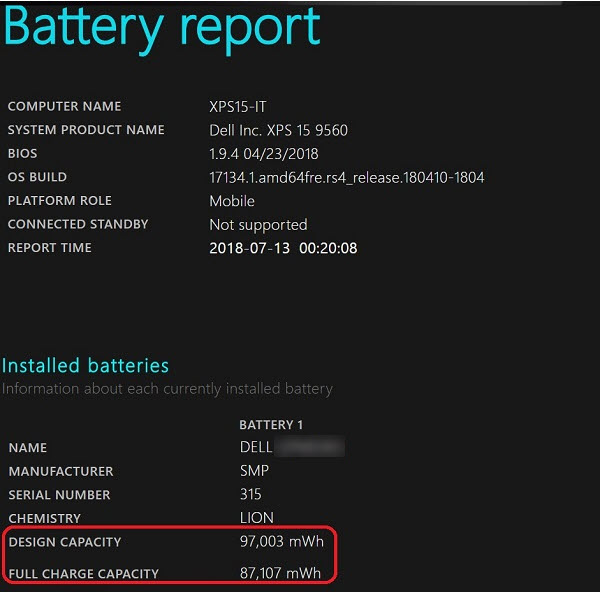
This disparity can lead you to falsely assume that there is a problem with their laptop battery.
- Full Charge Capacity: This is affected by several factors that are constantly changing. (For example, changes in the external temperature, ambient temperature, system heat soak temperature, along with things such as the number of discharges to 0% and the number of full charge cycles.)
- Design Capacity: It has a 10% buffer to allow for external changes during use. (For example, system heat can cause a cell to overvolt ever so slightly.) This prevents the battery from spiking and damaging the life of the battery cells.
This is a standard industry design and practice, and the battery is working as designed.