Damos-lhe as boas-vindas
Damos-lhe as boas-vindas à Dell
Minha conta
- Efetuar encomendas de forma rápida e fácil
- Ver todas as encomendas e controlar o seu estado de expedição
- Criar e aceder a uma lista dos seus produtos
- Gerencie seus sites, produtos e contatos de nível de produto da Dell EMC usando o Company Administration.
Windows 11, and Windows 10 Video Settings
Resumo: This article takes you through the basic video settings utilities that are built into the Windows 11 and Windows 10 desktop environment.
Instruções
Table of Contents
Set or Change the Screen Resolution
Screen Resolution can be adjusted from the Desktop.
- Select Start > Settings > System > Display, and look at the section that shows your displays and select the display you want to change.
- In the Display resolution row, select the list and choose an option. It is best to stick with the one that is marked (Recommended). Monitors can support resolutions that are lower than their native resolutions, but text will not look as sharp and the display might be small, centered on the screen, edged with black, or stretched.
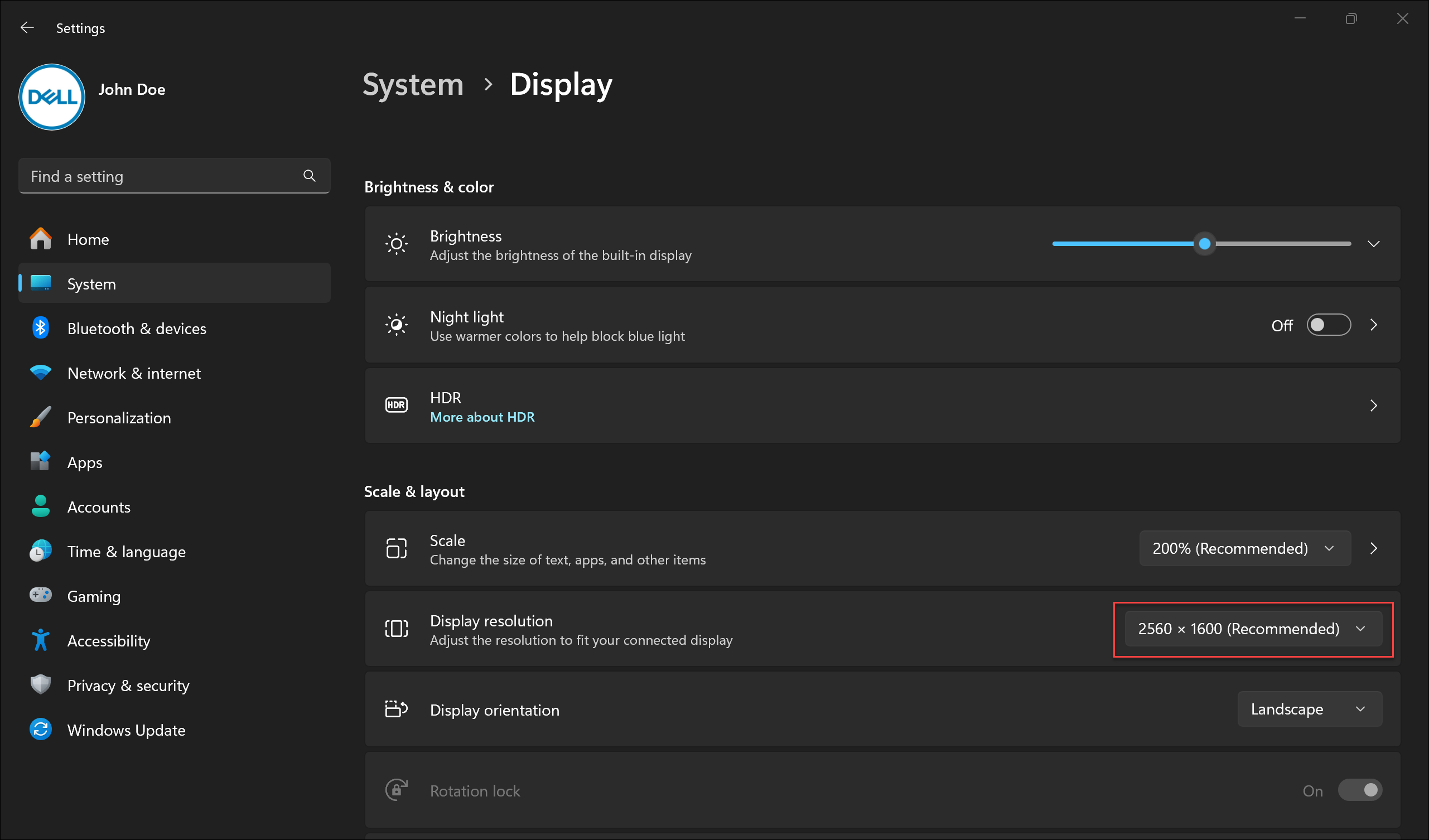
Adjust the Refresh Rate
- Select Start > Settings > System > Display > Advanced display.
- Next to Choose a refresh rate, select the refresh rate that you want. The refresh rates that appear depend on your display and what is supports. Select laptops and external displays support higher refresh rates.
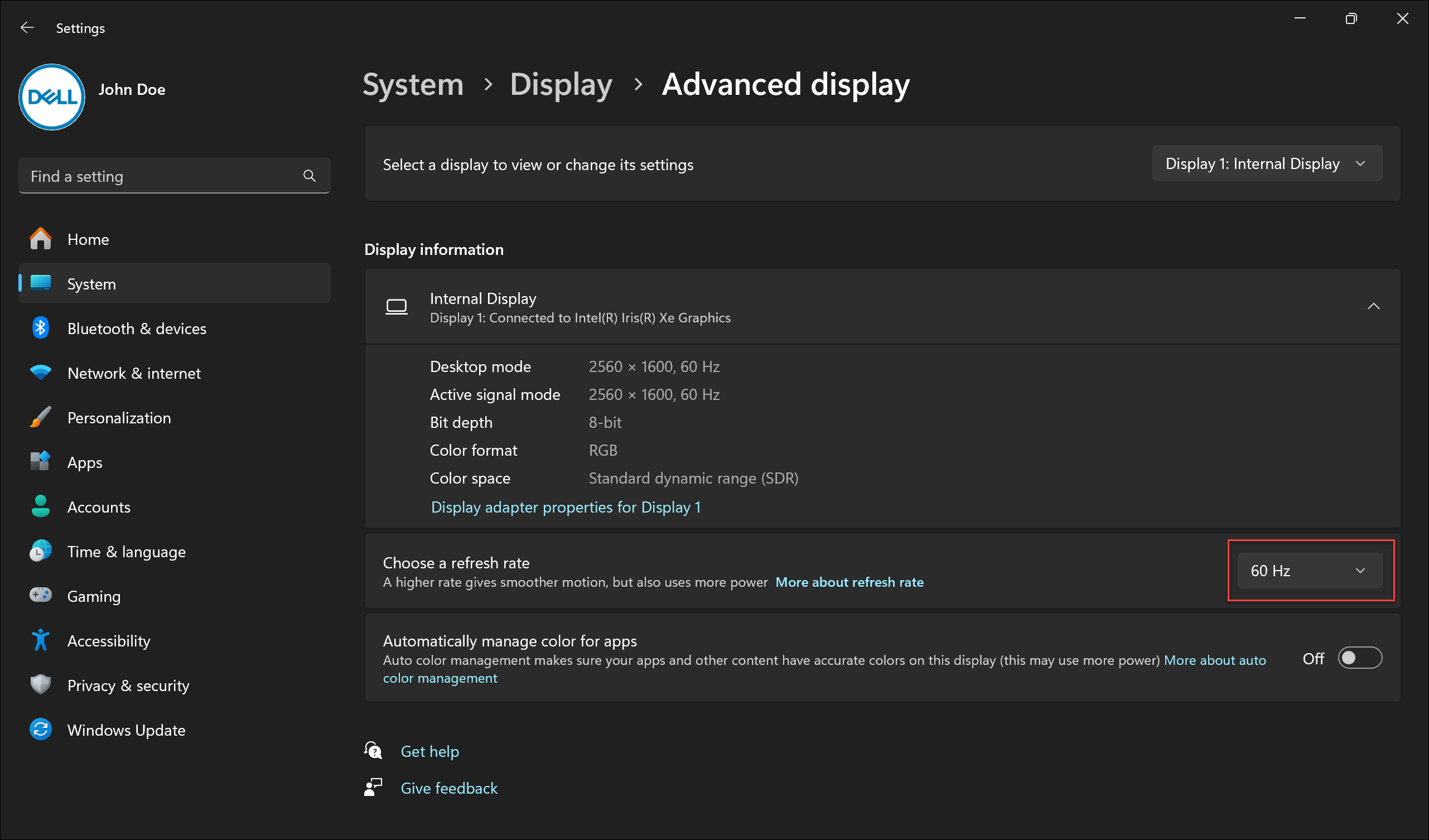
Change the Size of Fonts and Icons
To adjust the size of items in Windows, follow the steps below:
- Select Start > Settings > System > Display.
- Scroll to the Scale & layout section.
- Select Scale, then select an option. Typically, it is best to choose the one that is marked (Recommended).
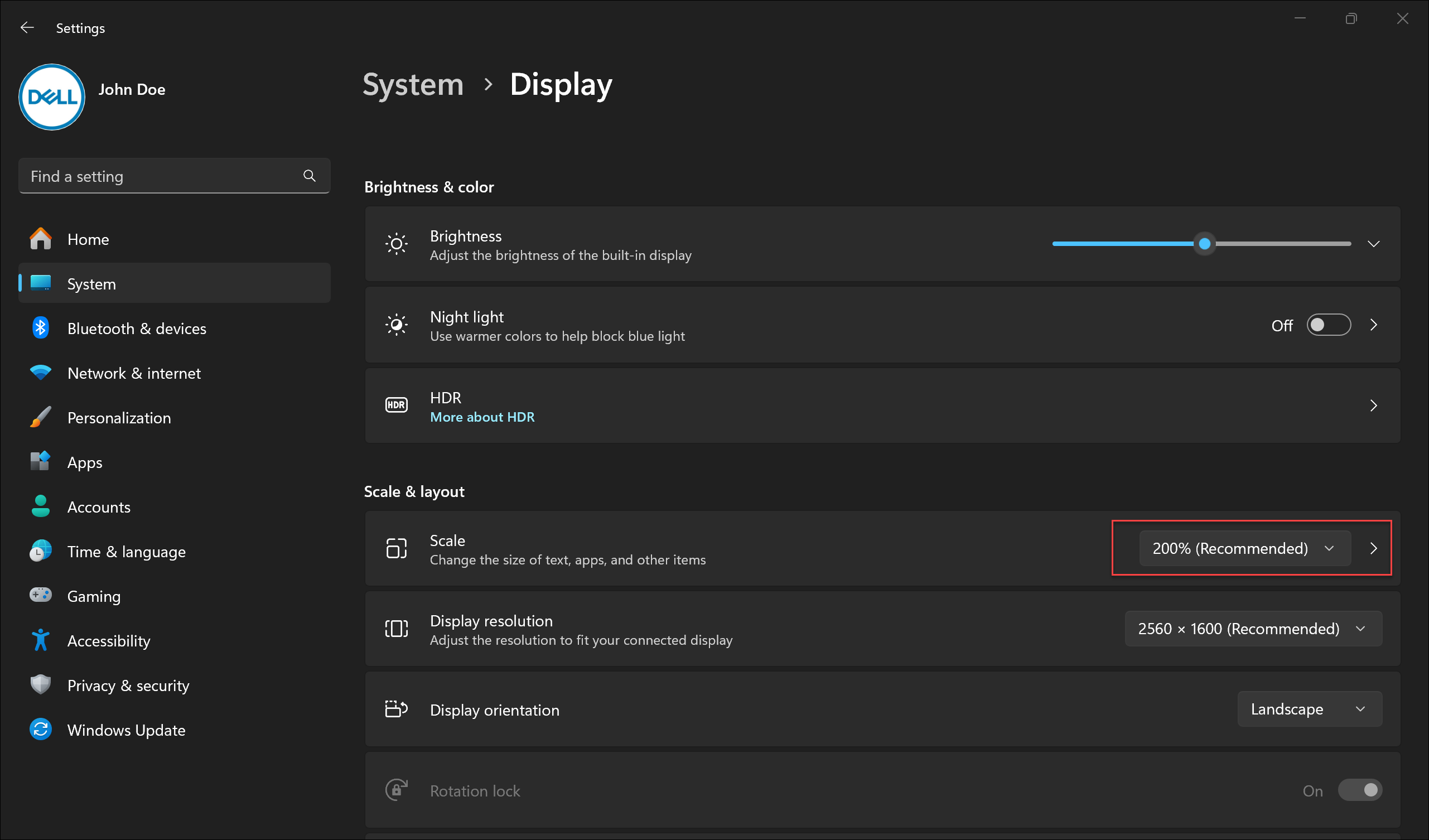
Propriedades do artigo
Número do artigo: 000149499
Tipo de artigo: How To
Último modificado: 17 jun. 2024
Versão: 8
Encontre as respostas de outros usuários da Dell para suas perguntas.
Serviços de suporte
Verifique se o dispositivo está coberto pelos serviços de suporte.
Propriedades do artigo
Número do artigo: 000149499
Tipo de artigo: How To
Último modificado: 17 jun. 2024
Versão: 8
Encontre as respostas de outros usuários da Dell para suas perguntas.
Serviços de suporte
Verifique se o dispositivo está coberto pelos serviços de suporte.