Número do artigo: 000147902
How to install Drivers using Dell resource CD/DVD
Resumo: Step by step instruction to access your drivers from the original CD/DVD
Conteúdo do artigo
Sintomas
Article Summary: This article provides information on how to install Drivers from a CD or DVD.
 Best practice for driver downloads now however is to visit the Dell Driver and Downloads page for your system as the latest versions will all be hosted on this site.
Best practice for driver downloads now however is to visit the Dell Driver and Downloads page for your system as the latest versions will all be hosted on this site.
Background
A driver is a piece of software that allows Microsoft® Windows® (or another operating system) to communicate with the hardware devices in your system. Devices such as video cards, sound cards, and modems all require drivers to function correctly within Windows. Sometimes, Windows includes drivers for devices, but generally drivers need to be downloaded and installed separately.
Common Drivers Categories
- Chipset
- Communication
- Input Device Drivers
- Network
- Audio
- Video
How to install Drivers
- Insert Dell Drivers and Untilites CD/DVD and click next
- Select Run autoRcd.exe when AutoPlay appears (see Figure 1)
- Select Driver you need to install.
- Click on Extract (see Figure 2)
- Click continue when extract pop up appears (see Figure 3).
- Select the folder you want to install(normally it goes to default in C:\Dell\, see sample Figure 4)
- If the folder does not exist select Yes.
- Wait for extract to finish
 NOTE: InstallShield Wizard may vary depending on drivers being installed
NOTE: InstallShield Wizard may vary depending on drivers being installed
- When prompted that "All Files were successfully unzipped" select OK
- Follow InstallSHield Wizard for the driver. (see Figure 5)
- Confirm if the drivers are installed by checking device manager.
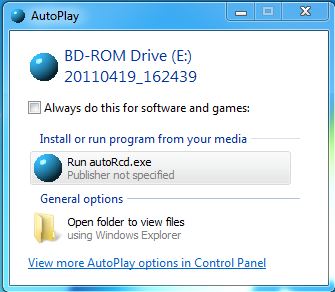
Figure 1: AutoPlay
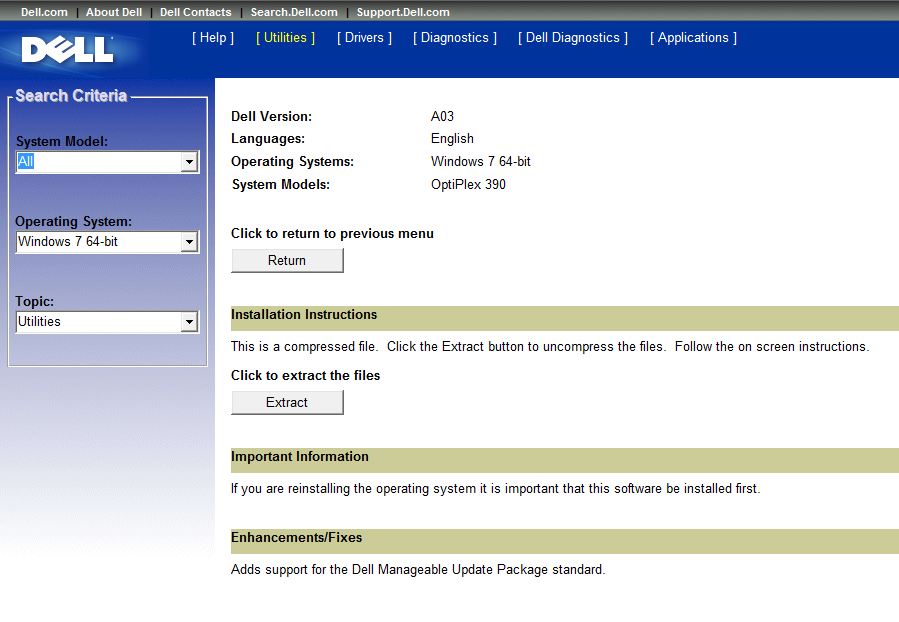
Figure 2: Extract option
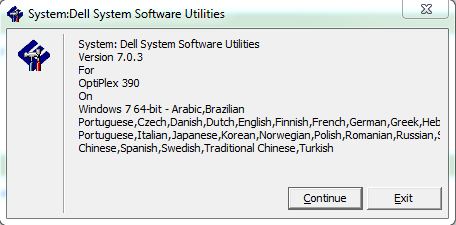
Figure 3: Extract Confirmation
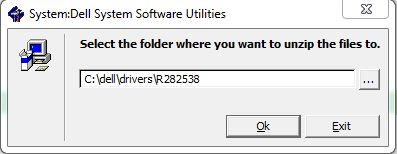
Figure 4: Select Folder
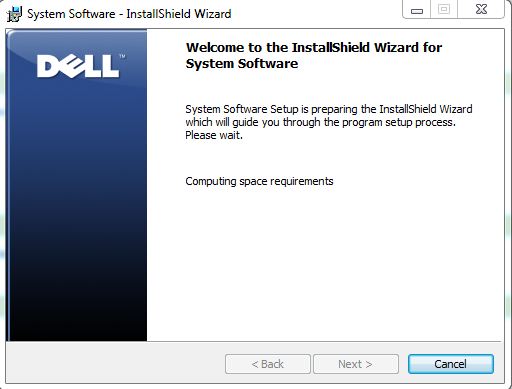
Figure 5: InstallShield Wizard
Propriedades do artigo
Data da última publicação
21 fev. 2021
Versão
3
Tipo de artigo
Solution