如何卸载 Dell Data Protection Security Tools
Resumo: 按照以下说明卸载 Dell Data Protection Security Tools。
Sintomas
提醒:截至 2018 年 2 月,Dell Data Protection | Security Tools 已到达支持结束阶段。戴尔不再更新本产品及其文章。有关详细信息,请参阅 Dell Data Security 产品生命周期(结束支持/停售)政策。如果您对其他文章有任何疑问,请联系您的销售团队或联系 endpointsecurity@dell.com。
您可能需要卸载 Dell Data Protection | Security Tools 以实现以下目的:
- 满足环境要求
- 对产品进行故障处理
- 解决操作系统不兼容性
本文介绍了产品的卸载步骤。
受影响的产品:
- Dell Data Protection | Security Tools
受影响的版本:
- v1.0 及更高版本
受影响的操作系统:
- Windows
卸载 Dell Data Protection Security Tools
持续时间:00:03:59
关闭的字幕:无可用
Causa
不适用
Resolução
单击 Dell Data Protection | Security Tools 版本,以获得具体的卸载步骤。有关详情,请参考如何确定 Dell Data Protection Security Tools 版本。
要卸载产品:
- 右键单击 Windows 的“开始”菜单,然后单击运行。
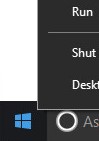
- 在“运行”UI 中,键入
appwiz.cpl,然后按确定。这将打开“程序和功能”。
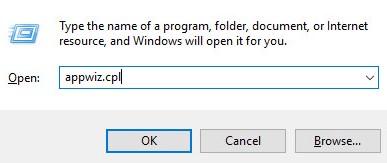
- 双击 Dell Data Protection | Client Security Framework。
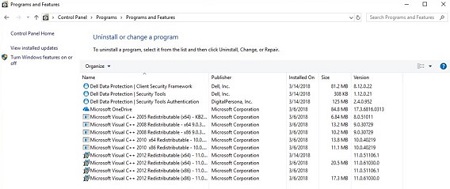
提醒:如果该软件未在“程序和功能”中列出,客户还可以使用 Dell Data Security 卸载程序来删除 Dell Data Protection | Security Tools。有关详细信息,请参阅如何运行 Dell Data Security Uninstaller(英文版)。
- 单击 Yes。
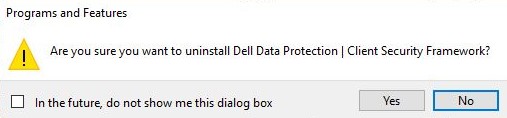
- 单击 Yes 以重新启动计算机。
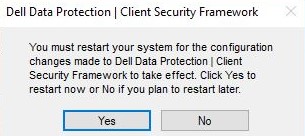
- 登录到计算机,然后转至“程序和功能”(步骤 1 和 2)。
- 双击 Dell Data Protection | Security Tools Authentication。
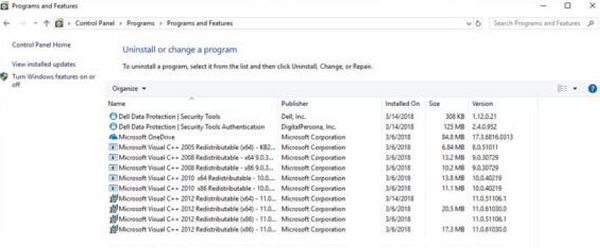
- 单击 Yes 或 No,以保留用户数据。
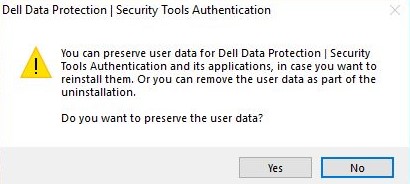
- 单击 OK 以确认需要重新启动。
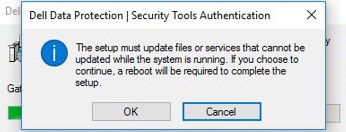
- 双击 Dell Data Protection | Security Tools。
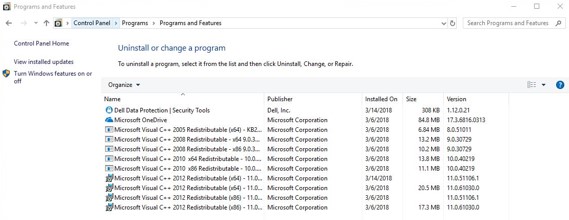
- 单击 Yes,以删除 Dell Data Protection | Security Tools。
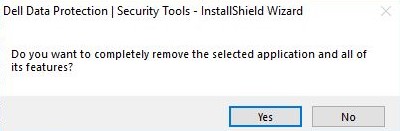
- 在卸载时,选择 Yes, I want to restart my computer now,然后单击 Finish。
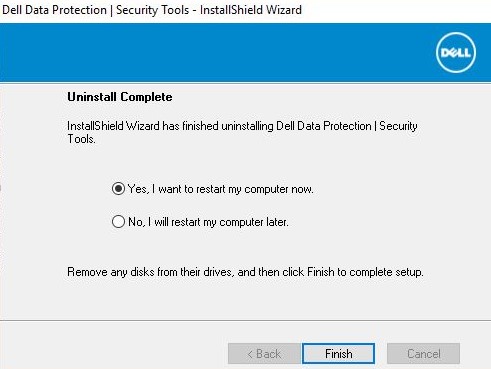
要卸载产品:
- 右键单击 Windows 的“开始”菜单,然后单击运行。
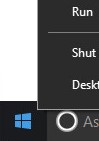
- 在“运行”UI 中,键入
appwiz.cpl,然后按确定。这将打开“程序和功能”。
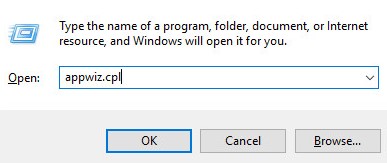
- 双击 Dell Data Protection | Client Security Framework。
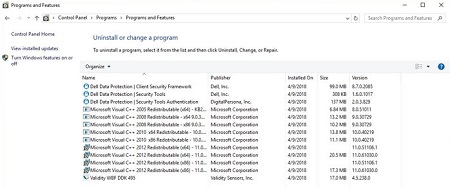
提醒:如果该软件未在“程序和功能”中列出,客户还可以使用 Dell Data Security 卸载程序来删除 Dell Data Protection | Security Tools。有关详细信息,请参阅如何运行 Dell Data Security Uninstaller(英文版)。
- 单击 Yes,以确认删除 Dell Data Protection | Client Security Framework。
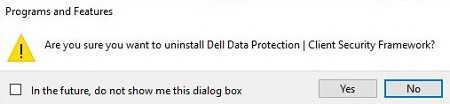
- 单击 Yes 以重新启动计算机。
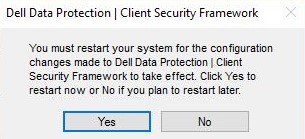
- 登录到计算机,然后转至“程序和功能”(步骤 1 和 2)。
- 双击 Dell Data Protection | Security Tools Authentication。
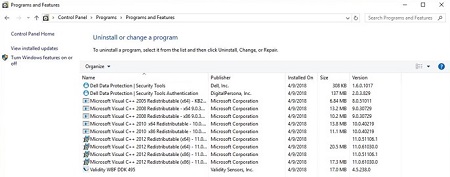
- 单击 Yes 或 No,以保留用户数据。
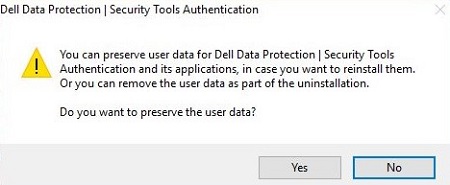
- 单击 OK 以确认需要重新启动。
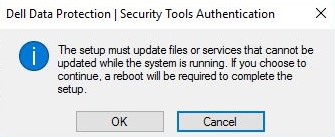
- 在删除 Dell Data Protection | Security Tools Authentication 时,双击 Dell Data Protection | Security Tools。
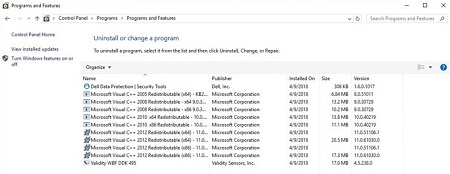
- 单击 Yes,以完全删除 Dell Data Protection | Security Tools。
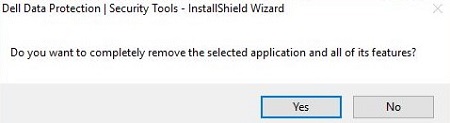
- 在卸载时,选择 Yes, I want to restart my computer now,然后单击 Finish。
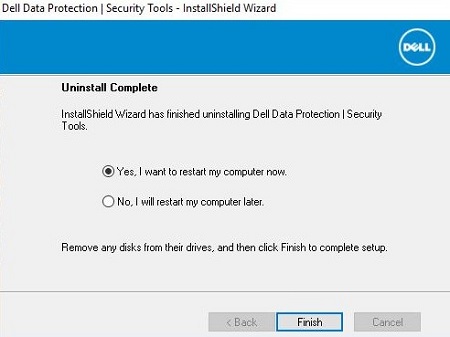
要卸载产品:
- 右键单击 Windows 的“开始”菜单,然后单击运行。
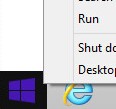
- 在“运行”UI 中,键入
appwiz.cpl,然后按确定。这将打开“程序和功能”。
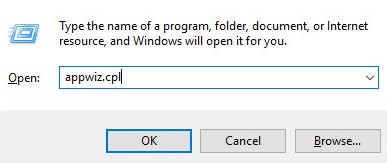
- 双击 Dell Data Protection | Client Security Framework。
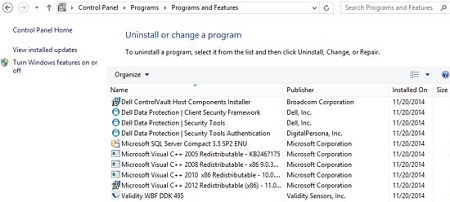
提醒:如果该软件未在“程序和功能”中列出,客户还可以使用 Dell Data Security 卸载程序来删除 Dell Data Protection | Security Tools。有关详细信息,请参阅如何运行 Dell Data Security Uninstaller(英文版)。
- 单击 Yes,以确认删除 Dell Data Protection | Client Security Framework。
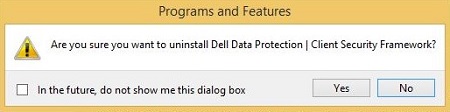
- 单击 OK 以确认需要重新启动。
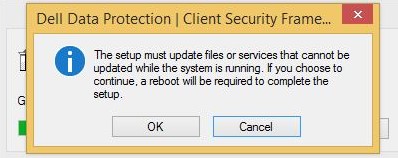
- 单击 Yes 以重新启动计算机。
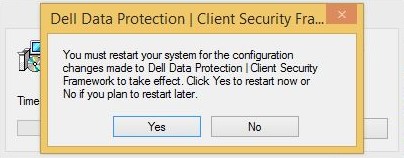
- 登录到计算机,然后转至“程序和功能”(步骤 1 和 2)。
- 双击 Dell Data Protection | Security Tools Authentication。
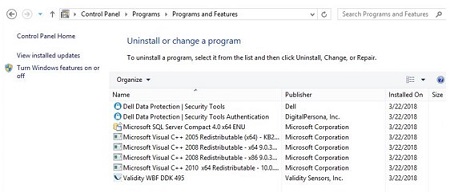
- 单击 Yes,以确认删除 Dell Data Protection | Security Tools Authentication。
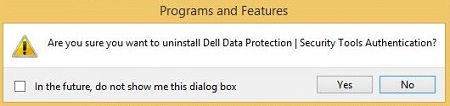
- 单击 Yes 或 No,以保留用户数据。
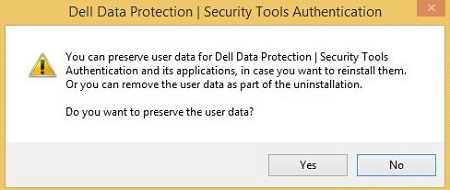
- 单击 OK 以确认需要重新启动。
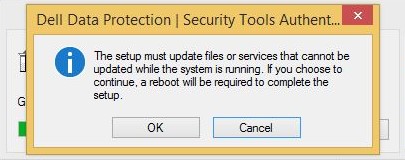
- 在删除 Dell Data Protection | Security Tools Authentication 时,双击 Dell Data Protection | Security Tools。
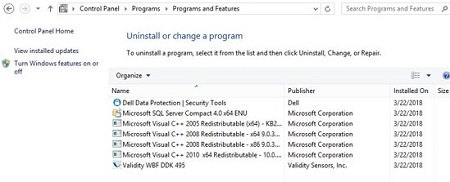
- 单击 Yes,以删除该应用程序。
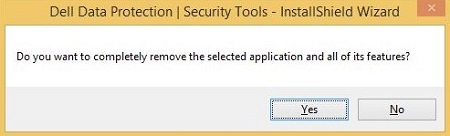
- 在卸载时,选择 Yes, I want to restart my computer now,然后单击 Finish。
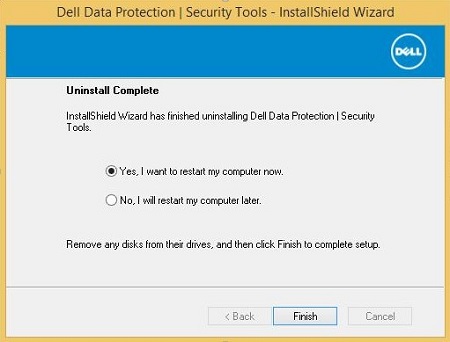
要卸载产品:
- 右键单击 Windows 的“开始”菜单,然后单击运行。

- 在“运行”UI 中,键入
appwiz.cpl,然后按确定。这将打开“程序和功能”。
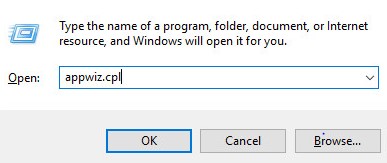
- 双击 Dell Data Protection | Client Security Framework。
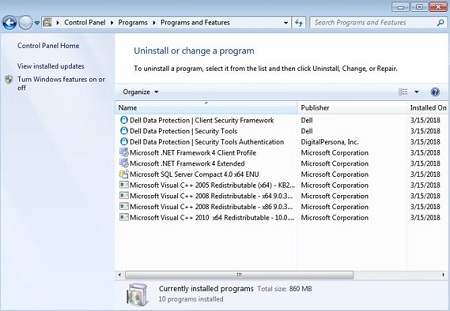
提醒:如果该软件未在“程序和功能”中列出,客户还可以使用 Dell Data Security 卸载程序来删除 Dell Data Protection | Security Tools。有关详细信息,请参阅如何运行 Dell Data Security Uninstaller(英文版)。
- 单击 Yes,以确认删除 Dell Data Protection | Client Security Framework。
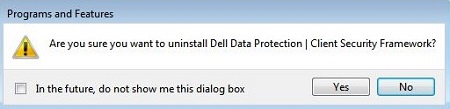
- 单击 OK 以确认需要重新启动。
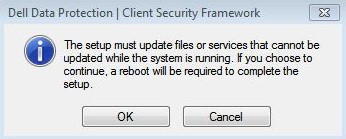
- 单击 Yes 以重新启动计算机。
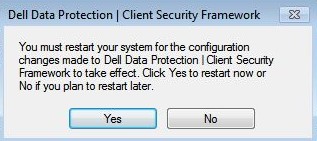
- 登录到计算机,然后转至“程序和功能”(步骤 1 和 2)。
- 双击 Dell Data Protection | Security Tools Authentication。
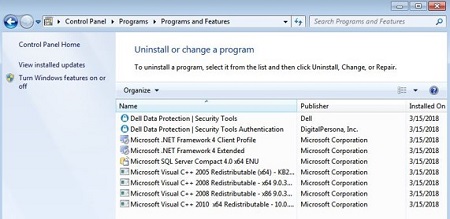
- 单击 Yes,以确认删除 Dell Data Protection | Security Tools Authentication。
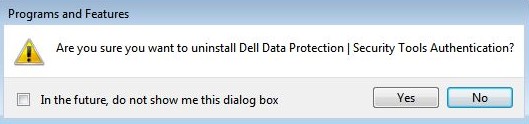
- 单击 Yes 或 No,以保留用户数据。
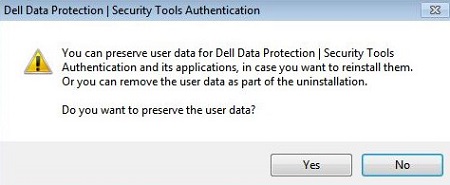
- 单击 OK 以确认需要重新启动。
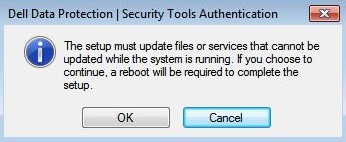
- 在删除 Dell Data Protection | Security Tools Authentication 时,双击 Dell Data Protection | Security Tools。
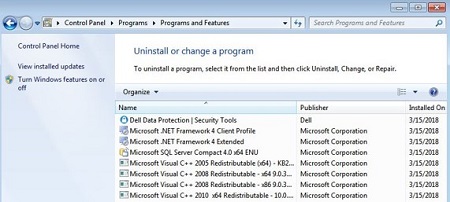
- 单击 Yes,以删除该应用程序。
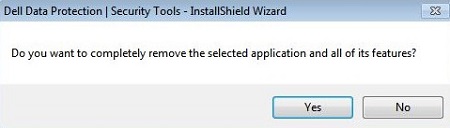
- 在卸载时,选择 Yes, I want to restart my computer now,然后单击 Finish。
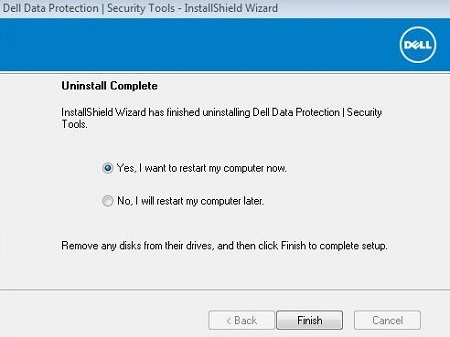
要联系支持部门,请参阅 Dell Data Security 国际支持电话号码。
转至 TechDirect,在线生成技术支持请求。
要获得更多见解和资源,请加入戴尔安全社区论坛。