How to Uninstall Dell Data Protection Security Tools
Resumo: Dell Data Protection Security Tools can be uninstalled using these instructions.
Este artigo aplica-se a
Este artigo não se aplica a
Este artigo não está vinculado a nenhum produto específico.
Nem todas as versões do produto estão identificadas neste artigo.
Sintomas
Note: As of February 2018, Dell Data Protection | Security Tools has reached End of Support. This product and its articles are no longer updated by Dell. For more information, reference Product Lifecycle (End of Support / End of Life) Policy for Dell Data Security. If you have any questions on alternative articles, either reach out to your sales team or contact endpointsecurity@dell.com.
Dell Data Protection | Security Tools may require uninstallation to:
- Meet environment requirements
- Troubleshoot the product
- Address operating system incompatibility
This article covers the steps to uninstall the product.
Affected Products:
- Dell Data Protection | Security Tools
Affected Versions:
- v1.0 and Later
Affected Operating Systems:
- Windows
Uninstalling Dell Data Protection Security Tools
Duration: 00:03:59
Closed captions: None available
Causa
Not applicable
Resolução
Click the Dell Data Protection | Security Tools version for specific uninstall steps. Reference How to Identify the Dell Data Protection Security Tools Version for more information.
To uninstall the product:
- Right-click the Windows start menu and then click Run.
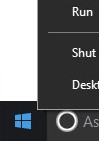
- In the Run UI, type
appwiz.cpland then press OK. This opens Programs and Features.
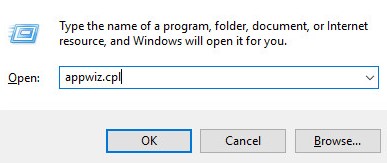
- Double-click Dell Data Protection | Client Security Framework.
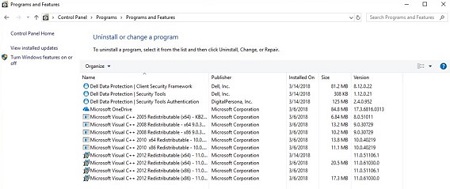
Note: Alternatively, customers may use Dell Data Security Uninstaller to remove Dell Data Protection | Security Tools if the software is not listed in Programs and Features. For more information, reference How to Run the Dell Data Security Uninstaller.
- Click Yes.
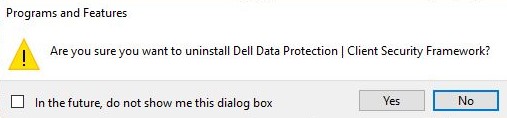
- Click Yes to restart the computer.
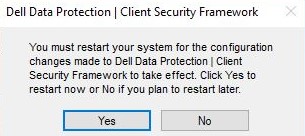
- Log in to the computer and then go to Programs and Features (steps 1 and 2).
- Double-click Dell Data Protection | Security Tools Authentication.
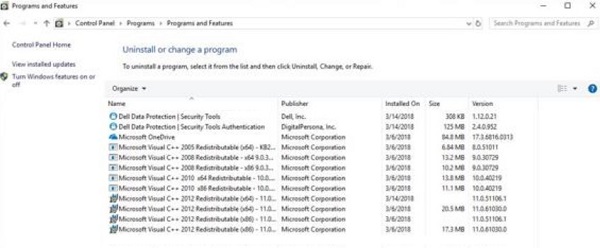
- Click Yes or No to preserve user data.
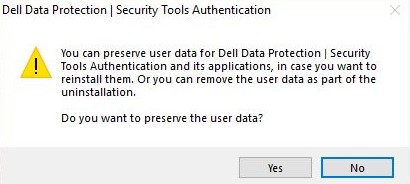
- Click OK to acknowledge that a restart is required.
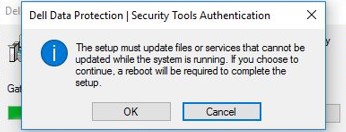
- Double-click Dell Data Protection | Security Tools.
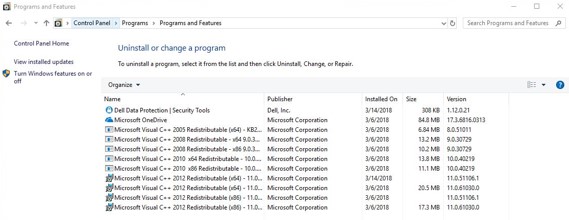
- Click Yes to remove Dell Data Protection | Security Tools.
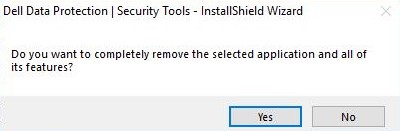
- On uninstall, select Yes, I want to restart my computer now and then click Finish.
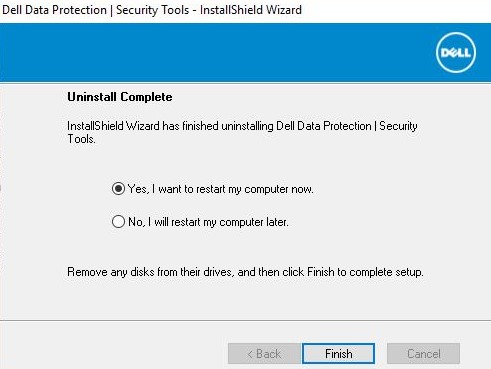
To uninstall the product:
- Right-click the Windows start menu and then click Run.
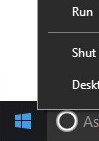
- In the Run UI, type
appwiz.cpland then press OK. This opens Programs and Features.
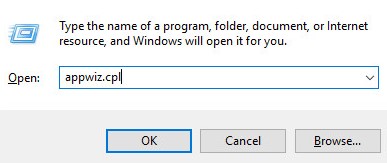
- Double-click Dell Data Protection | Client Security Framework.
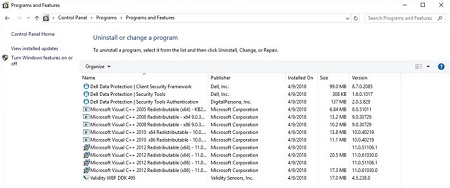
Note: Alternatively, customers may use Dell Data Security Uninstaller to remove Dell Data Protection | Security Tools if the software is not listed in Programs and Features. For more information, reference How to Run the Dell Data Security Uninstaller.
- Click Yes to confirm the removal of Dell Data Protection | Client Security Framework.
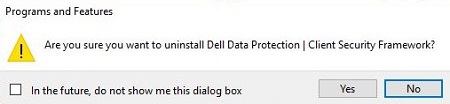
- Click Yes to restart the computer.
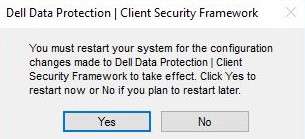
- Log in to the computer and then go to Programs and Features (steps 1 and 2).
- Double-click Dell Data Protection | Security Tools Authentication.
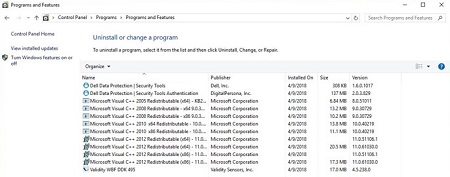
- Click either Yes or No to preserve user data.

- Click OK to acknowledge that a restart is required.
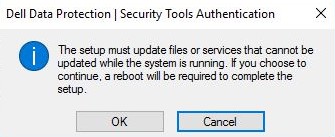
- On removal of Dell Data Protection | Security Tools Authentication, double-click Dell Data Protection | Security Tools.
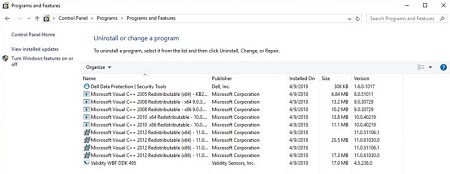
- Click Yes to completely remove Dell Data Protection | Security Tools.
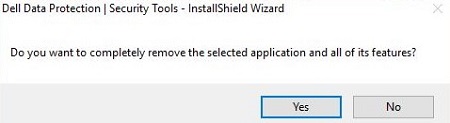
- On uninstall, select Yes, I want to restart my computer now and then click Finish.
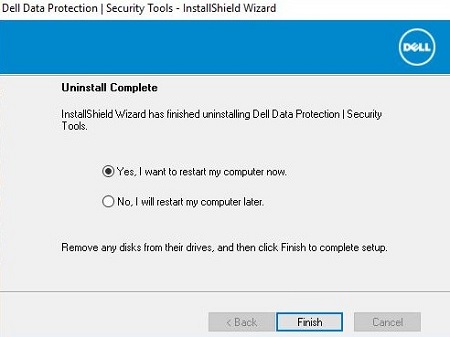
To uninstall the product:
- Right-click the Windows start menu and then click Run.
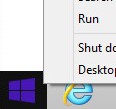
- In the Run UI, type
appwiz.cpland then press OK. This opens Programs and Features.
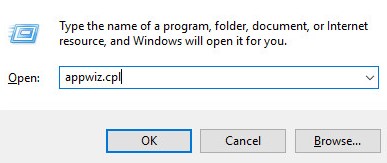
- Double-click Dell Data Protection | Client Security Framework.

Note: Alternatively, customers may use Dell Data Security Uninstaller to remove Dell Data Protection | Security Tools if the software is not listed in Programs and Features. For more information, reference How to Run the Dell Data Security Uninstaller.
- Click Yes to confirm the removal of Dell Data Protection | Client Security Framework.
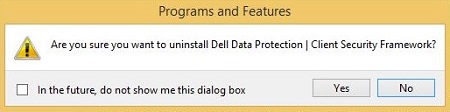
- Click OK to acknowledge that a restart is required.
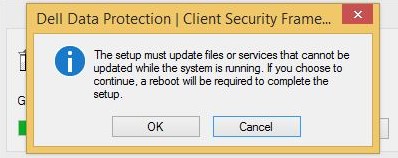
- Click Yes to restart the computer.
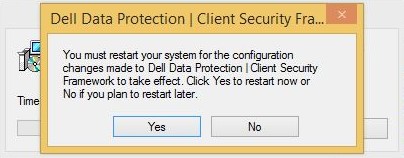
- Log in to the computer and then go to Programs and Features (steps 1 and 2).
- Double-click Dell Data Protection | Security Tools Authentication.
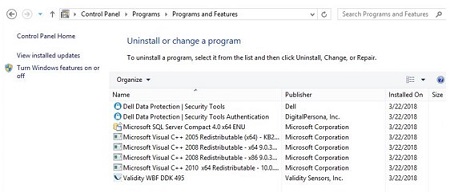
- Click Yes to confirm the removal of Dell Data Protection | Security Tools Authentication.
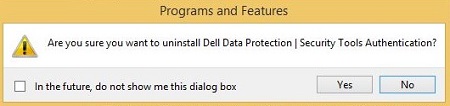
- Click either Yes or No to preserve user data.
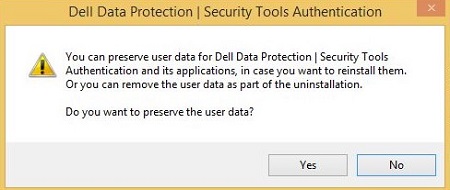
- Click OK to acknowledge that a restart is required.
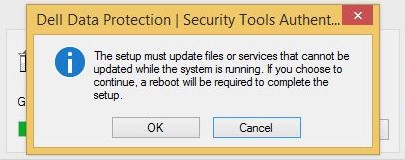
- On removal of Dell Data Protection | Security Tools Authentication, double-click Dell Data Protection | Security Tools.
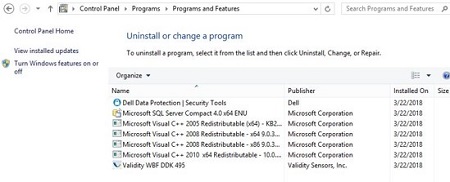
- Click Yes to remove the application.
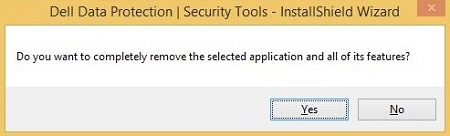
- On uninstall, select Yes, I want to restart my computer now and then click Finish.
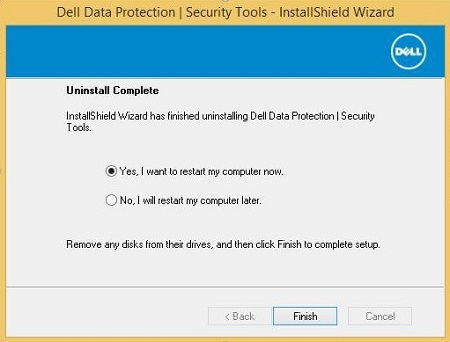
To uninstall the product:
- Right-click the Windows Start menu and then click Run.

- In the Run UI, type
appwiz.cpland then press OK. This opens Programs and Features.
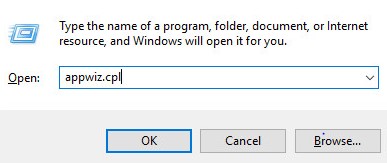
- Double-click Dell Data Protection | Client Security Framework.
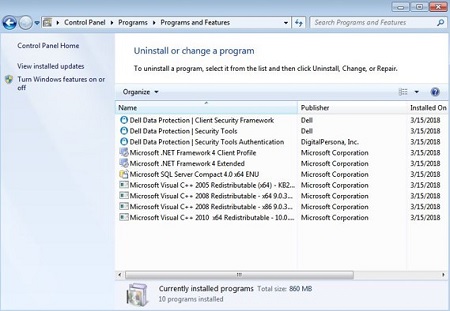
Note: Alternatively, customers may use Dell Data Security Uninstaller to remove Dell Data Protection | Security Tools if the software is not listed in Programs and Features. For more information, reference How to Run the Dell Data Security Uninstaller.
- Click Yes to confirm the removal of Dell Data Protection | Client Security Framework.
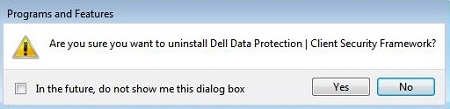
- Click OK to acknowledge that a restart is required.
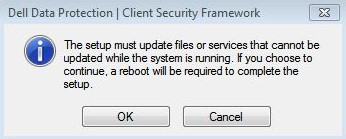
- Click Yes to restart the computer.
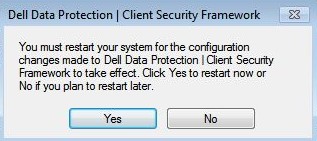
- Log in to the computer and then go to Programs and Features (steps 1 and 2).
- Double-click Dell Data Protection | Security Tools Authentication.
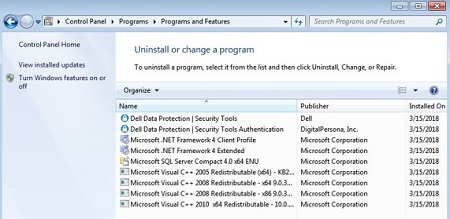
- Click Yes to confirm the removal of Dell Data Protection | Security Tools Authentication.
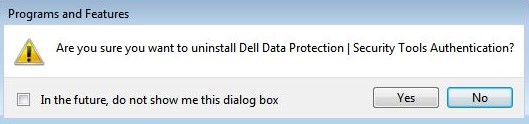
- Click either Yes or No to preserve user data.
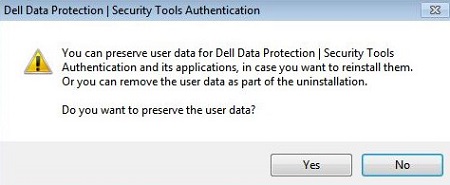
- Click OK to acknowledge that a restart is required.
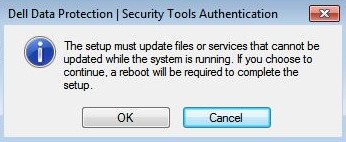
- On removal of Dell Data Protection | Security Tools Authentication, double-click Dell Data Protection | Security Tools.
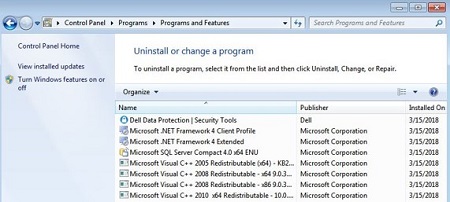
- Click Yes to remove the application.
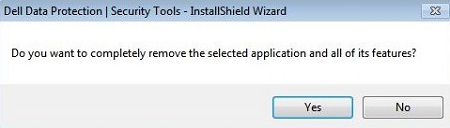
- On uninstall, select Yes, I want to restart my computer now and then click Finish.
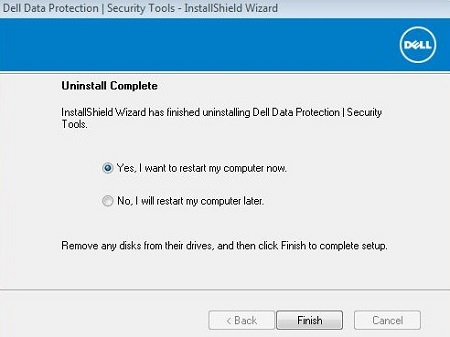
To contact support, reference Dell Data Security International Support Phone Numbers.
Go to TechDirect to generate a technical support request online.
For additional insights and resources, join the Dell Security Community Forum.
Mais informações
Vídeos
Produtos afetados
Dell Security ToolsPropriedades do artigo
Número do artigo: 000126859
Tipo de artigo: Solution
Último modificado: 17 fev. 2023
Versão: 10
Encontre as respostas de outros usuários da Dell para suas perguntas.
Serviços de suporte
Verifique se o dispositivo está coberto pelos serviços de suporte.