PowerEdge: How to Update the CMC Firmware on M1000e, FX2, and VRTX Chassis
Podsumowanie: This article explains how to perform Chassis Management Controller (CMC) updates using the Web Management Interface of the Management Card on the M1000E, FX2, VRTX Chassis.
Ten artykuł dotyczy
Ten artykuł nie dotyczy
Ten artykuł nie jest powiązany z żadnym konkretnym produktem.
Nie wszystkie wersje produktu zostały zidentyfikowane w tym artykule.
Instrukcje
Caution: It is recommended to update the CMC firmware before updating the server component firmware.
To download the CMC update, follow the steps below:
- Browse to https://www.dell.com/support/home?app=drivers enter your Chassis server model or enter Chassis service tag.
- Click Drivers & Downloads Tab
- Keyword Chassis Management Controller
- Expand the Chassis Management Controller Firmware option and select View full driver details
- Scroll down to the Available formats section and Download the Update Package for Chassis Management Controller (CMC):
- M1000E: firmimg.cmc | FX2: fx2_cmc_X.XX.cmc | VRTX: vrtx_cmc.bin
Note: If you must download a previous version of the firmware, scroll down and expand the section for Other Available Versions, then select the version you want to download.
Follow these steps to update the CMC:
The recommended order to update redundant CMC:
- Start with updating the Standby.
- Fail over the primary CMC.
- Update the other Standby.
- Fail the CMC over again so the original CMC is Primary.
- Chassis Overview > Update or Chassis Controller > Update
- Select the CMC to update and click Apply CMC Update
- Next to Firmware Image click Choose File
- Browse to the downloaded CMC firmware image and then click Begin firmware Update
- If updating a standby CMC, wait for the update to complete then failover the CMC and repeat steps 1-4 afterwards to update the second CMC
- Chassis Overview > Power > Control > Reset CMC (warm boot) > Apply
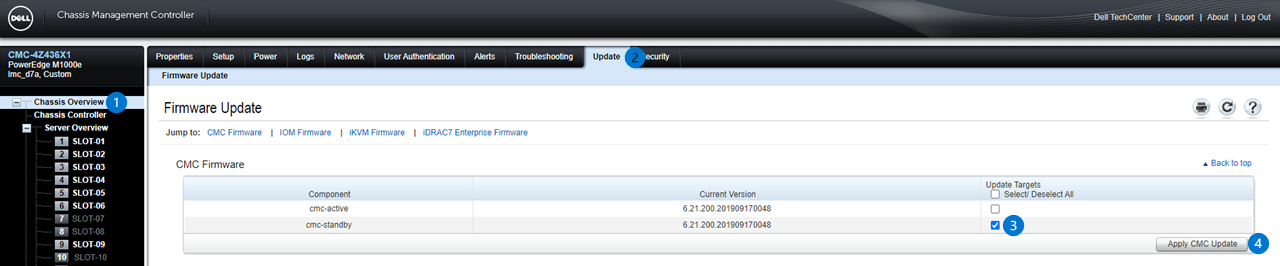
Figure 1: Image of CMC Firmware Update Page with two Redundant CMC. (With a single CMC configuration, only one active CMC is displayed.)
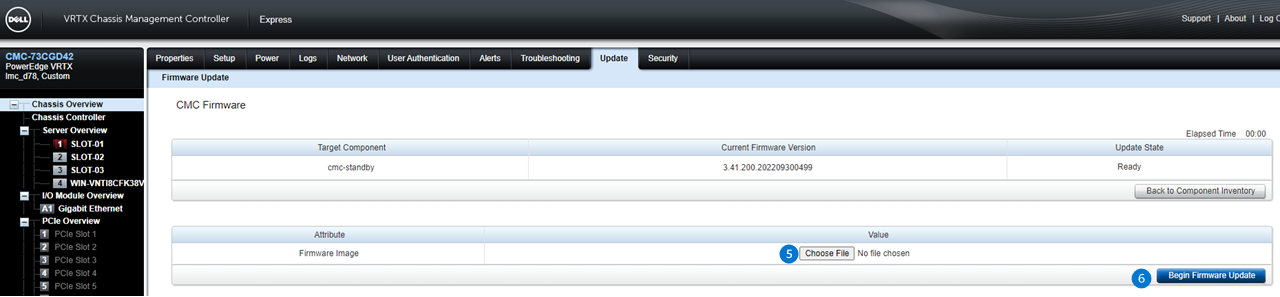
Figure 2: Image of CMC Firmware Image Page where you can select the image file and begin the update.

Figure 3: Image of Chassis Power Control Page, only needed if updating a standby CMC in redundant configuration
How to Update Firmware for M1000E
This video demonstrates the updating procedure of a Firmware for the M1000e.This video demonstrates the updating procedure of a Firmware for the M1000e.
Produkty, których dotyczy problem
PowerEdge FX2/FX2s, PowerEdge M1000E, POWEREDGE VRTXWłaściwości artykułu
Numer artykułu: 000134801
Typ artykułu: How To
Ostatnia modyfikacja: 17 gru 2024
Wersja: 9
Znajdź odpowiedzi na swoje pytania u innych użytkowników produktów Dell
Usługi pomocy technicznej
Sprawdź, czy Twoje urządzenie jest objęte usługą pomocy technicznej.