Zapraszamy
Witryny firmy Dell
Witryny firmy Dell
Witamy w firmie Dell
Moje konto
- Szybkie i łatwe składanie zamówień
- Wyświetlanie zamówień i śledzenie stanu wysyłki
- Tworzenie i dostęp do listy produktów
- Na firmowej stronie administracji możesz zarządzać witrynami, produktami i danymi kontaktowymi firmy Dell EMC.
Numer artykułu: 000130769
How to Download the Netskope Client
Podsumowanie: Netskope may be downloaded by following these instructions.
Treść artykułu
Objawy
This article provides the steps to download the Netskope client.
Affected Products:
- Netskope Client
Affected Operating Systems:
- Windows
- Mac
- Android
- iOS
Przyczyna
Not applicable
Rozwiązanie
Netskope may be downloaded through an Invitation Email or through the Web Console. Click the appropriate process for more information.
Note: The Android Client and iOS Profile must be downloaded through the Invitation email.
To send the invitation email:
- In a web browser, go to the Netskope web console:
- United States Datacenter: https://[TENANT].goskope.com/
- European Union Datacenter: https://[TENANT].eu.goskope.com/
- Frankfurt Datacenter: https://[TENANT].de.goskope.com/
Note: [TENANT] = The tenant name in your environment
- Log in to the Netskope web console.
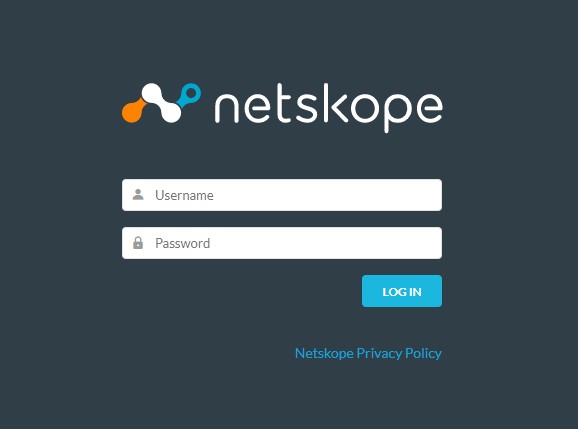
- Click Settings.
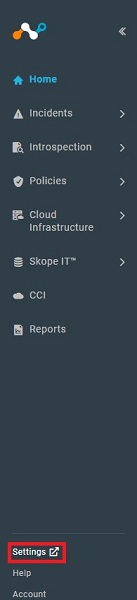
- Click Security Cloud Platform.
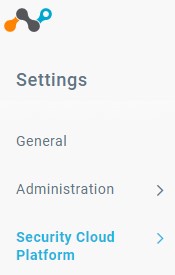
- Click Users.
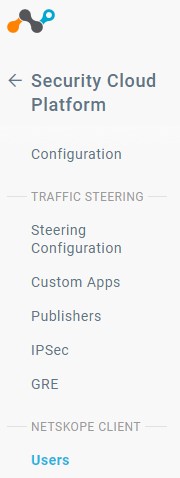
- Select all users to send deployment email messages to and then click Send Invitation.
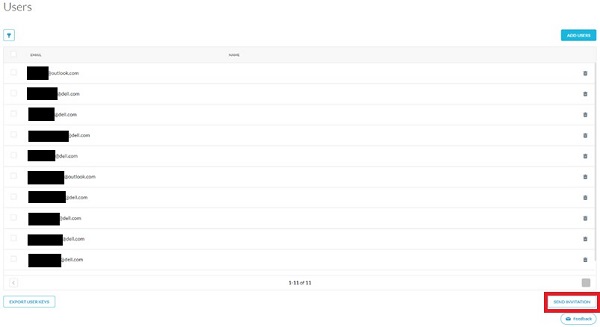
- From the targeted endpoint, locate the email from onboarding@netskope.com and then click the appropriate download link.
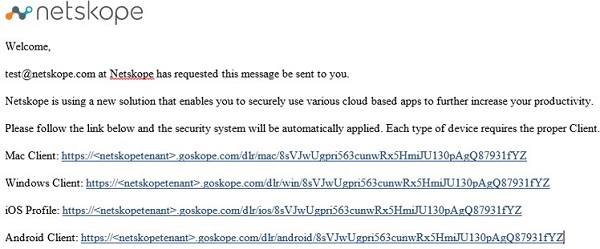
Note: The download links are unique. The installation is tied to the user with whom the link is associated.
- Click Download.
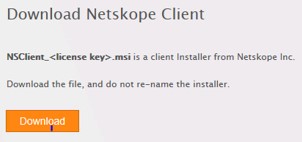
To download from the web console:
- In a web browser, go to the Netskope web console:
- United States Datacenter: https://[TENANT].goskope.com/
- European Union Datacenter: https://[TENANT].eu.goskope.com/
- Frankfurt Datacenter: https://[TENANT].de.goskope.com/
Note: [TENANT] = The tenant name in your environment
- Log in to the Netskope web console.

- Open a new browser tab and then go to the appropriate link to download the Netskope Client:
- Windows
- United States Datacenter: https://[TENANT].goskope.com/dlr/win/get
- European Union Datacenter: https://[TENANT].eu.goskope.com/dlr/win/get
- Frankfurt Datacenter: https://[TENANT].de.goskope.com/dlr/win/get
- Mac
- United States Datacenter: https://[TENANT].goskope.com/dlr/mac/get
- European Union Datacenter: https://[TENANT].eu.goskope.com/dlr/mac/get
- Frankfurt Datacenter: https://[TENANT].de.goskope.com/dlr/mac/get
- Windows
Note: [TENANT] = The tenant name in your environment
To contact support, reference Dell Data Security International Support Phone Numbers.
Go to TechDirect to generate a technical support request online.
For additional insights and resources, join the Dell Security Community Forum.
Dodatkowe informacje
Filmy
Właściwości artykułu
Produkt, którego dotyczy problem
Netskope
Data ostatniej publikacji
17 lut 2023
Wersja
9
Typ artykułu
Solution