Zapraszamy
Witryny firmy Dell
Witryny firmy Dell
Witamy w firmie Dell
Moje konto
- Szybkie i łatwe składanie zamówień
- Wyświetlanie zamówień i śledzenie stanu wysyłki
- Tworzenie i dostęp do listy produktów
- Na firmowej stronie administracji możesz zarządzać witrynami, produktami i danymi kontaktowymi firmy Dell EMC.
Numer artykułu: 000130711
How to Locate your System Service Tag Using Command Prompt
Podsumowanie: Explore this article and learn how to locate or detect the service tag of your Dell device or computer using command prompt.
Treść artykułu
Instrukcje
Windows Laptops and Desktops
- Type cmd in the Windows search bar at the bottom-left of the screen, then select Command Prompt from the list of results.
- In the Command Prompt window, type
wmic bios get serialnumberand press Enter. - The Service Tag (Serial Number) appears as shown in the image below.
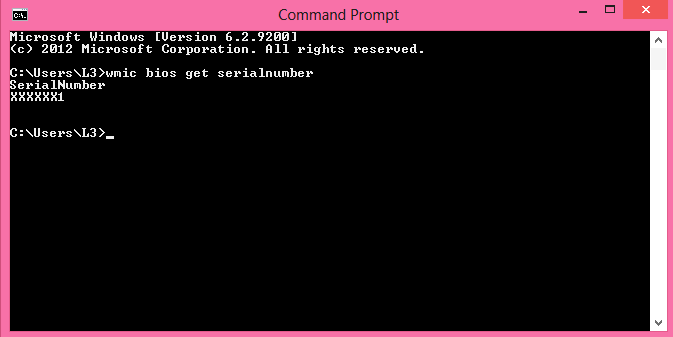
Figure 1: (English Only) Service Tag (Serial Number) in Command Prompt
Windows Tablets
- On the Windows Tile Screen, swipe up from the bottom and tap All Apps.
- Scroll to the right until you get to Command Prompt.
- In the Command Prompt window, use the on-screen keyboard to type
wmic bios get serialnumberand press Enter. - The Service Tag (Serial Number) appears as shown in the image below.
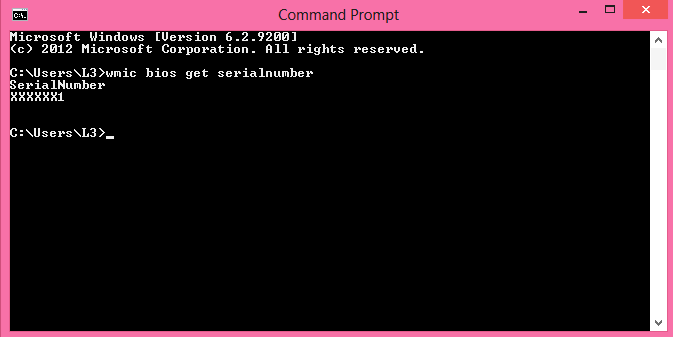
Figure 2: (English Only) Service Tag (Serial Number) in Command Prompt of tablet
 Out of warranty? No problem. Browse to the Dell.com/support website and enter your Dell Service Tag and view our offers.
Out of warranty? No problem. Browse to the Dell.com/support website and enter your Dell Service Tag and view our offers.
NOTE: Offers are only available for US, Canada, UK, France, Germany, China, and Japan personal computer customers. Server and Storage not applicable.
Dodatkowe informacje
More References
Follow the link below for additional instructions on how to find your Dell Service Tag depending on the Dell computer or product you own:
Właściwości artykułu
Produkt, którego dotyczy problem
Serviceability Tools
Data ostatniej publikacji
27 maj 2024
Wersja
11
Typ artykułu
How To