Artikkelnummer: 000124563
How to Install Dell Endpoint Security Suite Enterprise for Linux
Sammendrag: Dell Data Security Endpoint Security Suite Enterprise for Linux can be installed using these instructions.
Artikkelinnhold
Symptomer
Note:
- As of May 2022, Dell Endpoint Security Suite Enterprise has reached End of Maintenance. This product and its articles are no longer updated by Dell. For more information, reference Product Life Cycle (End of Support / End of Life) Policy for Dell Data Security. If you have any questions on alternative articles, either reach out to your sales team or contact endpointsecurity@dell.com.
- Reference Endpoint Security for additional information about current products.
This article covers how to install Dell Data Security Endpoint Security Suite Enterprise for Linux.
Affected Products:
Dell Endpoint Security Suite Enterprise for Linux
Affected Versions:
v1.0.0 and later
Affected Operating Systems:
Linux
Årsak
Not applicable.
Oppløsning
The installation process for Dell Data Security Endpoint Security Suite Enterprise for Linux is handled by using command line.
Note: For more information about product system requirements, including supported versions of Linux, reference Dell Endpoint Security Suite Enterprise System Requirements.
- Open Terminal.
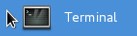
- In Terminal, type
sudo tar –xvf '/FilePathA/DellESSE.tar.gz' –C /FilePathBand then press Enter.

Note:
- In the above example:
- FilePathA is the path where the tar.gz exists.
- FilePathA example = /home/admin/Desktop/Downloads/
- FilePathB is the path where the tar.gz is being extracted to.
- FilePathB example = /home/admin/Desktop/ESSE
- FilePathA is the path where the tar.gz exists.
- Commands are case-sensitive.
- The example paths may differ in your environment.
- Type
sudo 'filepath/install.sh'from the extracted installer package into Terminal and then press Enter.

- Populate the password for the account being used and then press Enter.

- Populate the IP or DNS of the Dell Security Management Server and then press Enter.

- Populate the port of the Dell Security Management Server’s core server service and then press Enter.

Note: By default, the core server service runs on 8888.
- Press Y when prompted to install the DellESSE package and its dependencies and then press Enter.
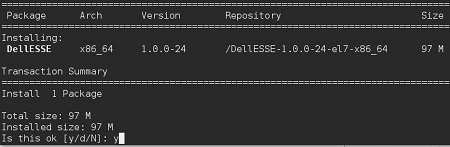
- If prompted for fingerprint approval, press Y. Otherwise, go to Step 9.

- Press Y to install the CylanceDellATPPlugin package and then press Enter.
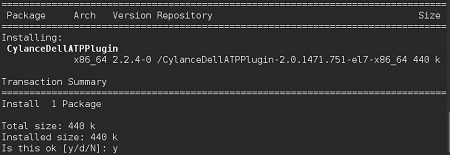
- Press Y to install the DellAdvancedThreatProtection package and then press Enter.

- Once installation is complete, type
Exitand press Enter.
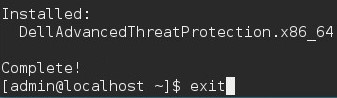
To contact support, reference Dell Data Security International Support Phone Numbers.
Go to TechDirect to generate a technical support request online.
For additional insights and resources, join the Dell Security Community Forum.
Tilleggsinformasjon
Videoer
Artikkelegenskaper
Berørt produkt
Dell Endpoint Security Suite Enterprise
Dato for siste publisering
20 des. 2022
Versjon
11
Artikkeltype
Solution