How to Download and Install Foxit eSign
Résumé: This article discusses how to setup the Foxit eSign subscription.
Instructions
Affected Products:
- Foxit eSign
Affected Operating Systems:
- Windows
Foxit eSign is a cloud-based subscription service that prepares and gathers important signed documents. A Foxit eSign subscription can be purchased when ordering select Dell Windows commercial and consumer computers.
Click either New Setup or Reinstall for the appropriate directions.
To setup the subscription:
- In the Windows start menu, locate and then click Dell Digital Delivery.
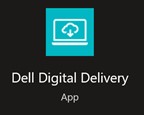
Figure 1: (English Only) Dell Digital Delivery
- Locate Foxit eSign and then click Redeem.

Figure 2: (English Only) Redeem license key for Foxit eSign
- If Foxit Sign is not listed, that could indicate connectivity issues, or the software is not associated to your Dell Digital Delivery account. In those situations, contact support.
- For more information, How to Get Support for Foxit Products Sold at Dell.
- The License Key has been omitted from the above screenshots.
- Dell Digital Delivery will automatically redirect to https://account.foxit.com/
. Either Create a new account or Login with your Foxit credentials.
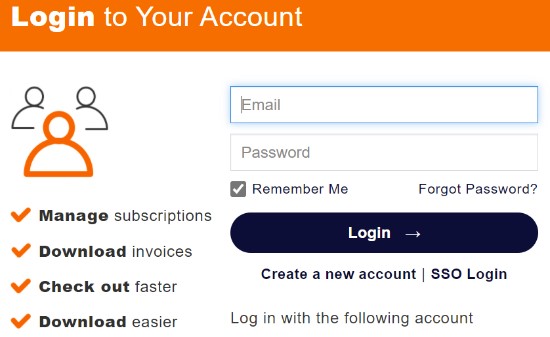
Figure 3: (English Only) Foxit login
- For issues accessing your Foxit account:
- Validate the email that is used is tied to a Foxit subscription.
- Dell technical support is unable to validate the email that is used to setup the Foxit subscription, to protect your privacy. Contact the vendor directly for assistance at https://kb.foxitsoftware.com
.
- Populate the Redemption Code (license key) from step 2 and then click Redeem Now.

Figure 4: (English Only) Foxit Sign subscription redemption code
- Click Yes to bind the redemption code (step 2) to the associated email.
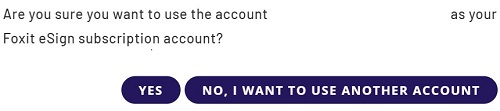
Figure 5: (English Only) Foxit eSign subscription verification
- Click OK to automatically download an installer.
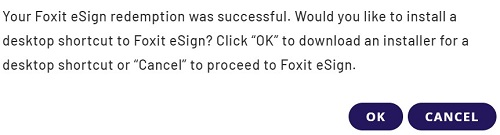
Figure 6: (English Only) Foxit eSign download
- On launch, confirm the License number and then click Activate.
 instead of installing the desktop shortcut.
instead of installing the desktop shortcut.
- On the Windows desktop, double-click foxitsign to be redirected to the web service.
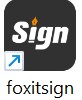
Figure 7: (English Only) Foxitsign icon
- Login with your Foxit credentials (step 3)
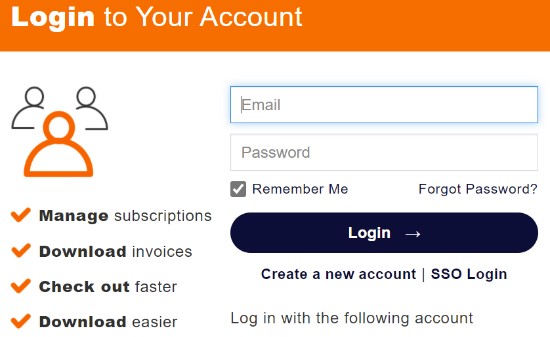
Figure 8: (English Only) Foxit login
Foxit eSign is a cloud-based service and can be accessed using the Google Chrome, Microsoft Edge, or Mozilla Firefox web browser.
To access the product:

- Login with your Foxit credentials
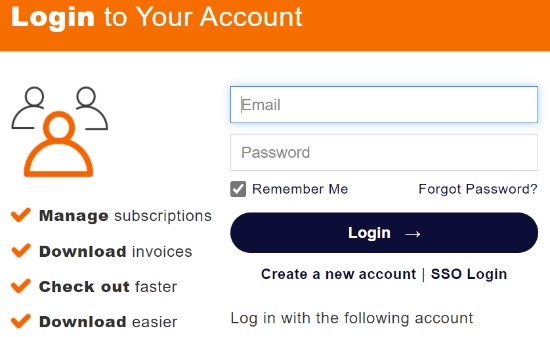
Figure 9: (English Only) Foxit login
- A Foxit account is generated during the initial setup of a Foxit subscription.
- For issues accessing your Foxit account:
- Validate the email that is used is tied to a Foxit subscription.
- Dell technical support is unable to validate the email that is used to setup the Foxit subscription, to protect your privacy. Contact the vendor directly for assistance at https://kb.foxitsoftware.com
.