Dell Data Security Server Administration Console에 액세스하는 방법
Samenvatting: Dell Data Security 또는 Dell Data Protection Server 관리 콘솔은 다음 지침에 따라 액세스할 수 있습니다.
Dit artikel is van toepassing op
Dit artikel is niet van toepassing op
Dit artikel is niet gebonden aan een specifiek product.
Niet alle productversies worden in dit artikel vermeld.
Symptomen
Dell Data Security(이전의 Dell Data Protection)를 사용하려면 다음을 관리하기 위한 관리 콘솔이 필요합니다.
- 정책
- 보고서
- 암호화 키
영향을 받는 제품:
- Dell Security Management Server
- Dell Data Protection | Enterprise Edition Server
- Dell Security Management Server Virtual
- Dell Data Protection | Virtual Edition
영향을 받는 버전:
- v8.0 이상
Oorzaak
해당 사항 없음
Oplossing
관리 콘솔에 액세스하는 특정 단계를 보려면 해당 제품 버전을 클릭하십시오. 버전을 관리하는 방법에 대한 자세한 내용은 Dell Data Security/Dell Data Protection Server 버전 식별 방법을 참조하십시오.
- 웹 브라우저를 열고 https://servername.company.com:8443/webui로 이동합니다.

참고:
- 예제 FQDN(Fully Qualified Domain Name)은 해당 환경의 서버에 따라 다릅니다.
- 포트 8443은 사용자 환경의 관리 콘솔 포트와 다를 수 있습니다.
- 관리 콘솔에 로그인합니다.
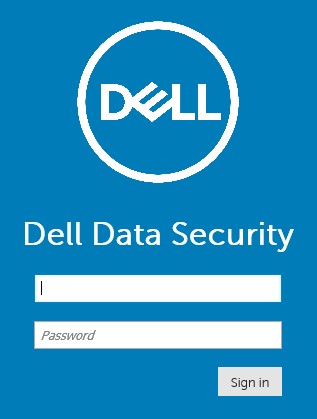
참고:
- 버전 11.4 이상에서 Google Authenticator 또는 이메일 MFA(Multi-Factor Authentication)가 사용자에 대해 구성된 경우 사용자에게 OTP(One Time Password)를 입력하라는 메시지가 표시됩니다.
- MFA 구성에 대한 자세한 내용은 Dell Security Management Server 관리 콘솔에서 다단계 인증을 관리하는 방법을 참조하십시오.
- Windows 탐색기에서 다음으로 이동합니다.
- Dell Data Protection | Enterprise Edition 서버:
C:\Program Files\Dell\Enterprise Edition - 끝점:
C:\Program Files\Dell\Virtual Edition
- Dell Data Protection | Enterprise Edition 서버:
참고:
- 엔드포인트 액세스를 위해서는 Dell Data Protection | Virtual Edition 미디어에서 관리 콘솔(이전의 Remote Management Console)을 설치해야 합니다.
- 설치 단계는 Dell Data Protection Remote Management Console 설치 방법을 참조하십시오.
- 두 번 클릭
Credant.Console.

- 자격 증명을 제출하여 관리자 콘솔에 로그인합니다.
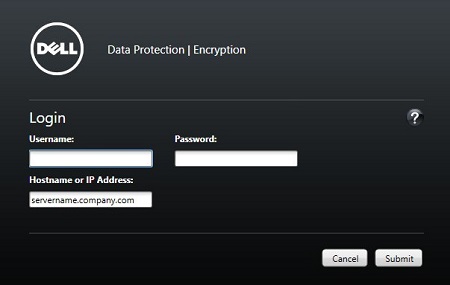
지원 부서에 문의하려면 Dell Data Security 국제 지원 전화번호를 참조하십시오.
온라인으로 기술 지원 요청을 생성하려면 TechDirect로 이동하십시오.
추가 정보 및 리소스를 보려면 Dell 보안 커뮤니티 포럼에 참여하십시오.
Extra informatie
Video's
Getroffen producten
Dell EncryptionArtikeleigenschappen
Artikelnummer: 000126852
Artikeltype: Solution
Laatst aangepast: 16 nov. 2023
Versie: 15
Vind antwoorden op uw vragen via andere Dell gebruikers
Support Services
Controleer of uw apparaat wordt gedekt door Support Services.