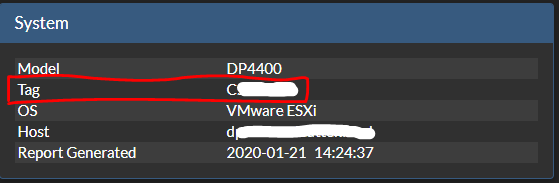Artikelnummer: 000020686
IDPA: How to find basic system information, Serial number, and Service tag
Samenvatting: This article will guide you to find out Integrated Data Protection Appliance (IDPA) basic information such as IDPA Model, Serial Number, Components Version, IP Address, FQDNs, LDAP, Service Tag Information, and other Information ...
Article content
Instructies
Issue:
There are two ways to gather this information:

- How to gather basic system information & details from an IDPA appliance.
- All Integrated Data Protection Appliances (IDPA's)
- All Software versions
- IDPA Serial Number (Serial Number can also be found on Product Serial Number Tag at the back of an IDPA. The Serial Number has part number beginning with 900-xxx-xxx)
- PowerEdge Service Tag
- IDPA Model Number
- Component Serial Numbers (Avamar, DPA and Data Domain)
- Component Versions (Avamar, DD, DPSearch, DPA and DPC)
- FQDN of all components
- LDAP/AD Information
- NDMP Accelerator Node Information (if enabled)
- vCenter Information
- ESXi Information
- Site ID
- Timezone
- SMTP Server Details
- SNMP Details
- IDPA Hostname and IP
There are two ways to gather this information:
- ACM Dashboard (GUI)
ACM Dashboard:
- Log in to the ACM Dashboard (https://<hostname or IP>:8543/dataprotection/#/dashboard)
- Click on the Top-Right Corner PDF Image button to download the "Integrated Data Protection Appliance Configuration" PDF file.

- SSH on ACM CLI
SSH on ACM CLI:
- SSH (e.g. via PuTTY) to the ACM Machine
- Run the command:
cat /usr/local/dataprotection/var/configmgr/server_data/config/DataProtectionConfiguration.xml
Extra informatie
Please refer this video:
Product Serial Number Tag (PSNT):
The IDPA Serial Number has Part Number beginning with 900-xxx-xxx

Dell Service Tag:
The Service Tag can be found in 4 ways:


Product Serial Number Tag (PSNT):
The IDPA Serial Number has Part Number beginning with 900-xxx-xxx

Dell Service Tag:
The Service Tag can be found in 4 ways:
- Plastic Tag on the server
Plastic Pull-Tags on the front of the system

as seen here on IDPA 5x00/8x00
- iDRAC dashboard (GUI)
iDRAC (GUI) Dashboard

- iDRAC CLI (racadm)
SSH Console
racadm getsvctag
- In TSR Logs
From TSR logs:
KB article 524081: Data Domain: How to gather TSR logs on PowerProtect DD3300 | DD6900 | DD9400 | DD9900 | x400 | DP4400 (Only registered Dell Customers can access the content on the article link via Dell.com/support)
Artikeleigenschappen
Getroffen product
Integrated Data Protection Appliance Family
Product
Integrated Data Protection Appliance Family, PowerProtect Data Protection Hardware, Integrated Data Protection Appliance Software
Datum laatst gepubliceerd
12 nov. 2021
Versie
5
Artikeltype
How To