문서 번호: 000130980
How to Run Microsoft Internet Explorer in 'Safe Mode'
요약: This article describes the Internet Explorer safe mode feature and how to start it as well as some of its uses and how it differs from normal use.
문서 콘텐츠
증상
Table of Contents:
1. What is the difference with 'SafeMode' and Normal
If you are having issues with Internet Explorer loading, or stability issues one good troubleshooting step is to start the program in 'Safe Mode'. This mode will turn off any program add-ons and some extensions that are not required for the basic running of the browser.
If the browser works fine in 'safe mode', try disabling add-ons or nonstandard extensions to try and determine where the fault lies.

2. Starting Internet Explorer in 'SafeMode
-
Open a 'Command Prompt' window.
-
Type cd/ to get a blank C: prompt.
-
Type in "C:\Program Files\Internet Explorer\iexplore.exe" -extoff (where C: is your local drive).
-
Press ENTER.
Command Prompt Screen 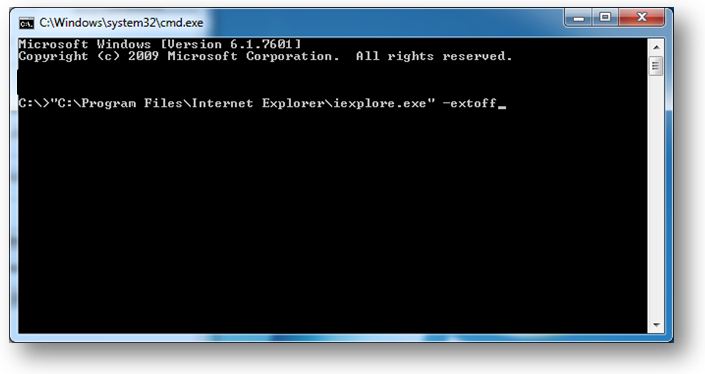
IE (Safe Mode) Window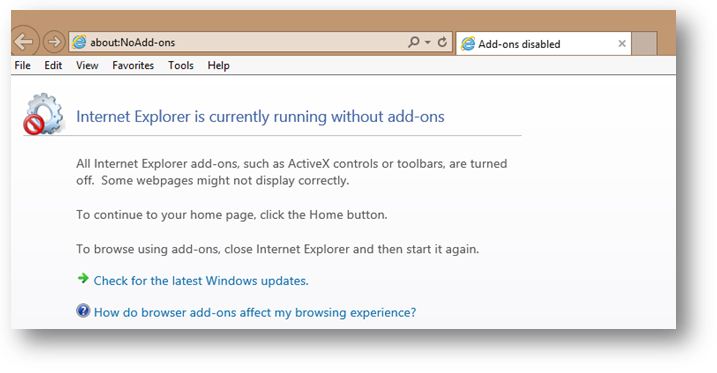
How to open command prompt:
Below are some ways that you can open a Command Prompt window within Windows.
Windows 10:
- Click the Start button and typing 'cmd' into the search box.
- Alternatively scroll through the start menu and within the 'Windows System' folder you will see the option for Command Prompt.
- If a keyboard is installed, use Windows Key + X and click 'Command Prompt'.
- From Task Manager, you can also open the file menu and choose 'Run New Task'. Type cmd or cmd.exe then click OK.
Windows 8:
- From start screen - select 'All Apps' icon. Scroll to the right and locate the Windows System section. Select Command Prompt. This will open a new command prompt screen on the desktop.
- If a keyboard is installed, use Windows Key + X and click 'Command Prompt'.
Windows 7:
- Click Start > All Programs > Accessories > Command prompt
- Or Keypress Windows Key + R and type cmd (short for command)
원인
해결
 Out of warranty? No problem. Browse to the Dell.com/support website and enter your Dell Service Tag and view our offers.
Out of warranty? No problem. Browse to the Dell.com/support website and enter your Dell Service Tag and view our offers.
문서 속성
영향을 받는 제품
Desktops & All-in-Ones, Laptops, Tablets
마지막 게시 날짜
01 7월 2021
버전
4
문서 유형
Solution