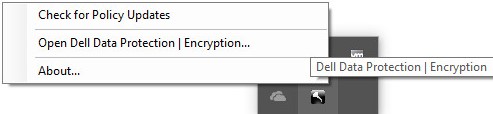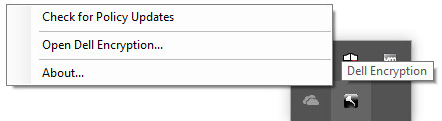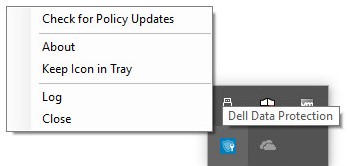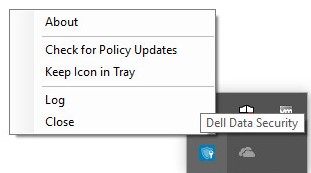Dell Data Security에 대한 정책 업데이트를 확인하는 방법
요약: 이러한 지침에 따라 Dell Data Security 또는 Dell Data Protection 소프트웨어에 대한 정책 업데이트를 확인하는 방법에 대해 알아봅니다.
이 문서는 다음에 적용됩니다.
이 문서는 다음에 적용되지 않습니다.
이 문서는 특정 제품과 관련이 없습니다.
모든 제품 버전이 이 문서에 나와 있는 것은 아닙니다.
증상
참고:
- 2021년 2월부터 Mac용 Dell Encryption Enterprise에 대한 유지 보수가 종료됩니다. 이 제품 및 관련 문서는 더 이상 Dell에서 업데이트하지 않습니다.
- 2022년 5월부터 Dell Endpoint Security Suite Enterprise 유지 보수가 종료됩니다. 이 제품 및 관련 문서는 더 이상 Dell에서 업데이트하지 않습니다.
- 2019년 1월 현재 Dell Endpoint Security Suite Enterprise 유지 보수가 종료됩니다. 이 제품 및 관련 문서는 더 이상 Dell에서 업데이트하지 않습니다.
- 자세한 내용은 Dell Data Security에 대한 제품 수명주기(지원 종료 및 EOL) 정책을 참조하십시오. 다른 문서에 대한 질문이 있는 경우 영업 팀에 문의하거나 endpointsecurity@dell.com으로 문의하십시오.
- 최신 제품에 대한 자세한 내용은 엔드포인트 보안을 참조하십시오.
이 문서에서는 Dell Data Security(이전의 Dell Data Protection)를 사용하여 정책 업데이트를 확인하는 방법에 대해 설명합니다.
영향을 받는 제품:
- Dell Encryption Enterprise
- Dell Data Protection | Enterprise Edition
- Mac용 Dell Encryption Enterprise
- Mac용 Dell Data Protection | Enterprise Edition
- Dell Encryption Enterprise SED(Self-Encrypting Drive) Manager
- Dell Data Protection | SED(Self-Encrypting Drive) Manager
- Dell Encryption External Media
- Dell Data Protection | External Media Edition
- Dell BitLocker Manager
- Dell Data Protection | BitLocker Manager
- Dell Endpoint Security Suite Pro
- Dell Data Protection | Endpoint Security Suite
- Dell Endpoint Security Suite Enterprise
- Dell Data Protection | Endpoint Security Suite Enterprise
- Dell Full Disk Encryption
영향을 받는 운영 체제:
- Windows
- Mac
원인
해당 사항 없음
해결
정책 업데이트 확인은 사용 중인 제품의 운영 체제에 따라 다릅니다. 자세한 내용을 확인하려면 Windows 또는 Mac 을 클릭하십시오.
Windows
정책 업데이트는 다음 간에 다릅니다.
실드
- Dell Encryption Enterprise
- Dell Data Protection | Enterprise Edition
- Dell Encryption External Media
- Dell Data Protection | External Media Edition
EmAgent(Encryption Management Agent)
- Dell Encryption Enterprise SED(Self-Encrypting Drive) Manager
- Dell Data Protection | SED(Self-Encrypting Drive) Manager
- Dell BitLocker Manager
- Dell Data Protection | BitLocker Manager
- Dell Endpoint Security Suite Pro
- Dell Data Protection | Endpoint Security Suite
- Dell Endpoint Security Suite Enterprise
- Dell Data Protection | Endpoint Security Suite Enterprise
- Dell Full Disk Encryption
자세한 내용을 확인하려면 Shield 또는 EMAgent 를 클릭하십시오.
실드
정책 업데이트는 UI 또는 레지스트리를 사용하여 확인할 수 있습니다. 자세한 내용을 확인하려면 해당 옵션을 선택하십시오.
참고: 이 옵션은 엔드포인트 정책에 Display Local Encryption Processing Control이 True로 설정된 경우에만 사용할 수 있습니다.
- Windows 컴퓨터에 로그인합니다.
- Windows 시스템 트레이에서 Dell Encryption(이전의 Dell Data Protection | Encryption) 아이콘을 마우스 오른쪽 버튼으로 클릭한 다음 Check for Policy Updates를 선택합니다.
| v8.0.0 ~ 8.13.0 | v8.15.0 이상 |
|---|---|
|
|
|
참고: 성능 문제를 방지하기 위해 Check for Policy Updates 통신은 1분으로 제한됩니다.
- Windows 시작 메뉴를 마우스 오른쪽 버튼으로 클릭한 다음 Run을 클릭합니다.
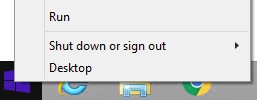
- Run UI(User Interface)에서
regedit을 입력한 다음 OK를 누릅니다. 레지스트리 편집기가 열립니다.
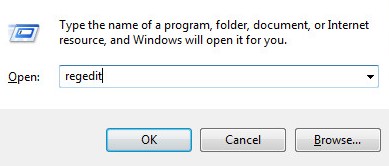
- Registry Editor에서
HKEY_LOCAL_MACHINE\Software\Credant\CMGShield\Notify로 이동합니다. - Notify 폴더를 마우스 오른쪽 버튼으로 클릭하고 New를 선택한 다음 DWORD (32-bit) Value를 클릭합니다.
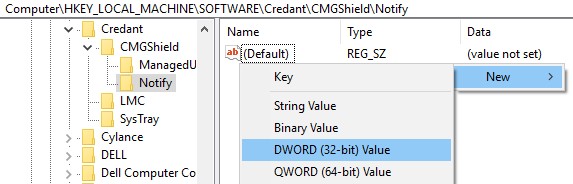
- DWORD 이름을
PingProxy로 지정합니다.

PingProxy를 두 번 클릭합니다.
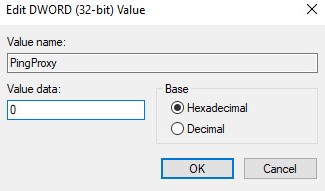
- Value data를
1로 채우고 OK를 클릭합니다.
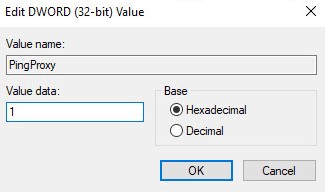
참고: 엔드포인트에서 서버를 쿼리하면
PingProxy 값 데이터가 0으로 돌아갑니다.
EMAgent
- Windows 컴퓨터에 로그인합니다.
- Windows 시스템 트레이에서 Dell Data Security(이전의 Dell Data Protection) 아이콘을 마우스 오른쪽 버튼으로 클릭한 다음 Check for Policy Updates를 선택합니다.
| v8.0.1 ~ 8.13.0 | v8.15.0 이상 |
|---|---|
|
|
|
Mac
- Mac 컴퓨터에 로그인합니다.
- System Preferences를 클릭합니다.

- Dell Encryption Enterprise(이전 Dell Data Protection)를 두 번 클릭합니다.
| v8.0.0 ~ 8.13.2 | v8.15.0 이상 |
|---|---|
|
|
|
- Policies를 클릭합니다.

- 창 하단 근처의 새로 고침 버튼을 클릭합니다.
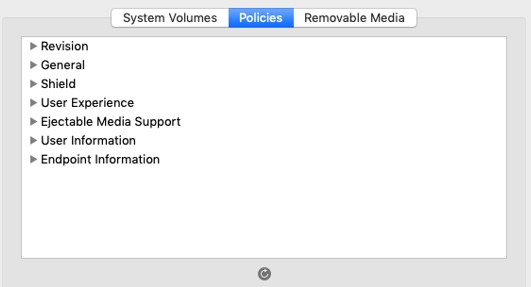
참고: 성능 문제를 방지하기 위해 Check for Policy Updates 통신은 1분으로 제한됩니다.
지원 부서에 문의하려면 Dell Data Security 국제 지원 전화번호를 참조하십시오.
온라인으로 기술 지원 요청을 생성하려면 TechDirect로 이동하십시오.
추가 정보 및 리소스를 보려면 Dell 보안 커뮤니티 포럼에 참여하십시오.
추가 정보
비디오
해당 제품
Dell Encryption문서 속성
문서 번호: 000126722
문서 유형: Solution
마지막 수정 시간: 24 10월 2023
버전: 10
다른 Dell 사용자에게 질문에 대한 답변 찾기
지원 서비스
디바이스에 지원 서비스가 적용되는지 확인하십시오.