How to launch Copilot in Windows
概要: This is how to launch Copilot in Windows, using the keyboard, short-cut keys, or button within Windows and Microsoft Edge.
この記事は次に適用されます:
この記事は次には適用されません:
手順
Affected Operating Systems:
- Windows 11
- Windows 10
- Copilot in Windows is not available in the People's Republic of China (PRC)
- Recall is an NPU Driven feature only available on Copilot+ PCs
- Where available, Copilot in Windows and Recall can also be disabled by users, which result in different behaviors of the Copilot key
- The hierarchy applies to all computers with Windows 11
- Enablement of the Copilot key on Non-Copilot+ PCs with Windows 10 using Windows Update - To be Announced (TBA)
Copilot in Windows can be launched in multiple ways.
| To Launch Copilot | Keyboard Shortcut, Icon, or Key |
|---|---|
| Windows Key + C |  |
| Windows taskbar |  |
| Microsoft Edge |  |
| The Copilot Key |  |
Note: Beginning in spring 2024, new Windows 11 devices ship with a new keyboard layout and a dedicated key to launch Copilot in Windows. The key replaces the menu key next to the right Alt key. The key position can vary on some regional layouts.
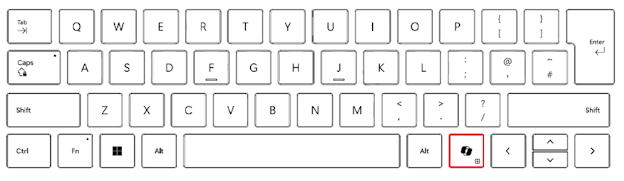
Known Behavior
On Copilot+ PCs pressing the Copilot key will:
- Launch Copilot in Windows.
- If Copilot is not available or disabled, the key launches Recall.
- If Recall is not available or disabled, the key launches Windows Search
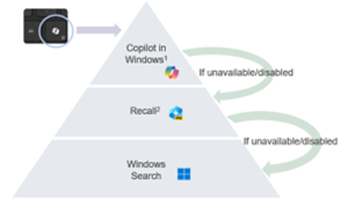
Press and hold the Copilot key launches a voice dictation:
This allows the user to ask questions or iterate voice commands to Copilot in Windows. This feature will be enabled at some point in the future.
