How to Change Language in Adobe Acrobat: Step-by-Step Guide
概要: Learn the easy steps to modify language settings in Adobe Acrobat 2017 and later. Follow our guide for a seamless language switch. Get expert tips now.
この記事は次に適用されます:
この記事は次には適用されません:
手順
Affected Products:
- Adobe Acrobat 2017 and Later
Affected Operating Systems:
- Windows 10
- Windows 11
Warning: Before proceeding:
- Adobe Acrobat must be closed.
- At least two language packs must be installed.
- By default, only one language pack is installed.
- Other Adobe language packs can be installed by modifying Adobe Acrobat in Apps & features.
To change the language:
- In the Windows Start Menu, search for Adobe Acrobat.
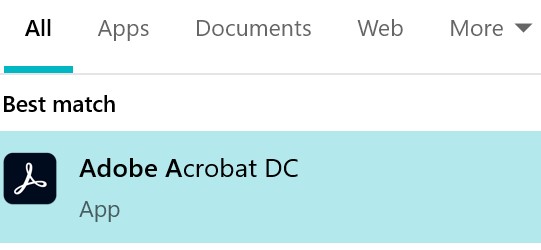
Figure 1: (English Only) Search for Adobe Acrobat
Note: Your version of Adobe Acrobat may differ from the above screenshot.
- CTRL + Click Adobe Acrobat.
- Select the appropriate language from the drop-down menu and then click OK.
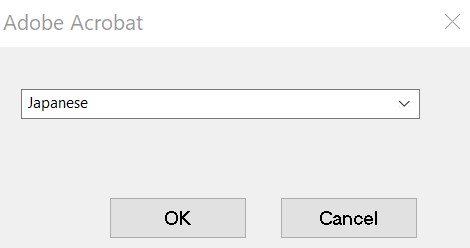
Figure 2: (English Only) Select the appropriate language
対象製品
Chromebox, Alienware, Inspiron, Legacy Desktop Models, OptiPlex, Vostro, XPS, G Series, Chromebook, G Series, Alienware, Inspiron, Latitude, Vostro, XPS, Legacy Laptop Models, Latitude Tablets, Surface, XPS Tablets文書のプロパティ
文書番号: 000180675
文書の種類: How To
最終更新: 21 8月 2024
バージョン: 11
質問に対する他のDellユーザーからの回答を見つける
サポート サービス
お使いのデバイスがサポート サービスの対象かどうかを確認してください。