How to disable sleep and configure lid power settings for Ubuntu or Red Hat Linux 7 for Dell laptops
概要: Follow the steps outlined in this article to disable sleep or to configure the lid power settings for a Dell laptop with Ubuntu or Red Hat Linux 7 installed.
この記事は次に適用されます:
この記事は次には適用されません:
この記事は、特定の製品に関連付けられていません。
すべての製品パージョンがこの記事に記載されているわけではありません。
手順
Disable sleep and configure lid power settings for Ubuntu or Red Hat Linux 7
Disable sleep:
NOTE: This method to disable sleep should also work on other Linux operating systems that use systemd for managing services.
- Open a Terminal following the steps below for your specific operating system:
- Open a Terminal for Ubuntu (Figure 1):
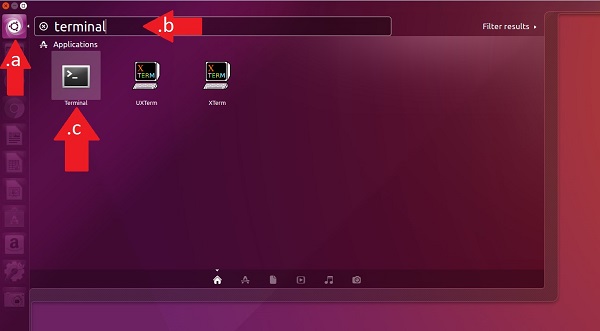
Figure 1: Open Terminal for Ubuntu - Open a Terminal for Red Hat Enterprise 7 using the keyboard command of Ctrl + Alt + T.
- You can also open a Terminal in Red Hat Enterprise 7 by going to the Applications menu, selecting Utilities, then Terminal from the list (Figure 2):
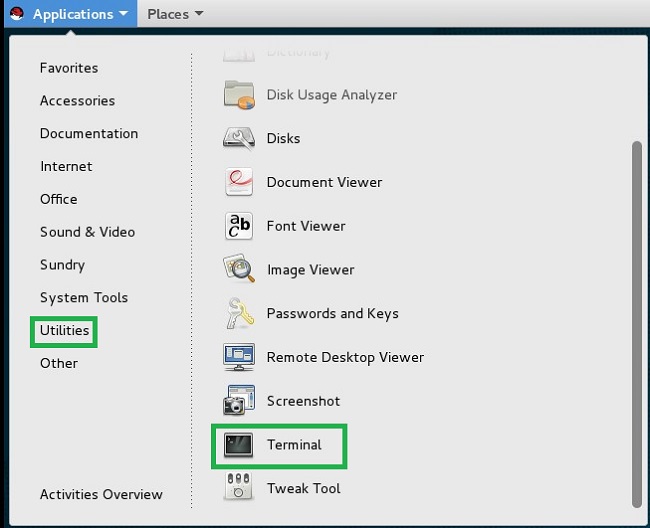
Figure 2: Open Terminal from Applications/Utilities menu - You may also be able to open a Terminal in Red Hat Enterprise 7 from the main Applications menu (Figure 3):
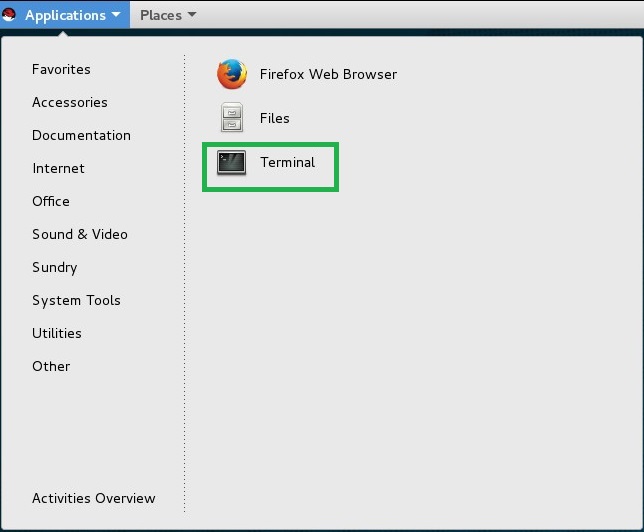
Figure 3: Open Terminal from Applications menu
- Open a Terminal for Ubuntu (Figure 1):
- After opening a Terminal, run the following command: # systemctl mask sleep.target suspend.target hibernate.target hybrid-sleep.target
Enable sleep:
- Open a Terminal .
- Run the following command: # systemctl unmask sleep.target suspend.target hibernate.target hybrid-sleep.target
Configure lid power settings:
- Open the /etc/systemd/logind.conf file for editing.
- Find the line #HandleLidSwitch=suspend.
- Remove the # character at the beginning of the line.
- Change the line to either of the desired settings below:
- HandleLidSwitch=poweroff to shutdown computer when lid is closed
- HandleLidSwitch=hibernate to hibernate computer when lid is closed
- HandleLidSwitch=suspend to suspend computer when lid is closed
- HandleLidSwitch=ignore to do nothing to do nothing
- Save the file and restart the service to apply the changes by typing # systemctl restart systemd-logind.
文書のプロパティ
文書番号: 000179566
文書の種類: How To
最終更新: 16 2月 2024
バージョン: 7
質問に対する他のDellユーザーからの回答を見つける
サポート サービス
お使いのデバイスがサポート サービスの対象かどうかを確認してください。