Update the firmware of your hard disks on your MD32XX – MD36XX array
概要: How to upgrade the firmware of your physical hard drives
この記事は次に適用されます:
この記事は次には適用されません:
この記事は、特定の製品に関連付けられていません。
すべての製品パージョンがこの記事に記載されているわけではありません。
現象
 Note: This article is part of the Dell PowerVault knowledge library, available here
Note: This article is part of the Dell PowerVault knowledge library, available here
This tutorial explains how to update the firmware of the hard disks on a PowerVault disk array.
Warning: This tutorial is intended to the PowerVault MD32XX or the PowerVault MD36XX. This procedure requires a production shutdown to be implemented. The array has to be in an "Optimal" state. If any help is needed, please feel free to contact the technical support.
Prerequisites:
- No IO should be written on the disks during the update.
- The LUNs have to be removed from the servers, or the servers accessing to it have to be turned off.
- As a precautionary measure, it is recommended that you have a complete backup of the present data on the array.
Download the latest package A25_MD32_MD34_MD36_MD38_HDD_Firmware_with_ReadMe.zip containing the versions of hard disks firmware (the file "release note" is included in this package).
Unzip the file to explore the content.
Steps
Launch MDSM.
Click on Support, and then select Download Firmware (see image below).
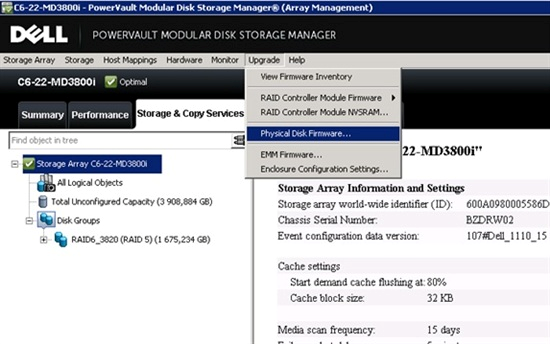
Figure 1: MDSM Updgrade physical disk option
On the next screen, click on Add to select the packages according to your needs.
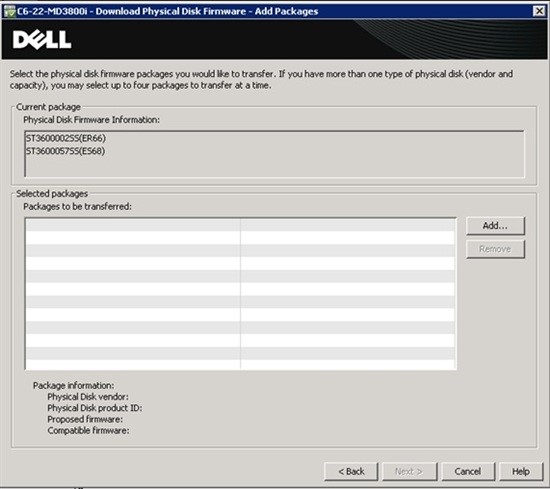
Figure 2: Download physical disk firmware screen
For example:
\MD32x0_MD32x0i_MD36x0i_HDD_FW_A2_R304271\Seagate_ST3500414SS_KS69.df
\MD32x0_MD32x0i_MD36x0i_HDD_FW_A2_R304271\Hitachi
Hitachi_HUS156045VLS600_E516.df
- Once the packages are selected, click on Next and validate.
- A message will appear informing you on the success of the update.
 Note: The process of update can last up to 20 minutes.
Note: The process of update can last up to 20 minutes.
原因
解決方法
対象製品
PowerVault MD3200, PowerVault MD3200i, PowerVault MD3220, PowerVault MD3220i, PowerVault MD3260, PowerVault MD3260i, PowerVault MD3600F, PowerVault MD3600i, PowerVault MD3620F, PowerVault MD3620i, PowerVault MD3660f, PowerVault MD3660i文書のプロパティ
文書番号: 000137237
文書の種類: Solution
最終更新: 04 10月 2021
バージョン: 5
質問に対する他のDellユーザーからの回答を見つける
サポート サービス
お使いのデバイスがサポート サービスの対象かどうかを確認してください。