PowerEdge: How to find the Supported Memory Configuration Guide for PowerEdge Servers
概要: This article explains how to find supported memory configuration for your PowerEdge server.
手順
Which memory configuration is supported on my PowerEdge server?
Each Dell server has different types of memory and configurations. See the Owner's manual for detailed information about the memory that your server can support.
To check the manual of your Dell Server, go to Dell Support.
- Enter the Service Tag of your server.
- Access the tab menu Documentation and scroll down to Manuals and Documents.
- Locate your system type Installation and Service Manual. Click View PDF or View Page.
- Search for the menu Installing and removing system components > Memory or System Memory.
- You should find detailed information about the memory configuration for your Dell server.


Here, we read that the R740 supports Dual In-Line memory module (DIMM)-DDR4 Registered DIMMs (RDIMMs), Load Reduced DIMMs (LRDIMMs), Non-Volatile DIMMs (NVDIMM-Ns), and DC Persistent memory module (DCPMM). System memory holds the instructions that the processor runs. All other memory information is located in this place.
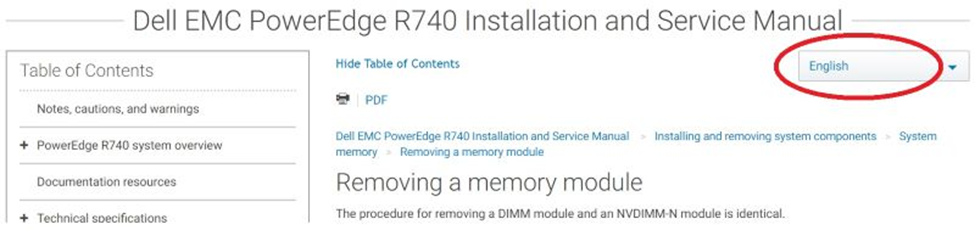
Figure 3: Example showing the language selection in the installation and support manual.
To remove or install memory modules:
- Search for the menu Installing and removing system components > Memory or System Memory > Removing a memory module or Installing a memory module.
- You should find detailed information about how to remove and install memory modules for your Dell server.
Shipped Memory on my PowerEdge Server
To check the current memory in your Dell Server, go to Dell Support Home.
- Enter the Service Tag of your server.
- Access the menu Product Details > View System Configuration
- Locate the memory that was shipped with your Dell Server from the configuration list.
Different types of memory DIMMS for Dell PowerEdge servers
- Unbuffered DIMM: UDIMM does not buffer add, control, clock, or data I/O lines
- Registered DIMM: RDIMM buffers add, control, and clock lines but does not buffer data I/O lines
- Load reduced DIMMs: LRDIMM buffers add, control, clock, and data I/O lines
RDIMMs, by buffering and registering the address, control, and clock lines, removes loads from the system memory bus and isolates these to the well-defined signal paths on the DIMM itself. While this register introduces some latency to buffer these signals, the pipelined nature of the memory allows full-speed access once the transfer begins. Rather than having eight or sixteen loads on these signals, the system memory bus only sees one load, that of the register. However, the data I/O signals on an RDIMM remain connected directly between the connector and the individual DRAMs (up to four loads on a 4-rank DIMM). LRDIMMs are a new technology, introduced on the PowerEdge 12th generation servers. LRDIMMs buffer the data I/O signals between the DRAMs and the system memory bus by using a buffer device.
NVDIMM-Ns Persistent Memory is a disruptive Storage Class Memory technology that enables unprecedented performance improvement over legacy storage technologies. Each NVDIMM-N provides 16 GB of nonvolatile memory and has the same form factor as a standard 288-Pin DDR4 DIMM. The NVDIMM-N resides in a standard CPU memory slot, placing data close the processor. With its ability to operate at 2666 MT/s DDR4 data rates. The NVDIMM-N takes full advantage of the high bandwidth and low latency that is characteristic of the memory bus. For comparison, the table below provides approximate data access times for DDR4 relative to other server storage media.
DCPMMs persistence and capacity of data storage of a solid state drive. This means the DCPMMs have performance characteristics similar to that of TruDDR4 DIMMs. The storage capacity of an SSD, and the ability to stay active after a power cycle or reboot of the server. These features open up a new way of performing data I/O to application developers and new levels of server performance.
その他の情報
How to set different memory modes in the System BIOS?
The System Memory screen allows you to view all the memory settings as well as enable or disable specific memory functions such as system memory testing and node interleaving.
In the System Setup Main Menu, click System BIOS > System Memory.
You can specify the memory operating mode. The options available are Optimizer Mode, Advanced ECC Mode, Mirror Mode, Spare Mode, Spare with Advanced ECC Mode, and Dell Fault Resilient Mode.
Information about each mode below is available in the product manuals for your server by clicking here (English only):
-
Optimizer Mode
-
Advanced ECC Mode
-
Mirror Mode
-
Spare Mode
-
Dell Fault Resilient Mode