文書番号: 000130092
How to Troubleshoot PowerEdge M1000e Fan Noise
概要: This article provides information on how to troubleshoot PowerEdge M1000e fan noise
文書の内容
現象
The following steps explains how to check the temperature inside the chassis and the percentage of work requested to the fans.
- Connect to CMC console through SSH using PuTTY (available here ).
- Right click on the Putty window, point to and click on changing setting,
- Point to logging and select All session output.
- Click on Apply button (it will log all input/output information to putty.log file).

- Type
racadm racdumpand press the <enter> key. These logs files are also usefull for Dell Support. - Type
racadm getsensorinfoand press the <enter> key.
You will get all 9 fans current speed, upper limited speed and ambient temperature as illustrated below.
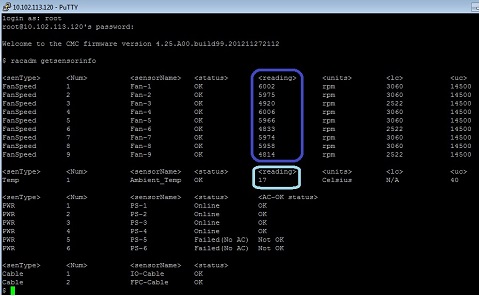
- Type
racadm getfanreqinfoand press the <enter> key.
You will get the fan request% from Ambient temperature, Blade Server, IOM module as illustrated below.
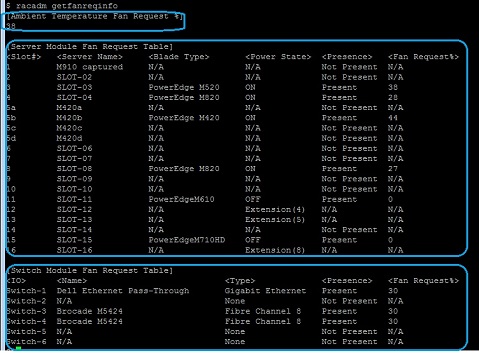
- If <Ambient Temperature Fan request%> is much higher than 38%. Ambient temperature could be abnormal.
- If <Fan request> from individual blade server is abnormal.
- If the loading on this individual blade server is high, that should be normal to request the high fan speed.
- You can use IPMITool to get the blade server’s sensor state. If there’s sensor in abnormal state, it may request the high fan speed as well. Contact Dell Support (bottom of page) if you need further assistance on the blade server.
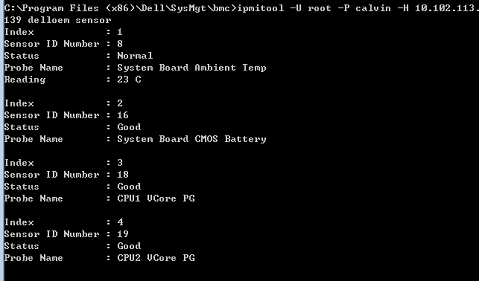
- If fan request from IOM module is abnormal.
- Log into switch console by type
connect –b switch-x, where 'x' the suspect IOM module number, then press <enter> key.

- Log into switch console by type
- Type
show systemand press <enter> key.- Normally, If the switch fan request % is higher than 30% (30% is the default IOM fan request%), the IOM temperature should be above 71C.
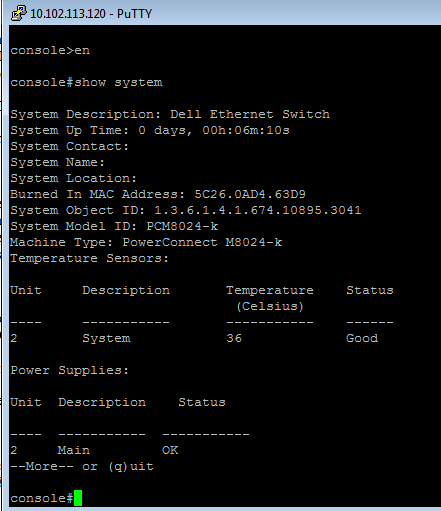
- Normally, If the switch fan request % is higher than 30% (30% is the default IOM fan request%), the IOM temperature should be above 71C.
- Type
show process cpuand press <enter> key. - Contact Dell support if you need further assistance on the switch.
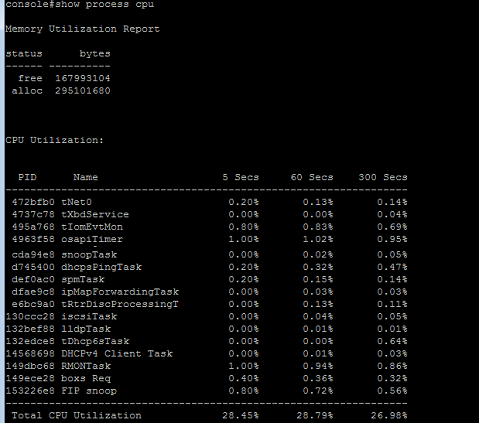
- If <Ambient Temperature Fan request%> is much higher than 38%. Ambient temperature could be abnormal.
原因
Dell EMC
解決方法
Dell Technologies
文書のプロパティ
影響を受ける製品
Servers, PowerEdge M1000E
最後に公開された日付
25 2月 2021
バージョン
5
文書の種類
Solution