文書番号: 000113418
How to Find the Windows 10 Version Number Using the ISO File
概要: Learn how to check what version of Windows 10 that you have from a Windows 10 ISO file that is used to install the operating system.
文書の内容
手順
Follow the steps outlined in this article to find the specific version of Windows 10 installed using the ISO (.iso) file.
Affected Operating Systems:
- Windows 10
Follow the steps below to determine the specific version of Windows 10 installed by using a Windows 10 ISO file:
- Once you have downloaded the Windows 10 .iso, double-click the location of the file to mount it to the drive.
- Browse to the location of the iso file and open the Sources folder, then sort the files in the folder by size with the largest file size on top.
- Find the
Install.***file. Take note if the file name is either aninstall.wim,install.swm, orinstall.esd.
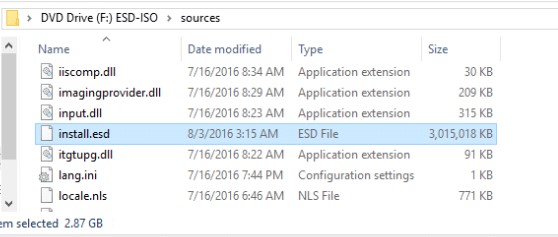
- Take note of the drive letter assigned to the ISO file (for example, the drive letter
F:as shown in the example image. - Launch an Admin Command Prompt.
- Type the following command that corresponds to the install file type. Replace [X] with the appropriate drive letter where the ISO file is mounted, then press Enter.
- If
install.wim, then typedism /Get-WimInfo /WimFile:[X]:\sources\install.wim /index:1 - If
install.swm, then typedism /Get-WimInfo /WimFile:[X]:\sources\install.swm /index:1 - If
install.esd, then typedism /Get-WimInfo /WimFile:[X]:\sources\install.esd /index:1
- If
- The command output identifies a Version number. Document the Version number.
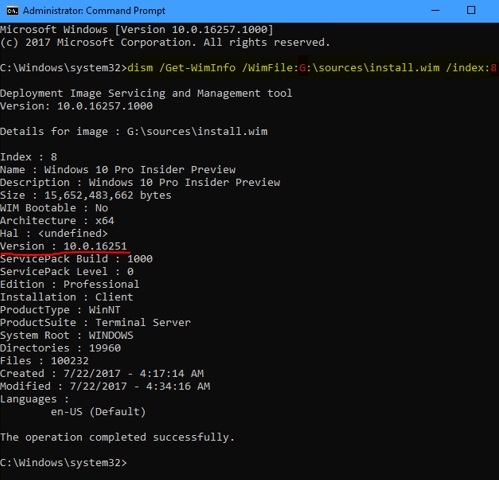
- You can then go to Windows 10 version history
and search for the version appearing in the
Get-WimInfooutput (for example, Version 10.0.16251 in the example image output above).
Note: If using the Dell OS Recovery Tool, only complete up to the end of the operating system phase. You can find the ISO file in the Downloads Directory under Dell:


文書のプロパティ
最後に公開された日付
08 7月 2024
バージョン
5
文書の種類
How To