How to Implement PXE Booting from USB-C and Thunderbolt Ethernet Adapters
Riepilogo: Information about facilitating the Pre-Boot Execution (PXE) boot process when using a USB-C or Thunderbolt Ethernet adapter.
Questo articolo si applica a
Questo articolo non si applica a
Questo articolo non è legato a un prodotto specifico.
Non tutte le versioni del prodotto sono identificate in questo articolo.
Istruzioni
PXE Booting
When PXE booting, several options may be required to be enabled in the BIOS (Figure 1).
Note: The following screenshots (Figure 1 and 2) are examples of the required options. The BIOS options for your computer may be different.
- Set the Fastboot option to Thorough to enable UEFI PXE boot.
- Windows 10 and 11: Legacy Option ROMs should be off. Secure Boot may be enabled if wanted.

Figure 1: Dell BIOS Advanced Boot Options
- If you are using a USB-C adapter, enable Thunderbolt Boot support in the BIOS: (check all boxes) (Figure 2.)

Figure 2: Enabling Thunderbolt Boot Support
- The server must support UEFI PXE Boot (Windows Server 2012 is required usually).
- Exit the BIOS, select UEFI PXE Boot IPv4.
WDS configuration for UEFI must contain x86 and x64 boot images (Figure 3).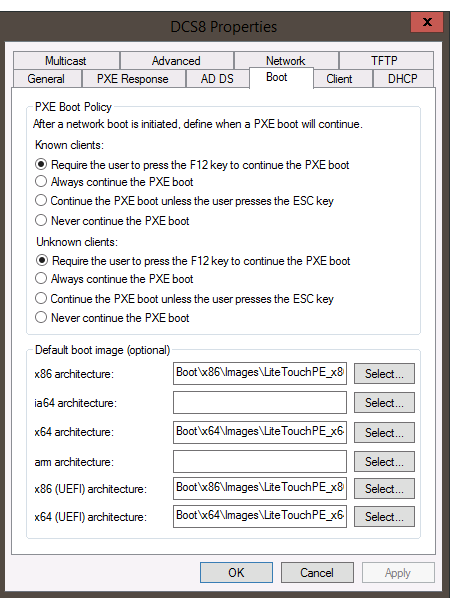
Figure 3: Windows Deployment Services PXE Boot Policy
Note: You need the Realtek USB FE Family Controller driver (version 10.9.504.2016 has been verified to work, newer versions can be used, but have not been verified) in your Windows 10 PE image for MAC pass-thru to work properly.
Informazioni aggiuntive
Recommended Articles
Here are some recommended articles related to this topic that might be of interest to you.
Prodotti interessati
Alienware, Inspiron, Legacy Desktop Models, OptiPlex, Vostro, XPS, G Series, G Series, Alienware, Inspiron, Latitude, Vostro, XPS, Legacy Laptop Models, Fixed Workstations, Mobile WorkstationsProprietà dell'articolo
Numero articolo: 000150882
Tipo di articolo: How To
Ultima modifica: 22 ago 2024
Versione: 8
Trova risposta alle tue domande dagli altri utenti Dell
Support Services
Verifica che il dispositivo sia coperto dai Servizi di supporto.