How to Find Drivers for Devices Using a Hardware ID
Riepilogo: Follow the instructions below to help you find drivers for your Dell system using the Hardware ID option.
Questo articolo si applica a
Questo articolo non si applica a
Questo articolo non è legato a un prodotto specifico.
Non tutte le versioni del prodotto sono identificate in questo articolo.
Sintomi
Finding drivers for your Dell system using the hardware ID from Device Manager.
Causa
Updating drivers using hardware ID.
Risoluzione
The hardware id for a device in Windows can be found in the Windows Device Manager. To check the hardware id for a device, follow these steps:
-
Open the Device Manager from the Control Panel. You can also type "devmgmt.msc" at the Run option in the Start menu.
- In the Device Manager, right-click the device, and select Properties in the popup menu.
- Select the Details tab.
- Select the Hardware Ids in the dropdown list.
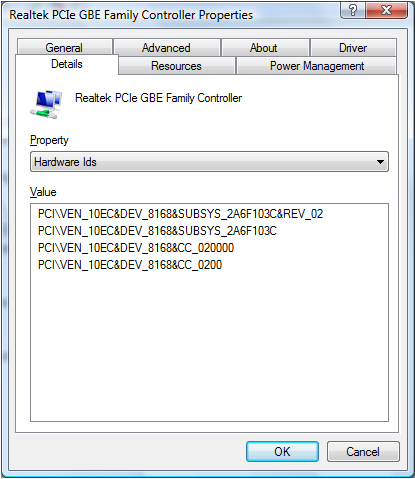
There can be multiple hardware ids for a device. The top one is the most specific identifier, and going down, the identifiers are more generic. The reason this is done is to allow a device driver to be selected based on a match to any of these hardware identifiers.
The hardware manufacturer in this example is Realtek, which is identified by VEN_10EC.
A hardware ID is typically in the form of <BUS>\<VENDOR ID>&<Device ID>&<Additional IDs>.
The Vendor ID is indicated by the four characters after VEN_.
The Device ID is indicated by the four characters after DEV_.
The hardware ID is available for devices in which drivers were already installed, for unknown devices and not recognized devices.
You can also use the hardware ID for a device to find drivers for that device by searching the Microsoft Update Catalog
 .
.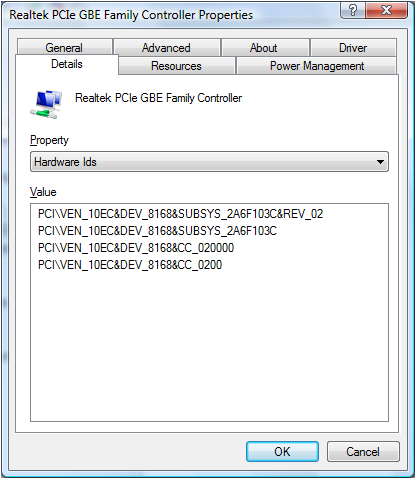
If you did not find a device driver in Microsoft Update Catalog, you can search for the Device ID to find the drivers through any search engine.
 Out of warranty? No problem. Browse to the Dell.com/support website and enter your Dell Service Tag and view our offers.
Out of warranty? No problem. Browse to the Dell.com/support website and enter your Dell Service Tag and view our offers.
NOTE: Offers are only available for US, Canada, UK, France, Germany, and China personal computer customers. Server and Storage not applicable.
Proprietà dell'articolo
Numero articolo: 000131022
Tipo di articolo: Solution
Ultima modifica: 06 ago 2024
Versione: 6
Trova risposta alle tue domande dagli altri utenti Dell
Support Services
Verifica che il dispositivo sia coperto dai Servizi di supporto.