How to Download the Netskope Client
Riepilogo: Learn how to download the Netskope Client by following these instructions.
Questo articolo si applica a
Questo articolo non si applica a
Questo articolo non è legato a un prodotto specifico.
Non tutte le versioni del prodotto sono identificate in questo articolo.
Istruzioni
This article provides the steps to download the Netskope client.
Affected Products:
- Netskope Client
Affected Operating Systems:
- Windows
- Mac
- Android
- iOS
Netskope may be downloaded through an Invitation Email or through the Web Console. Click the appropriate process for more information.
Note: The Android Client and iOS Profile must be downloaded through the Invitation email.
- In a web browser, go to the Netskope web console:
- United States Datacenter: https://[TENANT].goskope.com/
- European Union Datacenter: https://[TENANT].eu.goskope.com/
- Frankfurt Datacenter: https://[TENANT].de.goskope.com/
Note: [TENANT] = The tenant name in your environment - Log in to the Netskope web console.

- Click Settings.

- Click Security Cloud Platform.

- Click Users.

- Select all users to send deployment email messages to and then click Send Invitation.

- From the targeted endpoint, locate the email from onboarding@netskope.com and then click the appropriate download link.
 Note: The download links are unique. The installation is tied to the user with whom the link is associated.
Note: The download links are unique. The installation is tied to the user with whom the link is associated. - Click Download.

Note: [TENANT] = The tenant name in your environment
- In a web browser, go to the Netskope web console:
- United States Datacenter: https://[TENANT].goskope.com/
- European Union Datacenter: https://[TENANT].eu.goskope.com/
- Frankfurt Datacenter: https://[TENANT].de.goskope.com/
Note: [TENANT] = The tenant name in your environment - Log in to the Netskope web console.
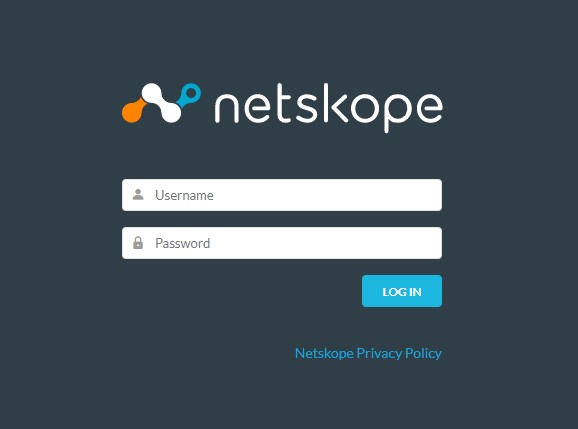
- Open a new browser tab and then go to the appropriate link to download the Netskope Client:
- Windows
- United States Datacenter: https://[TENANT].goskope.com/dlr/win/get
- European Union Datacenter: https://[TENANT].eu.goskope.com/dlr/win/get
- Frankfurt Datacenter: https://[TENANT].de.goskope.com/dlr/win/get
- Mac
- United States Datacenter: https://[TENANT].goskope.com/dlr/mac/get
- European Union Datacenter: https://[TENANT].eu.goskope.com/dlr/mac/get
- Frankfurt Datacenter: https://[TENANT].de.goskope.com/dlr/mac/get
- Windows
To contact support, reference Dell Data Security International Support Phone Numbers.
Go to TechDirect to generate a technical support request online.
For additional insights and resources, join the Dell Security Community Forum.
Prodotti interessati
NetskopeProprietà dell'articolo
Numero articolo: 000130769
Tipo di articolo: How To
Ultima modifica: 30 ago 2024
Versione: 10
Trova risposta alle tue domande dagli altri utenti Dell
Support Services
Verifica che il dispositivo sia coperto dai Servizi di supporto.