如何使用群組原則編輯器在 Windows 中永久停用 Windows Defender
Riepilogo: 瞭解如何在使用第三方防毒軟體時停用 Windows Defender。請遵循這些步驟,使用群組原則編輯器在 Windows 中永久停用 Defender。
Questo articolo si applica a
Questo articolo non si applica a
Questo articolo non è legato a un prodotto specifico.
Non tutte le versioni del prodotto sono identificate in questo articolo.
Istruzioni
受影響的平台:
- OptiPlex
- Latitude
- Precision 工作站
- Inspiron
- XPS
- Vostro
- Dell G 系列
- Alienware
受影響的作業系統:
- Windows
如果您的電腦上已安裝第三方防毒軟體並處於作用中狀態,您可能會想要停用 Windows Defender。本文將引導您使用 Windows 內的群組原則編輯器停用 Windows Defender。
使用群組原則編輯器停用 Windows Defender
警示:只有在電腦上執行第三方防毒 程式時, 才建議您按照這些步驟停用 Windows Defender。
如果您執行的是第三方防毒軟體,並想要停用 Windows Defender,您可以依照下列步驟,在 Windows 中使用群組原則編輯器:
- 按下鍵盤上的 Windows + R 鍵以開啟命令提示字元,輸入
cmd,然後按一下 確定。 - 在命令提示字元中輸入 gpedit.msc ,然後按下 Enter 鍵。
- 確認 UAC 提示以繼續。
- 瀏覽下列路徑以開啟 Windows Defender 設定:本機電腦原則>電腦組態>管理範本>Windows 元件>Windows Defender
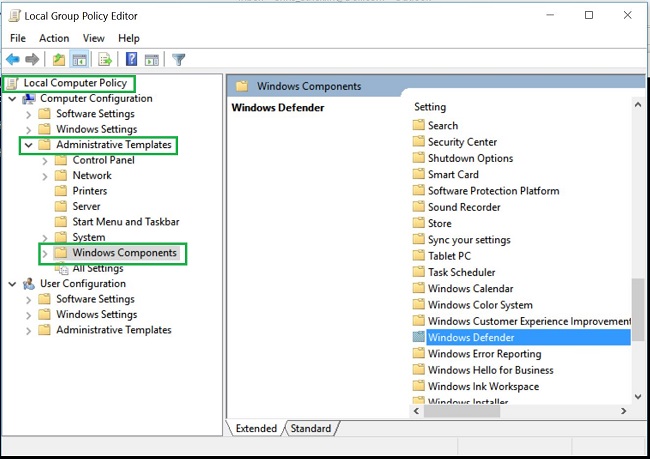
- 按兩下 Windows Defender 資料夾以開啟設定,並尋找關閉 Windows Defender 原則設定
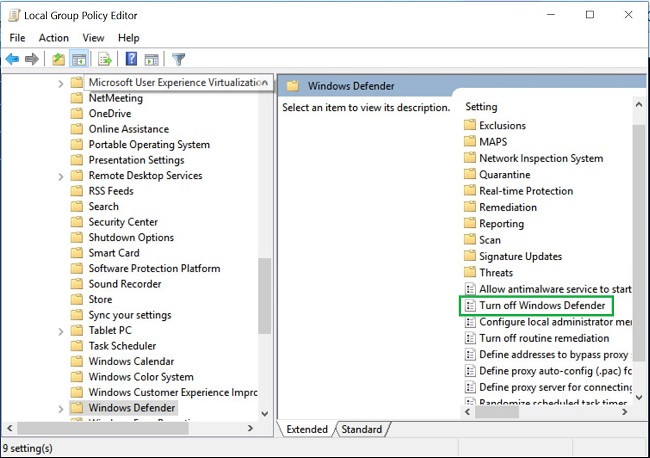
- 選取 啟用以 啟用此原則,並關閉 Windows Defender
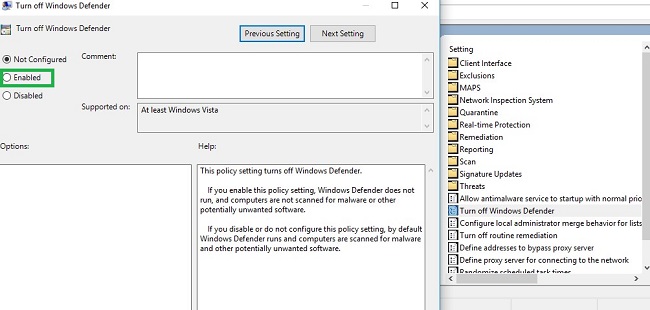
- 重新啟動電腦以使變更生效。
注意:如果您移除第三方防毒軟體,並想要在電腦上重新啟用 Windows Defender,請使用群組原則編輯器依照上述步驟操作。為關閉 Windows Defender 原則選取 未設定 或 停用 。
Prodotti interessati
Alienware, Inspiron, OptiPlex, Vostro, XPS, G Series, G Series, Alienware, Inspiron, Latitude, Vostro, XPS, Fixed Workstations, Mobile WorkstationsProprietà dell'articolo
Numero articolo: 000108754
Tipo di articolo: How To
Ultima modifica: 06 gen 2025
Versione: 6
Trova risposta alle tue domande dagli altri utenti Dell
Support Services
Verifica che il dispositivo sia coperto dai Servizi di supporto.