Latitude 7350의 BIOS에서 TPM(Trusted Platform Module)이 회색으로 표시되어 있을 때 TPM을 구성하는 방법
Résumé: 이 문서에서는 BIOS에서 TPM에 대한 활성화 옵션이 회색으로 표시된 Latitude 7350의 TPM 문제에 대해 설명합니다.
Cet article concerne
Cet article ne concerne pas
Cet article n’est associé à aucun produit spécifique.
Toutes les versions du produit ne sont pas identifiées dans cet article.
Symptômes
이 문서에서는 BIOS에서 TPM에 대한 활성화 옵션이 회색으로 표시된 Latitude 7350의 TPM 문제에 대해 설명합니다.
BIOS에서 이 문제의 예:
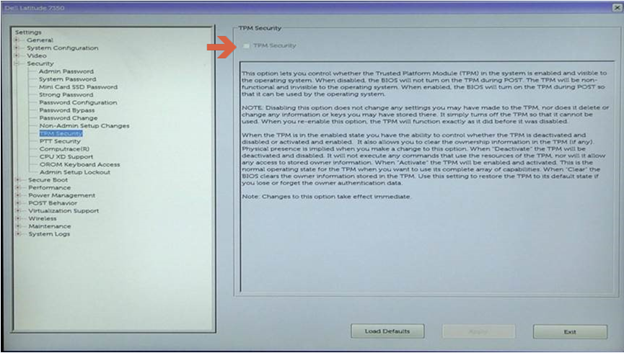
Cause
이는 예상된 동작입니다. TPM과 PTT를 동시에 활성화할 수 없으므로 Latitude 7350에서 인텔 PTT(Platform Trust Technology)가 기본적으로 활성화되어 있어 "TPM 보안" 옵션이 비활성화됩니다.


Résolution
BIOS에서 PTT를 비활성화하여 TPM 보안을 활성화하는 단계:
- Dell 로고가 나타나면 F2 키를 눌러 BIOS로 들어갑니다.
- "보안" 섹션을 확장하고 "PTT 보안"을 클릭한 다음 인텔 플랫폼 신뢰 기술
참고를 선택 취소합니다. PTT도 회색으로 표시된 경우 가상화 지원에서 인텔 Trusted Execution을 비활성화하여 PTT를 다시 활성화합니다.

- Apply and Exit를 클릭하여 재부팅합니다.
- 재부팅 시 Dell 로고가 나타나면 F2 키를 눌러 BIOS로 다시 들어갑니다.
- "보안" 섹션을 확장하고 "TPM 보안"을 클릭한 다음 TPM Security를 선택합니다.
- Apply and Exit를 클릭하여 운영 체제로 재부팅하고 BitLocker를 활성화합니다.
Informations supplémentaires
권장 문서
다음은 사용자가 관심 있을 만한, 이 주제와 관련된 몇 가지 권장 문서입니다.
Produits concernés
Latitude 7350 2-in-1 (End of Life)Propriétés de l’article
Numéro d’article: 000143414
Type d’article: Solution
Dernière modification: 08 août 2024
Version: 5
Trouvez des réponses à vos questions auprès d’autres utilisateurs Dell
Services de support
Vérifiez si votre appareil est couvert par les services de support.