Bienvenue
Bienvenue dans l’univers Dell
- Passer des commandes rapidement et facilement
- Afficher les commandes et suivre l’état de votre expédition
- Créez et accédez à une liste de vos produits
- Gérer vos sites, vos produits et vos contacts au niveau des produits Dell EMC à l’aide de la rubrique Gestion des informations de l’entreprise.
Numéro d’article: 000179517
Dell PowerEdge: How to configure the iDRAC and System Management Options on servers
Résumé: The iDRAC provides a web interface and a command-line interface that allows administrators to perform remote management tasks.
Contenu de l’article
Symptômes
This article explains the different options to manage Dell PowerEdge servers.
Installation guides and advanced configuration are provided in the interactive users guides.
Overview of the Management System
This table describes the three levels of management, clicking on the links display more information.
| Name | Type | Interface | Supported OS |
| iDRAC | Physically installed. Manage local device. Can be access remotely. |
HTTPS | Independent of OS. |
| OpenManage Server Administrator (OMSA) |
Software installation. Manage one server. Can be access remotely. |
HTTPS | Windows. Linux. VMware. |
| OpenManage Enterprise (OME) |
Software installation. Console to manage infrastructure. Can be access remotely. |
HTTPS | Installation under Windows. All Dell devices supported. |
Dell Remote Access Controller (iDRAC)
The iDRAC is a piece of hardware that sits on the server motherboard that allows Systems Administrators to update and manage Dell systems, even when the server is turned off.The iDRAC also provides both a web interface and a command-line interface that allows administrators to perform remote management tasks. Almost all current Dell servers have the option for an iDRAC.
The Virtual Console is a very powerful tool for all support maintenance operations. For more information, see the Dell Knowledge Base article Using the Virtual Media function on iDRAC6, iDRAC7, iDRAC8 and iDRAC9.
The Dell Lifecycle Controller, which is a component of the iDRAC, is another useful tool that allows for advanced functionality around updating, backing up and restoring firmware updates on your Dell Server either through a GUI or command-line interface.
Lifecycle Controller is the tool to use to deploy operating system, more information about OS Deployment. For more information, see the Dell Knowledge Base article: How to install the operating system on a Dell PowerEdge Server? (OS deployment).
iDRAC Manuals are available on the Remote Enterprise Systems Management site.
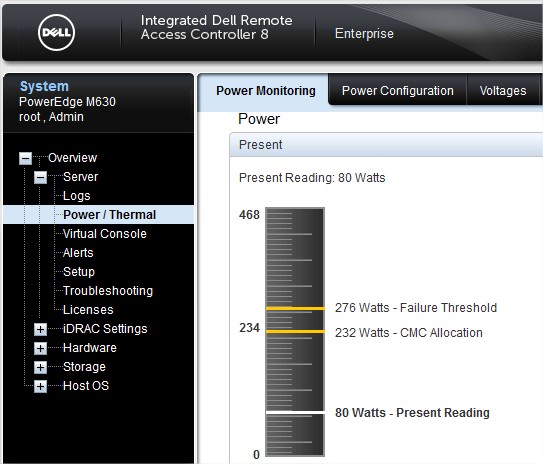
OpenManage Server Administrator (OMSA)
OpenManage Server Administrator (OMSA) provides a comprehensive, one-to-one system management solution in two ways:
- From an integrated, web browser-based graphical user interface (GUI)
- From a command-line interface (CLI) through the operating system.
Server Administrator is designed for system administrators to manage systems locally and remotely on a network.
To get the latest version, go to the OMSA Download Page. OMSA is available in two types of file:
- Managed node: Agents and web components are installed. (Windows, Linux)
- VIB: Agents of OMSA without web components (VMware).
When OMSA is installed without web components, you have to access this OMSA from another device where web components are installed.
User Guides are available on the OpenManage Server Administrator site for more information about installation process.
Once OMSA is installed, to access the interface please enter the following URL in a navigator.
https://ServerIP:1311/
A login page appears asking to fill the username and the password.
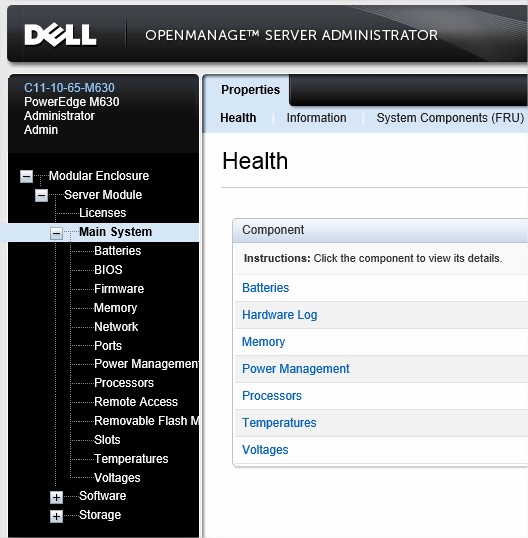
OpenManage Enterprise
OpenManage Enterprise is an intuitive infrastructure management console. OpenManage Enterprise is a systems management and monitoring application that provides a comprehensive view of the Dell EMC servers, chassis, storage, and network switches on the enterprise network.Cause
Résolution
Informations supplémentaires
IDRAC 9: User Guide
IDRAC 7/8: User Guide > iDRAC Settings Utility
IDRAC 6: User Guide > Page 34
Propriétés de l’article
Produit concerné
Dernière date de publication
19 juin 2024
Version
10
Type d’article
Solution